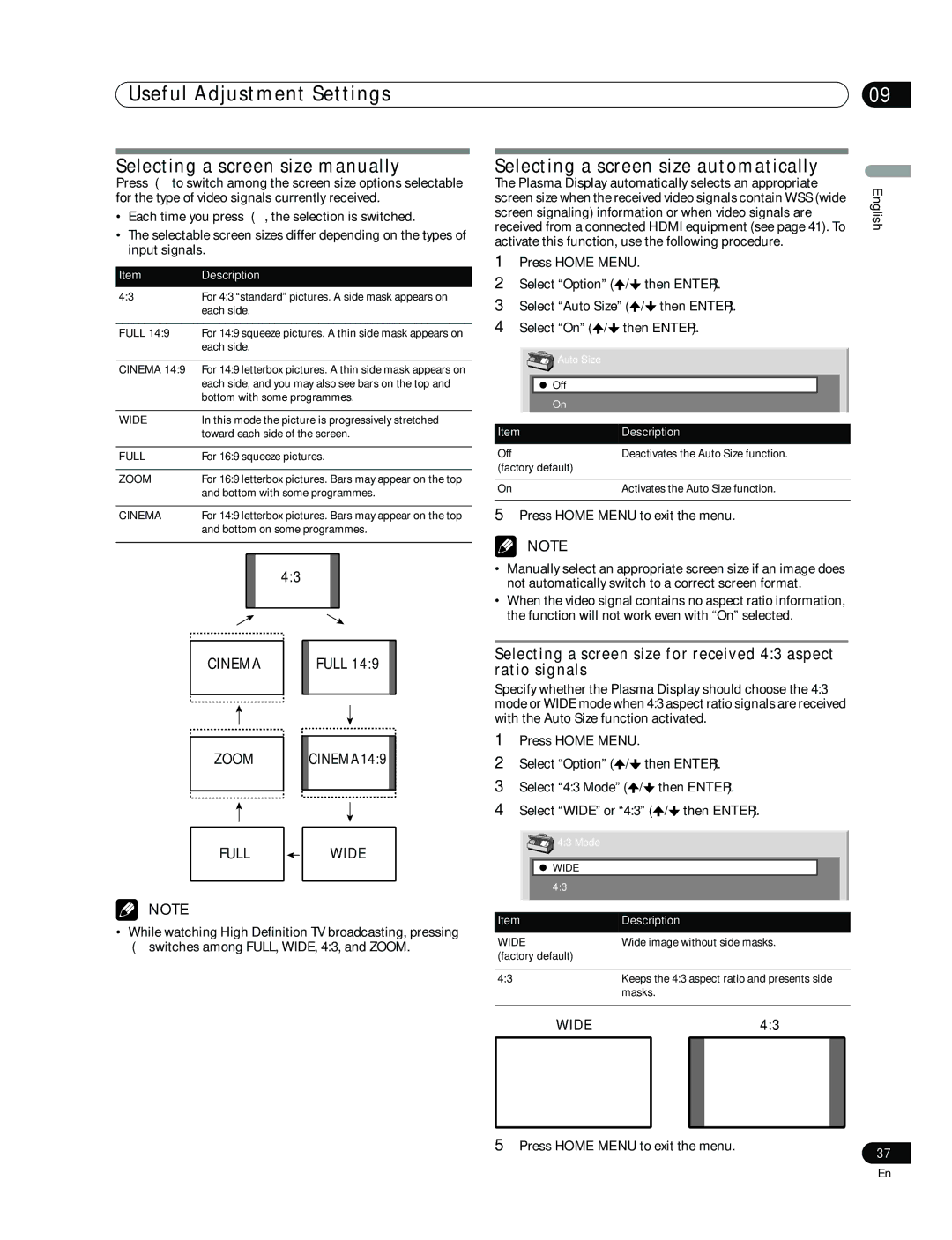Useful Adjustment Settings
Selecting a screen size manually
Press fto switch among the screen size options selectable for the type of video signals currently received.
•Each time you press f, the selection is switched.
•The selectable screen sizes differ depending on the types of input signals.
Item | Description |
4:3 | For 4:3 “standard” pictures. A side mask appears on |
| each side. |
|
|
FULL 14:9 | For 14:9 squeeze pictures. A thin side mask appears on |
| each side. |
|
|
CINEMA 14:9 | For 14:9 letterbox pictures. A thin side mask appears on |
| each side, and you may also see bars on the top and |
| bottom with some programmes. |
|
|
WIDE | In this mode the picture is progressively stretched |
| toward each side of the screen. |
|
|
FULL | For 16:9 squeeze pictures. |
|
|
ZOOM | For 16:9 letterbox pictures. Bars may appear on the top |
| and bottom with some programmes. |
|
|
CINEMA | For 14:9 letterbox pictures. Bars may appear on the top |
| and bottom on some programmes. |
|
|
4:3
09
Selecting a screen size automatically
The Plasma Display automatically selects an appropriate | English | |||||||
received from a connected HDMI equipment (see page 41). To | ||||||||
screen size when the received video signals contain WSS (wide |
| |||||||
screen signaling) information or when video signals are |
| |||||||
activate this function, use the following procedure. |
| |||||||
1 | Press HOME MENU. |
|
|
|
| |||
2 | Select “Option” ( | / | then ENTER). |
| ||||
3 | Select “Auto Size” ( | / then ENTER). |
| |||||
4 | Select “On” ( / | then ENTER). |
| |||||
|
|
|
|
|
|
|
|
|
|
|
| Auto Size |
|
|
|
|
|
|
|
|
|
|
|
|
|
|
|
|
| Off |
|
|
|
|
|
|
|
| On |
|
|
|
|
|
|
|
|
|
|
|
|
|
|
Item | Description |
| ||||||
|
|
|
|
|
|
|
| |
Off |
|
|
| Deactivates the Auto Size function. |
| |||
(factory default) |
|
|
|
|
| |||
|
|
|
|
|
|
|
| |
On |
|
|
| Activates the Auto Size function. |
| |||
5Press HOME MENU to exit the menu.
NOTE
•Manually select an appropriate screen size if an image does not automatically switch to a correct screen format.
•When the video signal contains no aspect ratio information, the function will not work even with “On” selected.
CINEMA | FULL 14:9 |
ZOOM CINEMA14:9
FULL WIDE
NOTE
•While watching High Definition TV broadcasting, pressing fswitches among FULL, WIDE, 4:3, and ZOOM.
Selecting a screen size for received 4:3 aspect ratio signals
Specify whether the Plasma Display should choose the 4:3 mode or WIDE mode when 4:3 aspect ratio signals are received with the Auto Size function activated.
1Press HOME MENU.
2Select “Option” (![]() /
/![]() then ENTER).
then ENTER).
3Select “4:3 Mode” (![]() /
/![]() then ENTER).
then ENTER).
4Select “WIDE” or “4:3” (![]() /
/![]() then ENTER).
then ENTER).
4:3 Mode |
|
WIDE |
|
4:3 |
|
Item | Description |
WIDE | Wide image without side masks. |
(factory default) |
|
4:3 | Keeps the 4:3 aspect ratio and presents side |
| masks. |
WIDE | 4:3 |
5 Press HOME MENU to exit the menu.
37
En