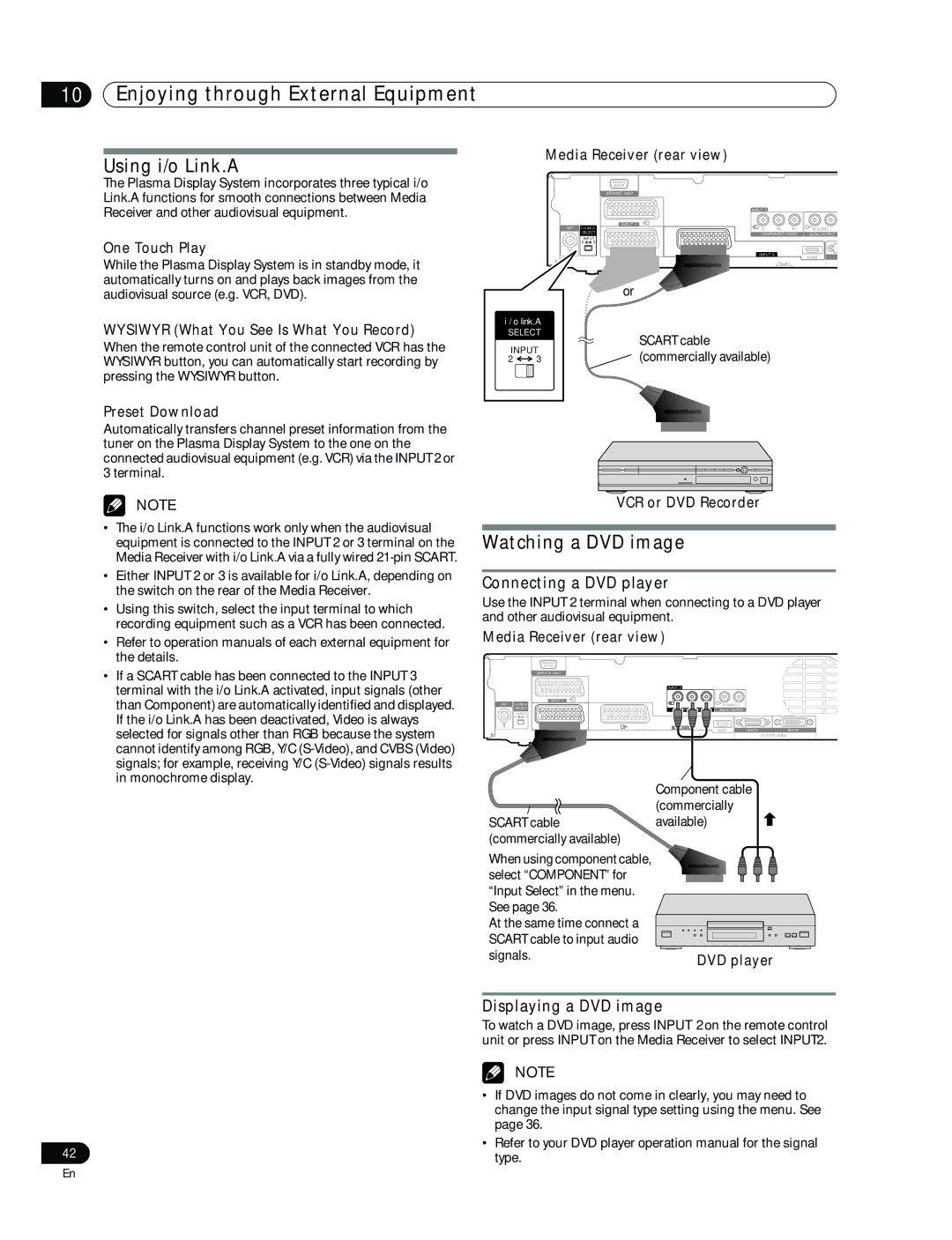10Enjoying through External Equipment
Using i/o Link.A
The Plasma Display System incorporates three typical i/o Link.A functions for smooth connections between Media Receiver and other audiovisual equipment.
One Touch Play
While the Plasma Display System is in standby mode, it automatically turns on and plays back images from the audiovisual source (e.g. VCR, DVD).
WYSIWYR (What You See Is What You Record)
When the remote control unit of the connected VCR has the WYSIWYR button, you can automatically start recording by pressing the WYSIWYR button.
Media Receiver (rear view)
|
| SERVICE ONLY |
|
|
|
|
| INPUT 2 |
|
|
|
ANT I /o link.A | INPUT 1 |
|
|
| |
Y | PB | PR | R | ||
SELECT | COMPONENT VIDEO | AUDIO OUTPUT | |||
INPUT |
|
|
|
| |
2 | 3 |
|
|
|
|
|
| INPUT 3 |
|
| HDMI |
|
|
|
|
| |
|
| or | |
i / o link.A |
| ||
SELECT | SCART cable | ||
INPUT | |||
(commercially available) | |||
2 | 3 | ||
Preset Download
Automatically transfers channel preset information from the tuner on the Plasma Display System to the one on the connected audiovisual equipment (e.g. VCR) via the INPUT 2 or 3 terminal.
NOTE
•The i/o Link.A functions work only when the audiovisual equipment is connected to the INPUT 2 or 3 terminal on the Media Receiver with i/o Link.A via a fully wired
•Either INPUT 2 or 3 is available for i/o Link.A, depending on the switch on the rear of the Media Receiver.
•Using this switch, select the input terminal to which recording equipment such as a VCR has been connected.
•Refer to operation manuals of each external equipment for the details.
•If a SCART cable has been connected to the INPUT 3 terminal with the i/o Link.A activated, input signals (other than Component) are automatically identified and displayed. If the i/o Link.A has been deactivated, Video is always selected for signals other than RGB because the system cannot identify among RGB, Y/C
VCR or DVD Recorder
Watching a DVD image
Connecting a DVD player
Use the INPUT 2 terminal when connecting to a DVD player and other audiovisual equipment.
Media Receiver (rear view)
|
| SERVICE ONLY |
|
|
|
|
| INPUT 2 |
|
|
|
ANT I /o link.A | INPUT 1 |
|
|
| |
P | R |
|
| ||
SELECT |
| AUDIO OUTPUT |
|
| |
INPUT |
|
|
|
| |
2 | 3 |
|
|
|
|
|
| INPUT 3 | HDMI | BLACK | WHITE |
|
|
| |||
|
|
|
|
| SYSTEM CABLE |
SCART cable (commercially available)
When using component cable, select “COMPONENT” for “Input Select” in the menu. See page 36.
At the same time connect a SCART cable to input audio signals.
Component cable (commercially available)
DVD player
Displaying a DVD image
To watch a DVD image, press INPUT 2 on the remote control unit or press INPUT on the Media Receiver to select INPUT2.
NOTE
• If DVD images do not come in clearly, you may need to change the input signal type setting using the menu. See page 36.
42 | • Refer to your DVD player operation manual for the signal | |
type. | ||
|
En