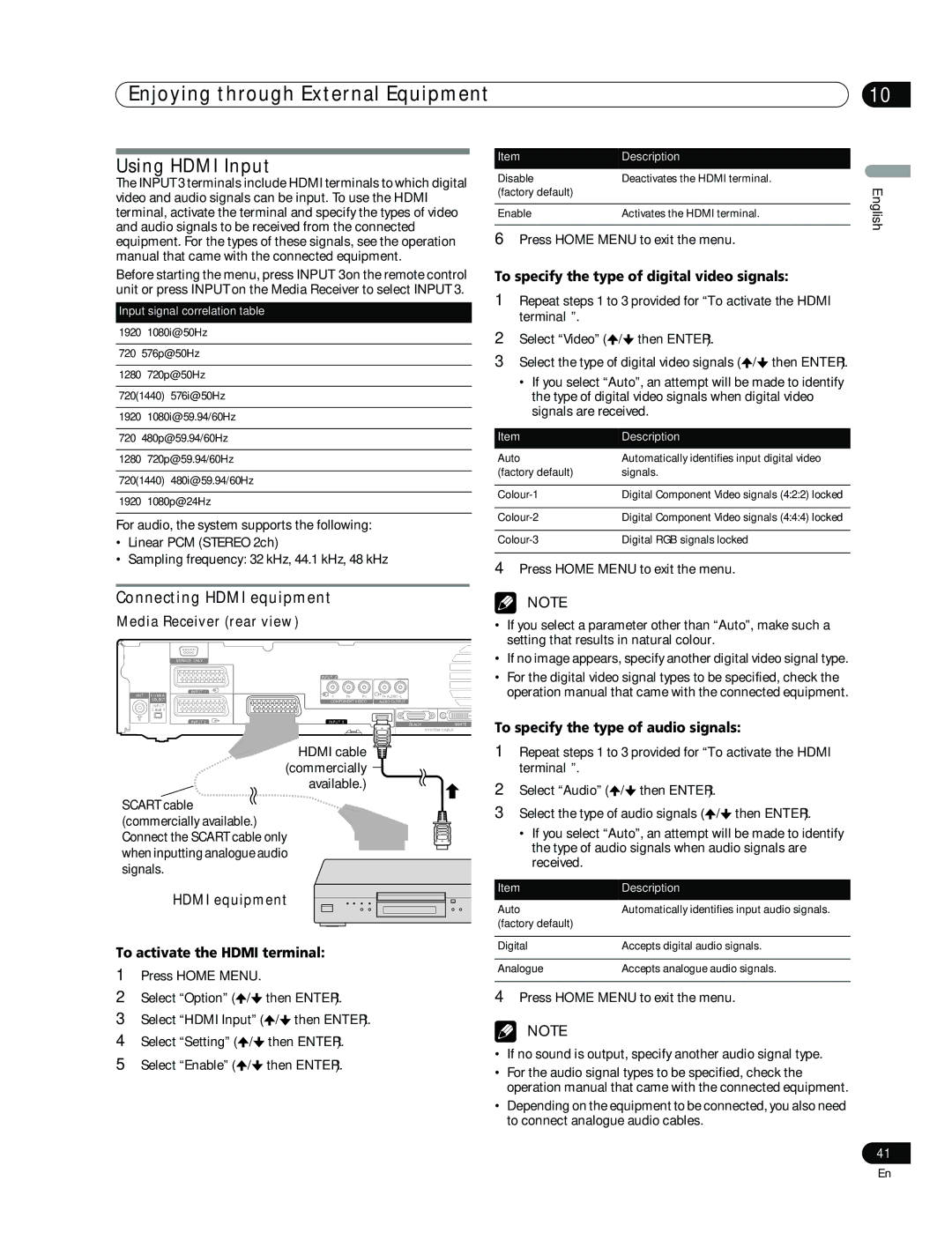Enjoying through External Equipment | 10 |
Using HDMI Input
The INPUT 3 terminals include HDMI terminals to which digital video and audio signals can be input. To use the HDMI terminal, activate the terminal and specify the types of video and audio signals to be received from the connected equipment. For the types of these signals, see the operation manual that came with the connected equipment.
Before starting the menu, press INPUT 3 on the remote control unit or press INPUT on the Media Receiver to select INPUT 3.
Input signal correlation table
1920∗1080i@50Hz
720∗576p@50Hz
1280∗720p@50Hz
720(1440)∗576i@50Hz
1920∗1080i@59.94/60Hz
720∗480p@59.94/60Hz
1280∗720p@59.94/60Hz
720(1440)∗480i@59.94/60Hz
1920∗1080p@24Hz
For audio, the system supports the following:
•Linear PCM (STEREO 2ch)
•Sampling frequency: 32 kHz, 44.1 kHz, 48 kHz
Connecting HDMI equipment
Media Receiver (rear view)
| SERVICE ONLY |
|
|
|
|
|
|
|
| INPUT 2 |
|
|
|
|
|
| INPUT 1 |
|
|
|
|
|
|
ANT I /o link.A | Y | PB | PR | R |
|
| |
SELECT | COMPONENT VIDEO | AUDIO OUTPUT |
|
| |||
|
|
|
| ||||
INPUT |
|
|
|
|
|
| |
2 | 3 |
|
|
|
|
|
|
| INPUT 2 | INPUT 3 |
|
| HDMI | BLACK | WHITE |
|
|
|
|
| |||
|
|
|
|
|
|
| SYSTEM CABLE |
HDMI cable ![]() (commercially
(commercially
available.)
SCART cable ![]() (commercially available.)
(commercially available.)
Connect the SCART cable only when inputting analogue audio signals.
HDMI equipment
To activate the HDMI terminal:
1Press HOME MENU.
2Select “Option” (![]() /
/![]() then ENTER).
then ENTER).
3Select “HDMI Input” (![]() /
/![]() then ENTER).
then ENTER).
4Select “Setting” (![]() /
/![]() then ENTER).
then ENTER).
5Select “Enable” (![]() /
/![]() then ENTER).
then ENTER).
Item | Description |
Disable | Deactivates the HDMI terminal. |
(factory default) |
|
|
|
Enable | Activates the HDMI terminal. |
6Press HOME MENU to exit the menu.
To specify the type of digital video signals:
1Repeat steps 1 to 3 provided for “To activate the HDMI terminal”.
2Select “Video” (![]() /
/![]() then ENTER).
then ENTER).
3Select the type of digital video signals (![]() /
/![]() then ENTER).
then ENTER).
•If you select “Auto”, an attempt will be made to identify the type of digital video signals when digital video signals are received.
Item | Description |
Auto | Automatically identifies input digital video |
(factory default) | signals. |
|
|
Digital Component Video signals (4:2:2) locked | |
|
|
Digital Component Video signals (4:4:4) locked | |
|
|
Digital RGB signals locked |
4Press HOME MENU to exit the menu.
NOTE
•If you select a parameter other than “Auto”, make such a setting that results in natural colour.
•If no image appears, specify another digital video signal type.
•For the digital video signal types to be specified, check the operation manual that came with the connected equipment.
To specify the type of audio signals:
1Repeat steps 1 to 3 provided for “To activate the HDMI terminal”.
2Select “Audio” (![]() /
/![]() then ENTER).
then ENTER).
3Select the type of audio signals (![]() /
/![]() then ENTER).
then ENTER).
•If you select “Auto”, an attempt will be made to identify the type of audio signals when audio signals are received.
Item | Description |
Auto | Automatically identifies input audio signals. |
(factory default) |
|
|
|
Digital | Accepts digital audio signals. |
|
|
Analogue | Accepts analogue audio signals. |
4Press HOME MENU to exit the menu.
NOTE
•If no sound is output, specify another audio signal type.
•For the audio signal types to be specified, check the operation manual that came with the connected equipment.
•Depending on the equipment to be connected, you also need to connect analogue audio cables.
English
41
En