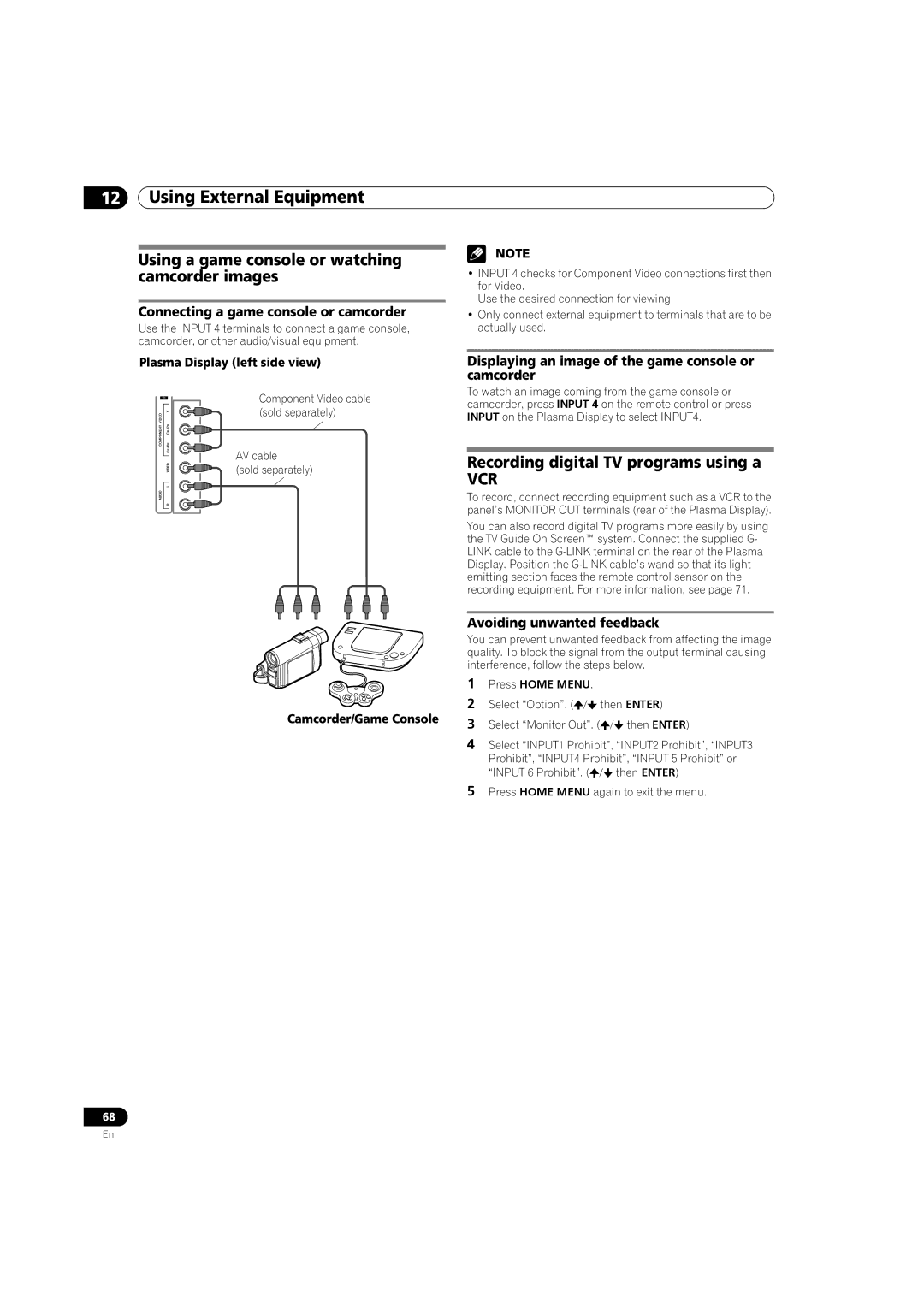12
68
Using External Equipment
Using a game console or watching camcorder images
Connecting a game console or camcorder
Use the INPUT 4 terminals to connect a game console, camcorder, or other audio/visual equipment.
Plasma Display (left side view)
Component Video cable (sold separately)
AV cable
(sold separately)
Camcorder/Game Console
NOTE
•INPUT 4 checks for Component Video connections first then for Video.
Use the desired connection for viewing.
•Only connect external equipment to terminals that are to be actually used.
Displaying an image of the game console or camcorder
To watch an image coming from the game console or camcorder, press INPUT 4 on the remote control or press INPUT on the Plasma Display to select INPUT4.
Recording digital TV programs using a
VCR
To record, connect recording equipment such as a VCR to the panel’s MONITOR OUT terminals (rear of the Plasma Display).
You can also record digital TV programs more easily by using the TV Guide On Screen™ system. Connect the supplied G- LINK cable to the
Avoiding unwanted feedback
You can prevent unwanted feedback from affecting the image quality. To block the signal from the output terminal causing interference, follow the steps below.
1Press HOME MENU.
2Select “Option”. (![]() /
/![]() then ENTER)
then ENTER)
3Select “Monitor Out”. (![]() /
/![]() then ENTER)
then ENTER)
4Select “INPUT1 Prohibit”, “INPUT2 Prohibit”, “INPUT3
Prohibit”, “INPUT4 Prohibit”, “INPUT 5 Prohibit” or “INPUT 6 Prohibit”. (![]() /
/![]() then ENTER)
then ENTER)
5Press HOME MENU again to exit the menu.
En