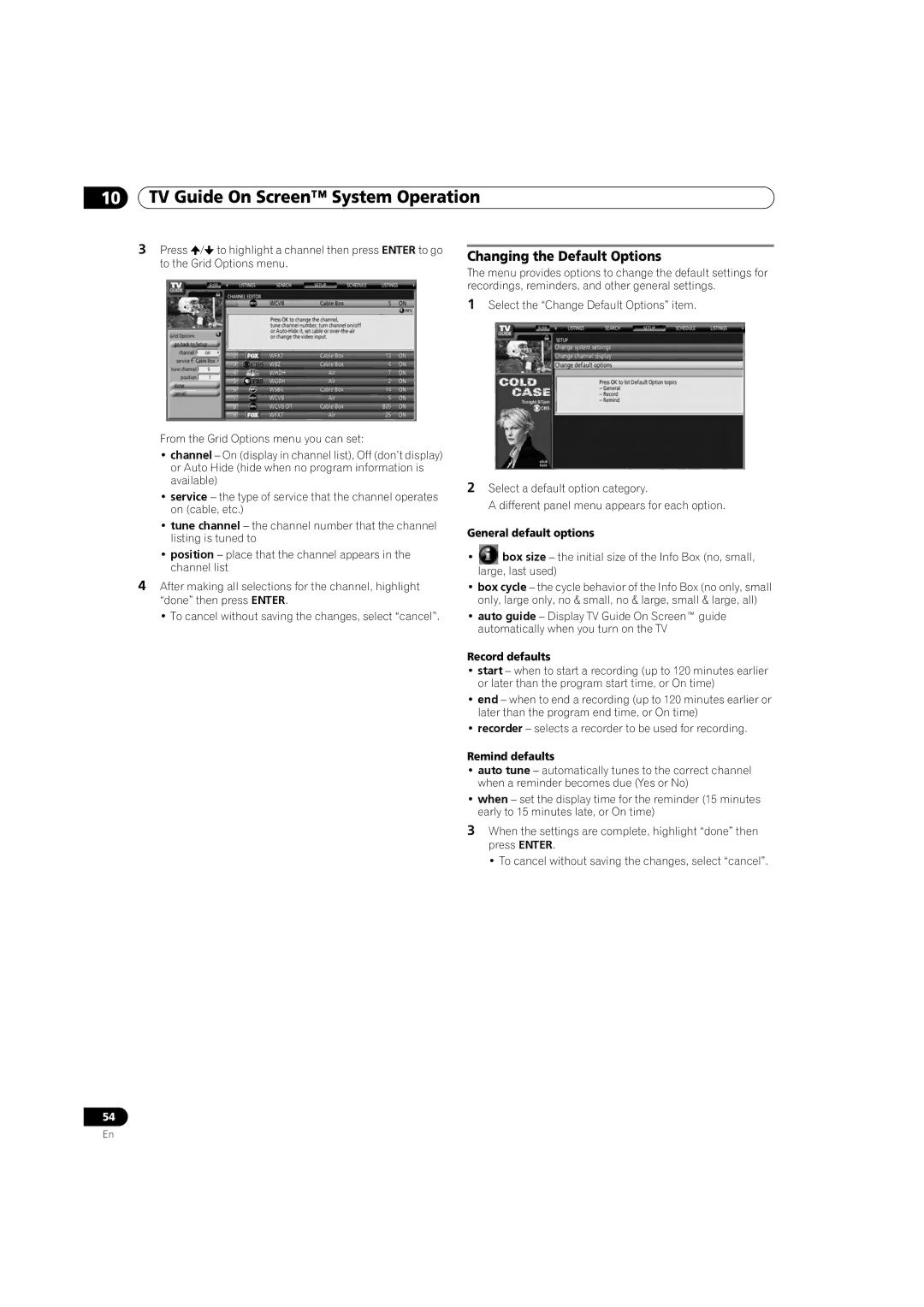10TV Guide On Screen™ System Operation
3Press ![]() /
/![]() to highlight a channel then press ENTER to go to the Grid Options menu.
to highlight a channel then press ENTER to go to the Grid Options menu.
Changing the Default Options
The menu provides options to change the default settings for recordings, reminders, and other general settings.
1Select the “Change Default Options” item.
From the Grid Options menu you can set:
•channel – On (display in channel list), Off (don’t display) or Auto Hide (hide when no program information is available)
•service – the type of service that the channel operates on (cable, etc.)
•tune channel – the channel number that the channel listing is tuned to
•position – place that the channel appears in the channel list
4After making all selections for the channel, highlight “done” then press ENTER.
• To cancel without saving the changes, select “cancel”.
2Select a default option category.
A different panel menu appears for each option.
General default options
•![]() box size – the initial size of the Info Box (no, small, large, last used)
box size – the initial size of the Info Box (no, small, large, last used)
•box cycle – the cycle behavior of the Info Box (no only, small only, large only, no & small, no & large, small & large, all)
•auto guide – Display TV Guide On Screen™ guide automatically when you turn on the TV
Record defaults
•start – when to start a recording (up to 120 minutes earlier or later than the program start time, or On time)
•end – when to end a recording (up to 120 minutes earlier or later than the program end time, or On time)
•recorder – selects a recorder to be used for recording.
Remind defaults
•auto tune – automatically tunes to the correct channel when a reminder becomes due (Yes or No)
•when – set the display time for the reminder (15 minutes early to 15 minutes late, or On time)
3When the settings are complete, highlight “done” then press ENTER.
• To cancel without saving the changes, select “cancel”.
54
En