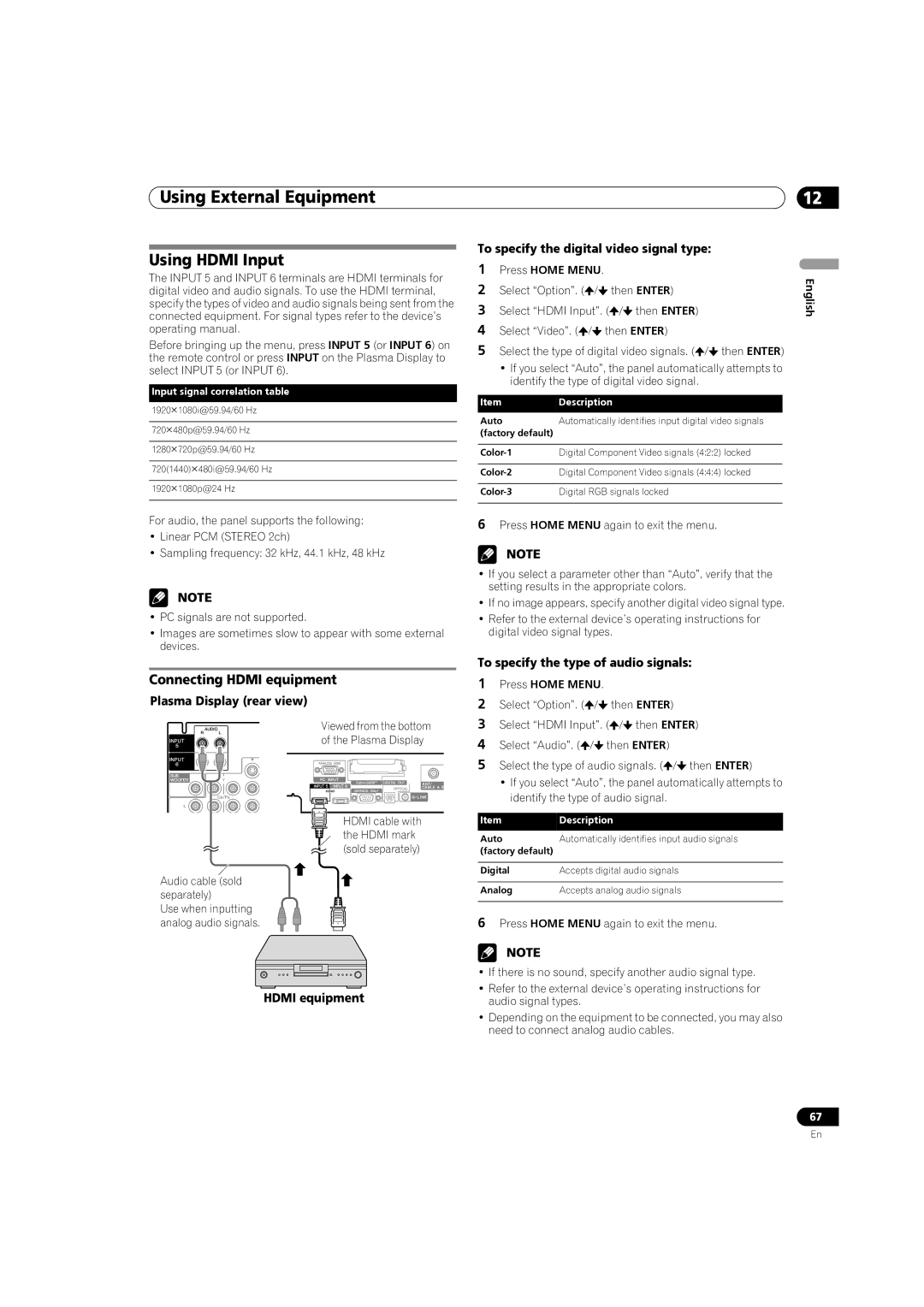Using External Equipment
Using HDMI Input
The INPUT 5 and INPUT 6 terminals are HDMI terminals for digital video and audio signals. To use the HDMI terminal, specify the types of video and audio signals being sent from the connected equipment. For signal types refer to the device’s operating manual.
Before bringing up the menu, press INPUT 5 (or INPUT 6) on the remote control or press INPUT on the Plasma Display to select INPUT 5 (or INPUT 6).
Input signal correlation table
19201080i@59.94/60 Hz
720480p@59.94/60 Hz
1280720p@59.94/60 Hz
720(1440)480i@59.94/60 Hz
19201080p@24 Hz
For audio, the panel supports the following:
•Linear PCM (STEREO 2ch)
•Sampling frequency: 32 kHz, 44.1 kHz, 48 kHz
NOTE
•PC signals are not supported.
•Images are sometimes slow to appear with some external devices.
Connecting HDMI equipment
Plasma Display (rear view)
Viewed from the bottom of the Plasma Display
HDMI cable with the HDMI mark (sold separately)
Audio cable (sold separately)
Use when inputting analog audio signals.
HDMI equipment
12
To specify the digital video signal type:
1 | Press HOME MENU. | / then ENTER) | English |
3 | Select “HDMI Input”. ( | ||
2 | Select “Option”. ( / | then ENTER) |
|
4 Select “Video”. (![]() /
/![]() then ENTER)
then ENTER)
5 Select the type of digital video signals. (![]() /
/![]() then ENTER)
then ENTER)
•If you select “Auto”, the panel automatically attempts to identify the type of digital video signal.
Item | Description |
Auto | Automatically identifies input digital video signals |
(factory default) |
|
|
|
Digital Component Video signals (4:2:2) locked | |
|
|
Digital Component Video signals (4:4:4) locked | |
|
|
Digital RGB signals locked | |
|
|
6Press HOME MENU again to exit the menu.
NOTE
•If you select a parameter other than “Auto”, verify that the setting results in the appropriate colors.
•If no image appears, specify another digital video signal type.
•Refer to the external device’s operating instructions for digital video signal types.
To specify the type of audio signals:
1Press HOME MENU.
2 Select “Option”. (![]() /
/![]() then ENTER)
then ENTER)
3 Select “HDMI Input”. (![]() /
/![]() then ENTER)
then ENTER)
4 Select “Audio”. (![]() /
/![]() then ENTER)
then ENTER)
5 Select the type of audio signals. (![]() /
/![]() then ENTER)
then ENTER)
•If you select “Auto”, the panel automatically attempts to identify the type of audio signal.
Item | Description |
Auto | Automatically identifies input audio signals |
(factory default) |
|
|
|
Digital | Accepts digital audio signals |
|
|
Analog | Accepts analog audio signals |
|
|
6Press HOME MENU again to exit the menu.
NOTE
•If there is no sound, specify another audio signal type.
•Refer to the external device’s operating instructions for audio signal types.
•Depending on the equipment to be connected, you may also need to connect analog audio cables.
67
En