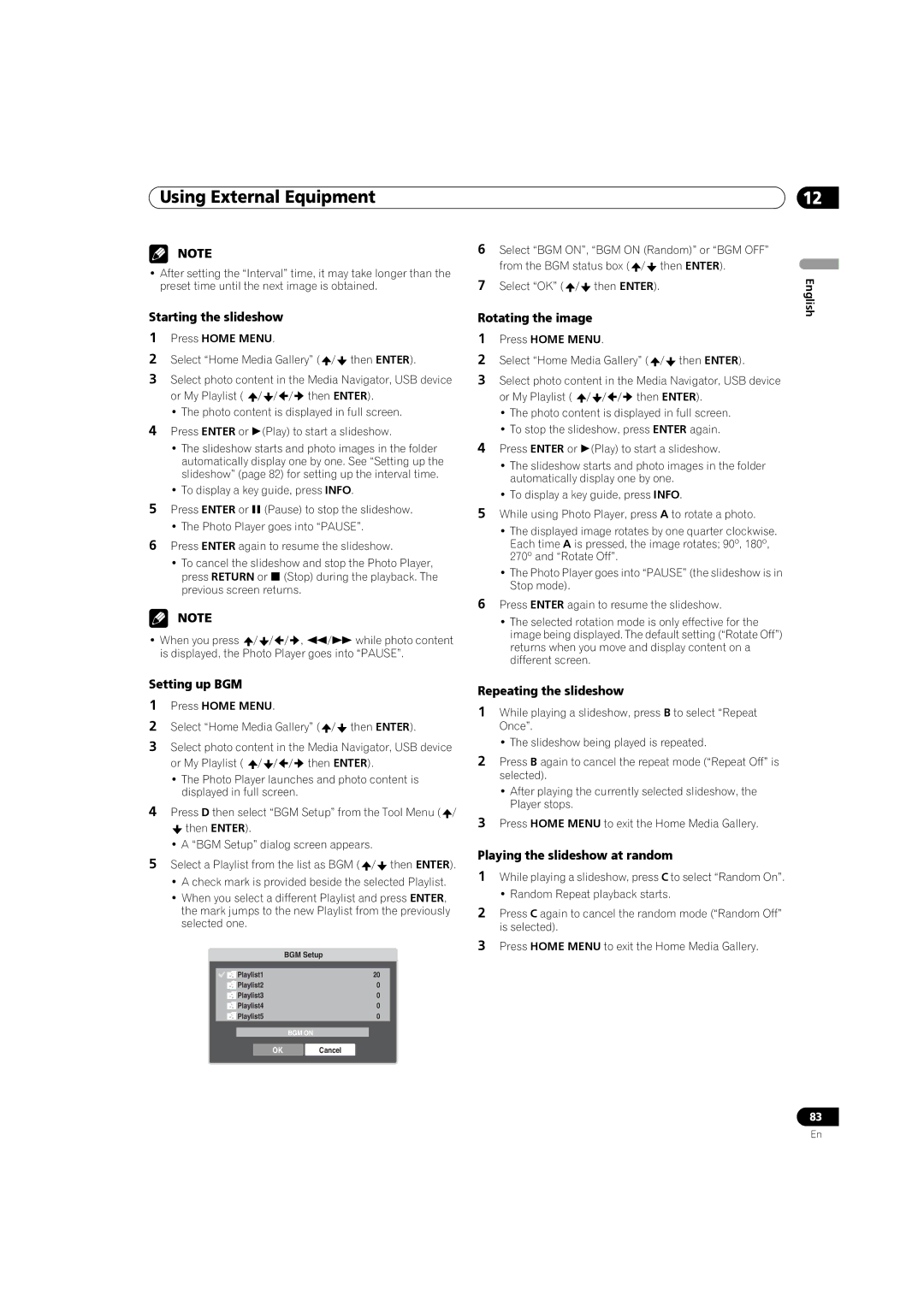Using External Equipment
NOTE
•After setting the “Interval” time, it may take longer than the preset time until the next image is obtained.
Starting the slideshow
1Press HOME MENU.
2Select “Home Media Gallery” ( ![]() /
/ ![]() then ENTER).
then ENTER).
3Select photo content in the Media Navigator, USB device or My Playlist ( ![]() /
/ ![]() /
/ ![]() /
/ ![]() then ENTER).
then ENTER).
•The photo content is displayed in full screen.
4Press ENTER or (Play) to start a slideshow.
•The slideshow starts and photo images in the folder automatically display one by one. See “Setting up the slideshow” (page 82) for setting up the interval time.
•To display a key guide, press INFO.
5Press ENTER or (Pause) to stop the slideshow.
•The Photo Player goes into “PAUSE”.
6Press ENTER again to resume the slideshow.
•To cancel the slideshow and stop the Photo Player, press RETURN or (Stop) during the playback. The previous screen returns.
NOTE
•When you press ![]() /
/ ![]() /
/ ![]() /
/ ![]() , /while photo content is displayed, the Photo Player goes into “PAUSE”.
, /while photo content is displayed, the Photo Player goes into “PAUSE”.
Setting up BGM
1Press HOME MENU.
2Select “Home Media Gallery” ( ![]() /
/ ![]() then ENTER).
then ENTER).
3Select photo content in the Media Navigator, USB device or My Playlist ( ![]() /
/ ![]() /
/ ![]() /
/ ![]() then ENTER).
then ENTER).
•The Photo Player launches and photo content is displayed in full screen.
4Press D then select “BGM Setup” from the Tool Menu ( ![]() /
/
![]() then ENTER).
then ENTER).
•A “BGM Setup” dialog screen appears.
5Select a Playlist from the list as BGM ( ![]() /
/ ![]() then ENTER).
then ENTER).
•A check mark is provided beside the selected Playlist.
•When you select a different Playlist and press ENTER, the mark jumps to the new Playlist from the previously selected one.
| BGM Setup |
|
|
Playlist1 | 20 |
Playlist2 | 0 |
Playlist3 | 0 |
Playlist4 | 0 |
Playlist5 | 0 |
BGM ON
OK Cancel
12
6Select “BGM ON”, “BGM ON (Random)” or “BGM OFF”
from the BGM status box (![]() /
/![]() then ENTER).
then ENTER).
7 | Select “OK” ( / then ENTER). | English |
|
Rotating the image
1Press HOME MENU.
2 Select “Home Media Gallery” (![]() /
/![]() then ENTER).
then ENTER).
3Select photo content in the Media Navigator, USB device
or My Playlist ( ![]() /
/![]() /
/![]() /
/![]() then ENTER).
then ENTER).
•The photo content is displayed in full screen.
•To stop the slideshow, press ENTER again.
4Press ENTER or (Play) to start a slideshow.
•The slideshow starts and photo images in the folder automatically display one by one.
•To display a key guide, press INFO.
5While using Photo Player, press A to rotate a photo.
•The displayed image rotates by one quarter clockwise. Each time A is pressed, the image rotates; 90º, 180º, 270º and “Rotate Off”.
•The Photo Player goes into “PAUSE” (the slideshow is in Stop mode).
6Press ENTER again to resume the slideshow.
•The selected rotation mode is only effective for the image being displayed. The default setting (“Rotate Off”) returns when you move and display content on a different screen.
Repeating the slideshow
1While playing a slideshow, press B to select “Repeat Once”.
•The slideshow being played is repeated.
2Press B again to cancel the repeat mode (“Repeat Off” is selected).
•After playing the currently selected slideshow, the Player stops.
3Press HOME MENU to exit the Home Media Gallery.
Playing the slideshow at random
1While playing a slideshow, press C to select “Random On”.
• Random Repeat playback starts.
2Press C again to cancel the random mode (“Random Off” is selected).
3Press HOME MENU to exit the Home Media Gallery.
83
En