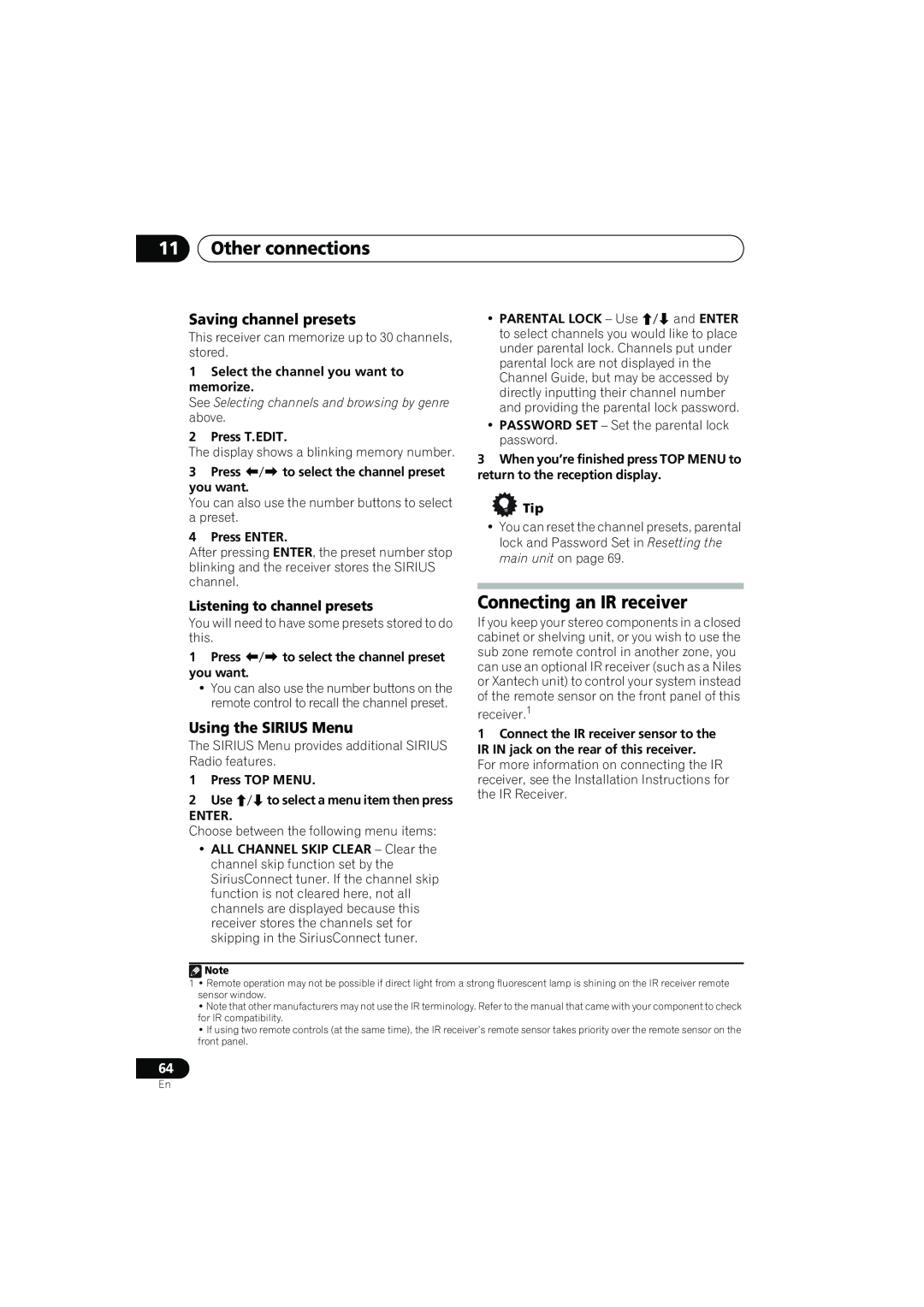VSX-819H
AUDIO/VIDEO MULTI-CHANNELRECEIVER
RECEPTEUR AUDIOVISUEL A VOIES MULTIPLES
RECEPTOR MULTICANAL DE AUDIO/VÍDEO
Wash hands after handling
IMPORTANT NOTICE –
VENTILATION CAUTION
Operating Environment
Contents
03 Connecting up
06 The System Setup menu
07 Using the MULTI-ZONEfeature
and worldwide patents issued & pending
logos, Symbol, DTS-HDand DTS-HDMaster
09 Making recordings
10 Controlling the rest of your system
Installing the receiver
Before you start
01Before you start Chapter
Checking what’s in the box
Before you start
See Connecting the speakers on page
5 minute guide
025 minute guide Chapter
Introduction to home theater
Automatically setting up for surround sound MCACC
5 minute guide
025 minute guide
5Follow the instructions on-screen
6Wait for the test tones to finish
8Make sure ‘OK’ is selected, then press ENTER
Better sound using Phase Control
Other problems when using the Auto MCACC Setup
English Deutsch
Français Italiano Nederlands Español
Connecting up
03Connecting up Chapter
Making cable connections
About HDMI
Connecting up
About video outputs connection
Analog audio cables
Digital audio cables
This receiver
03Connecting up
BD/DVD player
Connecting the multichannel analog outputs
Connecting up
English Deutsch
Français Italiano Nederlands Español
This receiver
03Connecting up
2Connect a set of audio/video outputs on
Connecting other audio components
Connecting up
03Connecting up
DVR, VCR, LD player, etc
This receiver
Connecting up Using the component video jacks
Français Italiano Nederlands
Español
English Deutsch
Connecting to the front panel video terminal
Connecting antennas
Video camera
03Connecting up
Using external antennas
To improve FM reception
To improve AM reception
Outdoor
03Connecting up Connecting the speakers
Powered subwoofer
Center speaker
Front speakers
Bare wire connections
A-Speakerterminals
B-Speakerterminals
10 mm 3/8 in
Placing the speakers
5.1 channel surround system
6.1 channel surround system:1
7.1 channel surround system
Switching the speaker system
Español 25
Connecting up
English Deutsch
Controls and displays
04Controls and displays Chapter
Front panel
12 3
Operating range of remote control
Controls and displays
04Controls and displays Display
14SIGNAL SELECT indicators DIGITAL
15UP MIX indicator
Controls and displays
2PLllx
04Controls and displays Remote control
Controls and displays
04Controls and displays
Listening to your system
Listening to your system Chapter
Auto playback
Listening in surround sound
05Listening to your system
Using the Advanced surround effects
With two channel sources, you can select from
Using Front Stage Surround Advance
Listening to your system Listening in stereo
05Listening to your system Using Stream Direct
Using the Sound Retriever
Listening with Acoustic Calibration EQ
•AUTO SURROUND – See Auto playback on page
Using surround back channel processing
Setting the Up Mix function
Listening to your system
FL SW
Setting the Audio options
Setting
What it does
Options
Italiano Nederlands Español 39
Setting
Listening to your system
English
Choosing the input signal
Using the headphone
05Listening to your system Playing other sources
Selecting the multichannel analog inputs
The System Setup menu
The System Setup menu Chapter
Using the System Setup menu
Manual speaker setup
06The System Setup menu
Speaker Setting
1 Select ‘Manual SP Setup’ then press
1 Select ‘Speaker Setting’ from the
The System Setup menu
Crossover Network
Channel Level
English Deutsch Français Italiano
Speaker Distance
The Input Assign menu
06The System Setup menu
The System Setup menu
Using the MULTI-ZONEfeature
07Using the MULTI-ZONEfeature Chapter
Basic MULTI-ZONEsetup ZONE
MULTI-ZONElistening
Using the MULTI-ZONEfeature
Using the MULTI-ZONEcontrols
MULTI-ZONEremote controls
English Deutsch
Using the tuner
08Using the tuner Chapter
Saving station presets
Listening to the radio
Using the tuner
Listening to station presets
Naming preset stations
Deutsch
09Making recordings Chapter
Making recordings
Making an audio or a video recording
Setting the remote to control other components
Selecting preset codes directly
Clearing all the remote control settings
Controlling the rest of your system
10Controlling the rest of your system
Controls for TVs
Buttons
Function
Controlling the rest of your system
Controls for other components
Buttons Function
Components
10Controlling the rest of your system
Buttons
Function
Components
Preset Code List
Controlling the rest of your system
English
Deutsch Français Italiano Nederlands Español
10Controlling the rest of your system
Manufacturer Code
Controlling the rest of your system
Connecting an iPod
Connecting your iPod to the receiver
Other connections
11Other connections Chapter
Other connections
iPod playback
English Deutsch Français
Finding what you want to play
Connecting a USB device
Watching photos and video content
11Other connections
About iPod
Connecting your USB device to the receiver
Basic playback controls
Other connections
This receiver
Using SIRIUS Radio
Compressed audio compatibility
Other compatibility information
About MPEG-4AAC
Connecting your SiriusConnectTM Tuner
Listening to SIRIUS Radio
Selecting channels and browsing by genre
English
Connecting an IR receiver
Saving channel presets
Using the SIRIUS Menu
Listening to channel presets
Troubleshooting
Problem
Additional information
Additional information Chapter
Problem
12Additional information
Remedy
Configuration1
Symptom
Additional information
HDMI
iPod messages
USB messages
SIRIUS radio messages
Cause
Additional information Resetting the main unit
Specifications
Amplifier section
Audio Section
Power cord caution
Cleaning the unit
12Additional information
We Want You Listening For A Lifetime
Additional information
AVERTISSEMENT
AVERTISSEMENT
PRÉCAUTION DE VENTILATION
Milieu de fonctionnement
AVERTISSEMENT
AVERTISSEMENT
04 Commandes et affichages
06 Menu de configuration du système
Table des matières
01 Préparatifs
10 Commander le reste de votre système
08 Utilisation du tuner
09 Pour faire un enregistrement
11 Autres raccordements
Installation du récepteur
Préparatifs
Chapitre
Chargement des piles
English Français Español 7
Guide en 5 minutes
Présentation de l’appareil de cinéma à domicile
Écoute en son surround
Consultez Raccordement des enceintes à la page
Configuration automatique du son surround MCACC
English Français Español
5Suivez les instructions à l’écran
Un son meilleur grâce à la fonction Phase Control
English Français Español
Raccordements
Raccordements des câbles
Câbles HDMI
À propos de HDMI
Àpropos du raccordement des sorties vidéo
Câbles audio analogiques
Câbles audio numériques
Câbles vidéo
Ce récepteur
Téléviseur
Lecteur de BD/DVD
2Raccordez la sortie HDMI OUT de ce
Raccordement des sorties analogiques multicanaux
Français Español
English
Ce récepteur
AUX.1
Ce récepteur
2Raccordez un ensemble de sorties audio
Raccordement d’autres appareils audio
English Français Español
Ce récepteur
CD-R,MD, DAT, magnétophone, etc
Ce récepteur
DVR, magnétoscope, lecteur LD, etc
AUX.1
Téléviseur
English
Français Español
Ce récepteur
Raccordement à la borne vidéo du panneau frontal
Raccordement des antennes
Ce récepteur
Caméra vidéo etc
Utilisation des antennes externes
Pour améliorer la réception FM
Pour améliorer la réception AM
English Français Español
Raccordement des enceintes
Branchement des fils nus
Bornes d’enceintes A
10 mm
Bornes d’enceintes B
Installation des enceintes
Système surround à 5.1 canaux
Système surround à 6.1 canaux :1
Système surround à 7.1 canaux :1
Permutation du système d’enceintes
English Français Español
Commandes et affichages
Panneau frontal
Chapitre
12 3
Portée de la télécommande
English Français Español 27
Affichage
English Français Español 29
14Voyants SIGNAL SELECT DIGITAL
2PLllx
13 ADV.S
Télécommande
English Français Español
AUDIO PARAMETER
S.RETRIEVER
Écoute de sources à l’aide de votre système
Lecture en mode Auto
Écoute d’une source en son surround
Chapitre
Utilisation des effets surround avancés
Écoute en mode stéréo
English Français Español 35
Utilisation de la fonction Sound Retriever
Utilisation des modes Stream Direct
Ecoute avec la fonction Acoustic Calibration EQ
Réglage de la fonction Up Mix
English Français Español
de canal surround arrière
FL SW
Réglage
Fonction
Réglage des options audio
analogiques multicanaux à la page
English Français Español
Réglage
Fonction
Options
Choix du signal d’entrée
Lecture d’autres sources
Utilisation du casque d’écoute
Sélection des entrées analogiques multicanaux
Menu de configuration du système
Utilisation du menu de configuration du système
Réglage manuel des enceintes
Chapitre
Réglage des enceintes
Réseau de recouvrement
Niveau des canaux
English Français Español
3Lorsque vous avez terminé, appuyez sur RETURN
Menu d’affectation d’entrée
Distance des enceintes
English Français Español
•Utilisez les touches / et ENTER pour ce faire
Configuration MULTI-ZONEde base ZONE
Utilisation de la fonction MULTI-ZONE
Écoute MULTI-ZONE
Réalisation des raccordements MULTI-ZONE
Utilisation des commandes MULTI-ZONE
Télécommandes MULTI-ZONE
English
Français Español
Utilisation du tuner
Pour écouter la radio
Mémorisation de stations préréglées
Amélioration du son stéréo FM
Attribution de noms aux stations préréglées
Pour écouter les stations préréglées
English Français Español
Faire un enregistrement audio ou vidéo
Pour faire un enregistrement
Chapitre
Commander le reste de votre système
Sélectionner directement des codes de préréglage
Chapitre
English Français Español
Commandes pour les téléviseurs
Touches
Composants
Fonction
Commandes pour autres composants
English Français Español
Touches
Fonction
Touches
Fonction
Composants
DISPLAY
Liste des codes de préréglage
English Français Español 55
Fabricant Code
Fabricant Code
Harman/Kardon
Fabricant Code
English Français Español 57
Autres raccordements
Connexion d’un iPod
Ce récepteur
Chapitre
Commandes de lecture de base
Lecture de l’iPod
Recherche des morceaux à écouter
Touche Fonction
Raccordement d’un appareil USB
Visualisation de photos et de contenu vidéo
À propos de iPod
Touche Fonction
Commandes de lecture de base
Périphérique de stockage de masse USB
English Français Español
Ce récepteur
Utilisation de SIRIUS Radio
Compatibilité des fichiers audio compressés
A propos de WMA
Autres informations sur la compatibilité
Raccordement de votre syntoniseur SiriusConnectTM
Écoute de SIRIUS Radio
Sélection des stations et navigation par genre
English Français Español
Raccordement d’un récepteur IR
Mémorisation des stations présélectionnées
Utilisation du Menu SIRIUS
Écoute des stations présélectionnées
Information complémentaire
Guide de dépannage
English Français Español
Problème éventuel
section Choix du signal d’entrée à la page
Problème éventuel
Réparation possible
Bruit considérable lors de la radiodiffusion
Symptôme
Configuration1
HDMI
English Français Español
Messages USB
Messages radio SIRIUS
iPod messages
Symptôme
Section commande intégrée
Réinitialisation de l’appareil principal
Spécifications
Section amplificateur
Précautions d’usage pour le cordon d’alimentation
Nettoyage de l’appareil
English Français Español 71
ADVERTENCIA
ADVERTENCIA
IMPORTANTE
PRECAUCIÓN PARA LA VENTILACIÓN
ADVERTENCIA
Entorno de funcionamiento
06 El menú System Setup
Índice
01 Antes de comenzar
02 Guía rápida
09 Grabación
10 Control de otros componentes del sistema
11 Otras conexiones
12 Información adicional
Antes de comenzar
Capítulo
Comprobación del contenido de la caja
Instalación de las pilas
English Français Español 7
La caja está dotada de ranuras y aberturas para permitir su ventilación y para proteger el equipo de posibles sobrecalentamientos. Para evitar riesgos de incendio, no coloque nada encima de la unidad, asegúrese de que las aberturas no estén bloqueadas ni cubiertas por objetos tales como periódicos, manteles y cortinas y no utilice el equipo sobre alfombras gruesas o en la cama
Guía rápida
Introducción al cine en casa
Reproducción con sonido envolvente
Capítulo
English Français Español
Importante
Precaución
1Encienda el receptor y su televisor
5Siga las instrucciones que aparecen en pantalla
6Espere hasta que finalicen los tonos de prueba
Sonido mejorado con Phase Control
English Français Español
Conexiones
Conexiones de los cables
Cables HDMI
Acerca de HDMI
Acerca de la conexión de salidas de vídeo
Cables de audio analógico
Cables de audio digital
Cables de vídeo
Televisor
Conexión de las salidas analógicas multicanal
English
Français Español
Utilice un cable de vídeo RCA estándar y un
Este receptor
Conexión de otros componentes de audio
English
Español
Français
Utilice un cable fonográfico RCA estéreo para
Uso de conectores de vídeo de componentes
Français Español
Importante
COMPONENT VIDEO IN 1 - BD/DVD
Conexión al terminal de vídeo del panel frontal
Conexión de antenas
Uso de antenas exteriores
Para mejorar la recepción en FM
Para mejorar la recepción en AM
English Français Español 21
Altavoces frontal
Conexión de los altavoces
Subwoofer alimentodo
Conexiones de cables pelados
A-Terminalesde altavoces
B-Terminalesde altavoces
English Français Español
Disposición de los altavoces
Sistema de sonido envolvente de 5.1 canales
Sistema de sonido envolvente de 6.1 canales:1
Sistema de sonido envolvente de 7.1 canales:1
Cambio del sistema de altavoces
English Français Español
Precaución
•Utilice el botón SPEAKERS del panel
Panel frontal
Controles e indicadores
Capítulo
Alcance operativo del mando a distancia
13 Conector MCACC SETUP MIC
English Français Español 27
ADVANCED SURROUND
Pantalla
English Français Español 29
2PLllx
13 ADV.S
14Indicadores de selección de señal DIGITAL
Mando a distancia
8Botones System Setup y de control de componentes
English Français Español
S.RETRIEVER
Uso del sistema
Reproducción automática
Capítulo
Reproducción con sonido envolvente
Uso de los efectos de sonido envolvente avanzados
Uso de Front Stage Surround Advance
Reproducción estéreo
English Français Español 35
Uso de Stream Direct
Uso de Sound Retriever
Ajuste de la función Up Mix
English Français Español
FL SW
FL SW
Ajuste
Qué hace
Opciones
Ajuste de las opciones de Audio
English Français Español
Ajuste
Qué hace
Opciones
Reproducción de otras fuentes
Selección de la señal de entrada
Uso de los auriculares
Selección de las entradas analógicas multicanal
El menú System Setup
Uso del menú System Setup
Configuración manual de los altavoces
Capítulo
Ajuste de altavoz
Nivel de canales
Red divisora de frecuencias
English Français Español
El menú Input Assign
Distancia de altavoces
2Seleccione ‘Input Assign’ en el menú System Setup
English Français Español
Configuración MULTIZONA básica ZONE
Uso de la función MULTIZONA
Escucha en MULTIZONA
Conexiones MULTIZONA
Uso de los controles MULTIZONA
Controles a distancia MULTIZONA
English
Français Español
Uso del sintonizador
Recepción de radio
Presintonización de emisoras
Cómo mejorar el sonido estéreo en FM
Asignación de nombres a las estaciones
Cómo sintonizar emisoras memorizadas
English Français Español
Cómo hacer una grabación de audio o vídeo
Grabación
Capítulo
Control de otros componentes del sistema
Selección directa de códigos de preajuste
Capítulo
English Français Español
Controles para televisores
Botónes
Función
Componentes
Controles para otros componentes
English Français Español
Botónes
Función
Botónes
Función
Componentes
Púlselo para ver la información
Lista de códigos de preajuste
English Français Español 55
Fabricante Código
Fabricante Código
Oppo
Fabricante Código
English Français Español
Otras conexiones
Conexión de un iPod
Cable iPod
Conexión del iPod al receptor
Reproducción del iPod
Búsqueda del elemento que desea reproducir
Controles de reproducción básica
Botón
Conexión de un dispositivo USB
Visionado de fotos y vídeos
Acerca de iPod
Botón
Conexión de un dispositivo USB al receptor
Controles de reproducción básica
English Français Español
1Encienda el receptor y su televisor
Uso de SIRIUS Radio
Compatibilidad de sonido comprimido
Información de otras compatibilidades
Acerca de MPEG-4AAC
Conexión del sintonizador
Escucha de SIRIUS Radio
SiriusConnectTM
Selección de canales y desplazamiento por géneros
Conexión de un receptor de infrarrojos
Memorización de canales
Uso de SIRIUS Menu
Escucha de canales memorizados
Solución de problemas
Problema
Información adicional
Solución
Problema
Solución
No es posible seleccionar
señal de entrada en la página
Configuración1
Síntoma
HDMI
English Français Español
Mensajes de iPod mensajes
Mensajes USB
Mensajes de radio SIRIUS
Causa
Especificaciones
Sección de amplificador
Sección de audio
Sección del sintonizador
Cable de alimentación
Limpieza del equipo
LIMITEDWARRANTY
PIONEER ELECTRONICS USA INC
PIONEER CORPORATION
PIONEER ELECTRONICS USA INC
PIONEER ELECTRONICS OF CANADA, INC
PIONEER EUROPE NV

![]() Tip
Tip![]() Note
Note