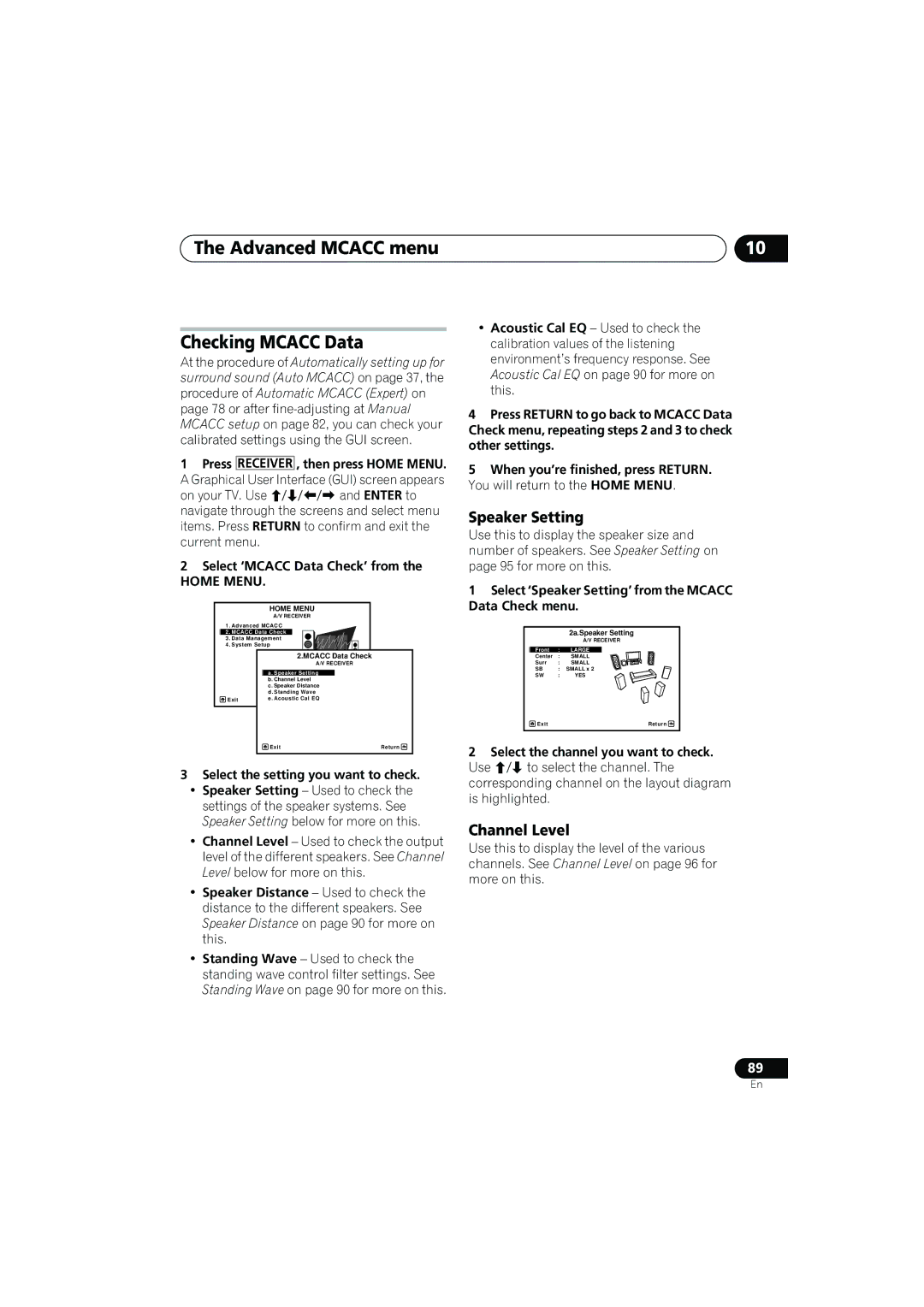VSX-1019AH-KVSX-919AH-K
Information to User
Wash hands after handling
Operating Environment
Ventilation Caution
Contents
System and the other setup
Using other functions
Controlling the rest of your system
Advanced Mcacc menu
Flow of settings on the receiver
Before you start
Installing the receiver
Before you start Chapter
Checking what’s in the box
Controls and displays Chapter
Controls and displays
Front panel
STANDBY/ON
Speakers
Controls and displays
Display
Rtrv
Phase Control
MULTI-ZONE
Sound
Receiver
Controls and displays Remote control
Tuner/component control buttons/HOME
TV Control buttons
Menu
Receiver controls
Master Volume +/- Use to set the listening volume
Operating range of remote control unit
13 Source
Mute
Connecting your equipment Chapter
Connecting your equipment
Rear panel
VSX-919AH
Surr Back System setting Front Bi-Amp
Surr Back System setting Normal
Surr Back System setting Zone2
1ch surround & Zone 2 connection Multi Zone
Surr Back System setting Speaker B
Connecting your equipment
Other speaker connection
1ch surround & Speaker B connection
Some tips for improving sound quality
Connecting your equipment Placing the speakers
Banana plug connections
Connecting your equipment Connecting the speakers
Bare wire connections
Standard 5.1/6.1/7.1-channel surround connections
Connecting your equipment Installing your speaker system
Bi-amping your speakers
Bi-wiring your speakers
Zone 2 setup
Connecting your equipment Selecting the Surr Back system
Speaker B setup
Bi-Amping setup
Priority Signal Digital Coaxial Conventional
Connecting your equipment About the audio connection
About the video converter
HD audio
Select one
Connecting using Hdmi
Color and x.v.Color logo are trademarks of Sony Corporation
About HDMI1
VSX-1019AH
Connecting your DVD player with no Hdmi output
Select one DVD player etc
Connecting your TV with no Hdmi input
HDMI-1
COAXb
HDMI-2
Hdmi 3a HDMI-3
Connecting a HDD/DVD recorder, VCR and other video sources
Connecting the multichannel analog inputs
About the WMA9 Pro decoder
Connecting your equipment Connecting other audio components
Connecting external antennas
Connecting your equipment Connecting AM/FM antennas
Basic MULTI-ZONE setup Zone
MULTI-ZONE setup using speaker terminals Zone
Decide which component you want to use the remote sensor
Connecting your equipment Connecting an IR receiver
Operating other Pioneer components with this unit’s sensor
AC adapter to the SiriusConnect tuner
Connecting your SiriusConnect Tuner
Video Audio R Setup MIC
Connecting an iPod
Plugging in the receiver
Connecting your equipment Connecting a USB device
Plug the AC power cord into a convenient AC power outlet.1
Switching the speaker impedance
Basic Setup
Basic Setup Chapter
1a.Full Auto Mcacc
Basic Setup
Switch on the receiver and your TV
Make sure ‘OK’ is selected, then press
Select the input function that you want to set up
Input Setup menu
Problems when using the Auto Mcacc Setup
4b.Input Setup
Input function default and possible settings
Select the inputs to which you’ve connected your component
HDMI-2 Hdmi 3a HDMI-3 IPod/USB
Playing a source
Basic playback
Basic playback Chapter
Selecting the multichannel analog inputs
Basic playback
Playing a source with Hdmi connection
Playing back audio files stored on an iPod
Basic playback Playing an iPod
Finding what you want to play
Use / to browse the selected category e.g., albums
Press iPod Ctrl to switch the iPod controls.2
Switching the iPod controls1
Basic playback controls
Navigation through categories on your iPod looks like this
USB Top
Basic playback Playing a USB device
Playing back audio files stored on a USB memory device
Random On and Random Off
Use / to select ‘Music’ from the USB Top menu
Name
File information
Return
Slideshow Setup
Playing back photo files stored on a USB memory device1
Music files
About playable file formats
Photo files
MP3a
Song name Signal strength
Basic playback Using Sirius Radio
Listening to Sirius Radio
Channel name
Selecting channels and browsing by genre
Saving channel presets
Listening to channel presets
Using Neural THX
Using the Sirius Menu
Tuning directly to a station
Listening to the radio
Naming station presets
Saving station presets
Listening to station presets
Abcdefghijklmnopqrstuvwxyz
Listening to your system Chapter
Listening to your system
Auto playback
Listening in surround sound
Pro Logic IIx Music See above
Using the Advanced surround effects
Listening to your system
Unplugged Suitable for acoustic music sources
Using Front Stage Surround Advance
Listening in stereo
Using surround back channel processing
Listening to your system Using Stream Direct
Default setting SBch on
Auto Surround See Auto playback on
Using the Virtual Surround Back mode
Setting the Up Mix function
Each press cycles through the options as follows
Press Enter to confirm
Hdmi Digital Analog
Listening to your system Selecting Mcacc presets
Choosing the input signal
Phase Control indicator on the front panel lights
Better sound using Phase Control
Making the Kuro Link connections
Kuro Link
Kuro Link
Setting the Pqls function
Kuro Link Setup
Select the ‘Display Power Off’ setting you want
Press Receiver , then press Pqls to select Pqls setting
Synchronized amp mode
Before using synchronization
Synchronized amp mode operations
Canceling synchronized amp mode
Using other functions Chapter
Using other functions
Setting the Audio options
Use / to set it as necessary
Using other functions
Image j
Dimension
Panorama
IP CONVc,d
Using other functions Setting the Video options
Set to progressive
Using the MULTI-ZONE controls
Using other functions Switching the speaker system
Press the MULTI-ZONE ON/OFF button on the front panel
Each press selects a MULTI-ZONE option
Making an audio or a video recording
MULTI-ZONE remote controls
Using the sleep timer
Reducing the level of an analog signal
Checking your system settings
Dimming the display
Default system settings
Using other functions Resetting the system
Display shows Reset no
Display shows RESET? OK
Selecting preset codes directly
Setting the remote to control other components
Controlling the rest of your system
Controlling the rest of your system Chapter
Default preset codes
Resetting the remote control presets
Controlling the rest of your system
Controls the components
CH +
HDD Red
Clear b
+10
/// ///
Time a
Advanced Mcacc menu
Select the setting you want to adjust
Advanced Mcacc menu Chapter
Home Menu
1b.Auto Mcacc
Advanced Mcacc menu Automatic Mcacc Expert
Advanced Mcacc menu
Auto Mcacc The default is ALL recommended, but you can limit
Follow the instructions on-screen
Now Analyzing Subwoofer Check
Mcacc
Advanced Mcacc menu Manual Mcacc setup
Select ‘Manual MCACC’ from the Advanced Mcacc menu
1c.Manual Mcacc
Adjust the level of the left channel
Volume increases to the 0.0 dB reference level
Fine Channel Level
Fine Speaker Distance
1c2.Fine SP Distance
Select ‘Fine SP Distance’ from the Manual Mcacc setup menu
Select ‘Standing Wave’ from the Manual Mcacc setup menu
Acoustic Calibration EQ Adjust
Adjust the parameters for the Standing Wave Control
Standing Wave
Acoustic Calibration EQ Professional
How to use Acoustic Calibration EQ Professional
Select ‘EQ Professional’, then press Enter
Using Acoustic Calibration EQ Professional
1c5.EQ Professional
1c5a.Reverb Measurement
1c5b.Reverb View
1c5c.Adv.EQ Setup
Channel Level
Speaker Setting
Advanced Mcacc menu Checking Mcacc Data
Acoustic Cal EQ
Speaker Distance
Select ‘Memory Rename’ from the Data Management setup menu
Renaming Mcacc presets
Advanced Mcacc menu Data Management
Select ‘Data Management’ from
Clearing Mcacc presets
Copying Mcacc preset data
Select the setting you want to copy
Select the Mcacc preset you want to clear
System and the other setup Chapter
System and the other setup
Select ‘System Setup’ from the Home MENU, then press Enter
System Setup
Surround back speaker setting
System and the other setup
Manual speaker setup
Select ‘Speaker Setting’ from the Manual SP Setup menu
When ‘Setting Change?’ is displayed, select Yes
Select the surround back speaker setting
4a2.Speaker Setting
Select ‘Channel Level’ from the Manual SP Setup menu
When you’re finished, press Return
Select a setup option
Select ‘X. OVER’ and set the crossover frequency.3
Adjust the distance of each speaker using
Confirm your selected setup option
Test tones will start after you press Enter
4a4.Speaker Distance
Curve
Other Setup menu
Select ‘X-Curve’ from the Manual SP Setup menu
Zone Audio Setup
Multi Channel Input Setup
Volume Limit Setup
Power on Level Setup
Flicker Reduction Setup
Remote Control Mode Setup
Select ‘Flicker Reduction Setup’ from the Other Setup menu
Select the Flicker Reduction setting you want
Power
Troubleshooting
Additional information
Additional information Chapter
AMP Overheat
Additional information
No sound
Home Menu or Status
Phase Control
Other audio problems
Video
Settings
Professional Calibration EQ graphical output
Display
You can’t get Digital to display when using Signal SEL
Remote control
Important information regarding the Hdmi connection
Configuration a
USB interface
Configuration B
Sirius radio messages
Dolby Windows Media Audio 9 Professional
Additional information Surround sound formats
About iPod
About Neural THX Surround
Additional information About Sirius
Multichannel signal formats
Stereo 2 channel signal formats
Pro Logic ll Movie
DTS +Neo6
General
Additional information Preset code list
Mermaid
Matsui
MGN Technology Micro Genius
Motorola 10054, 10051, 10093
Rear Projection TV
Plasma Television
TV/DVD Combination
TV/VCR Combination
Accurian
CyberPower
Alba Alienware Allegro America Action American High
Amstrad Anam National Astra Audio-Technica
Acoustic Solutions Adcom
IBUYPOWER
Thomas Thomson Tisonic
Tnix
Combination
Blu-ray
Funai Magnavox Sanyo Sharp Pioneer
Emerson LiteOn Sansui
Memorex
Daewoo
Cable Set Top Box
Additional information Satellite Set Top Box
Laser Disc Player
Video Accessory
Cassette Deck
Digital Tape
Additional information Specifications
We Want You Listening For a Lifetime
Cleaning the unit
To establish a safe level
Once you have established a comfortable sound level
Days
Parts Labor Year
S018CEF
Printed XRB3109-A