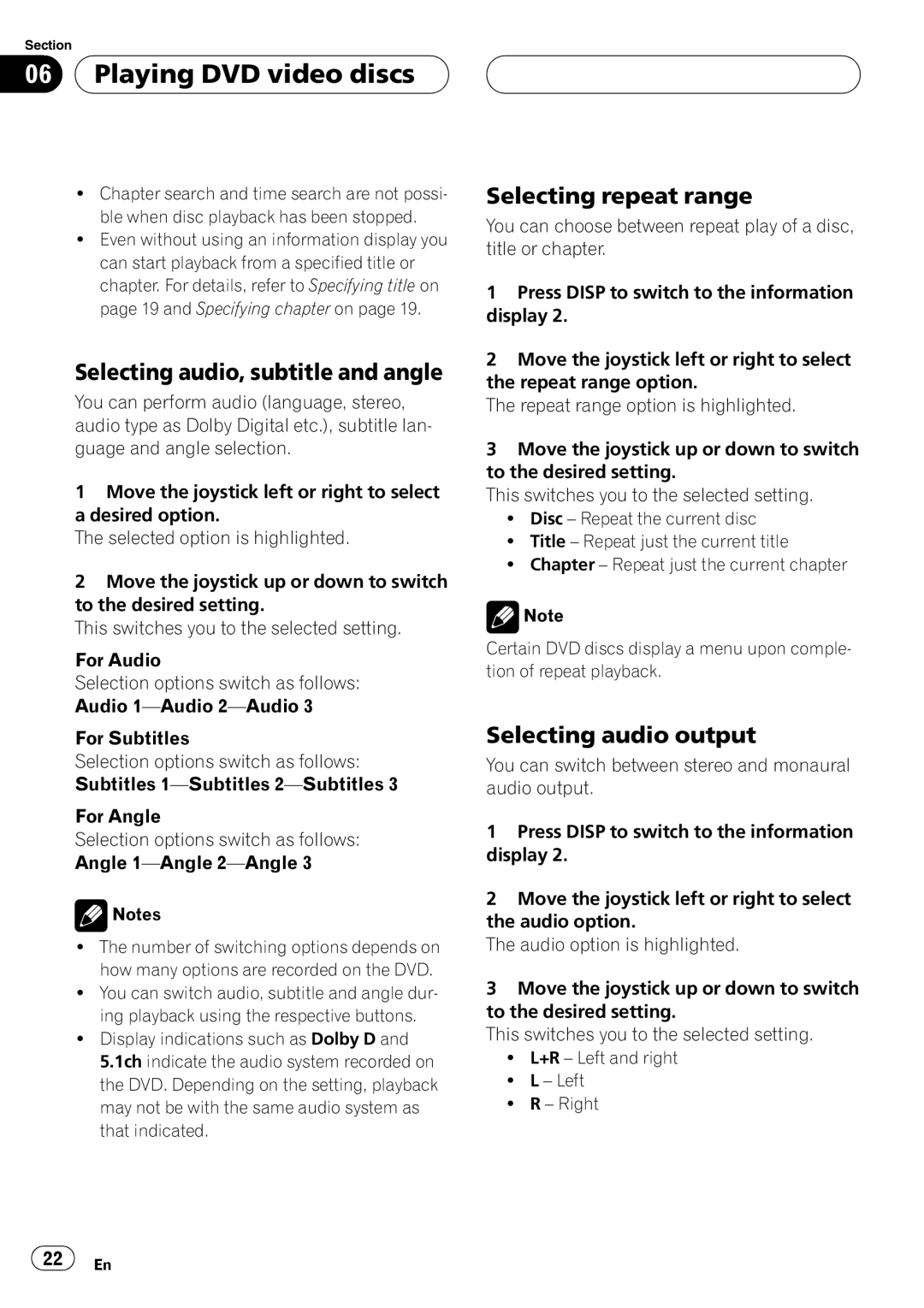Section
06 Playing DVD video discs
Playing DVD video discs 
!Chapter search and time search are not possi- ble when disc playback has been stopped.
!Even without using an information display you can start playback from a specified title or chapter. For details, refer to Specifying title on page 19 and Specifying chapter on page 19.
Selecting audio, subtitle and angle
You can perform audio (language, stereo, audio type as Dolby Digital etc.), subtitle lan- guage and angle selection.
1Move the joystick left or right to select a desired option.
The selected option is highlighted.
2Move the joystick up or down to switch to the desired setting.
This switches you to the selected setting.
For Audio
Selection options switch as follows:
Audio
For Subtitles
Selection options switch as follows: Subtitles
For Angle
Selection options switch as follows:
Angle
![]() Notes
Notes
!The number of switching options depends on how many options are recorded on the DVD.
!You can switch audio, subtitle and angle dur- ing playback using the respective buttons.
!Display indications such as Dolby D and 5.1ch indicate the audio system recorded on the DVD. Depending on the setting, playback may not be with the same audio system as that indicated.
Selecting repeat range
You can choose between repeat play of a disc, title or chapter.
1Press DISP to switch to the information display 2.
2Move the joystick left or right to select the repeat range option.
The repeat range option is highlighted.
3Move the joystick up or down to switch to the desired setting.
This switches you to the selected setting.
!Disc – Repeat the current disc
!Title – Repeat just the current title
!Chapter – Repeat just the current chapter
![]() Note
Note
Certain DVD discs display a menu upon comple- tion of repeat playback.
Selecting audio output
You can switch between stereo and monaural audio output.
1Press DISP to switch to the information display 2.
2Move the joystick left or right to select the audio option.
The audio option is highlighted.
3Move the joystick up or down to switch to the desired setting.
This switches you to the selected setting.
!L+R – Left and right
!L – Left
!R – Right
![]() 22
22![]() En
En