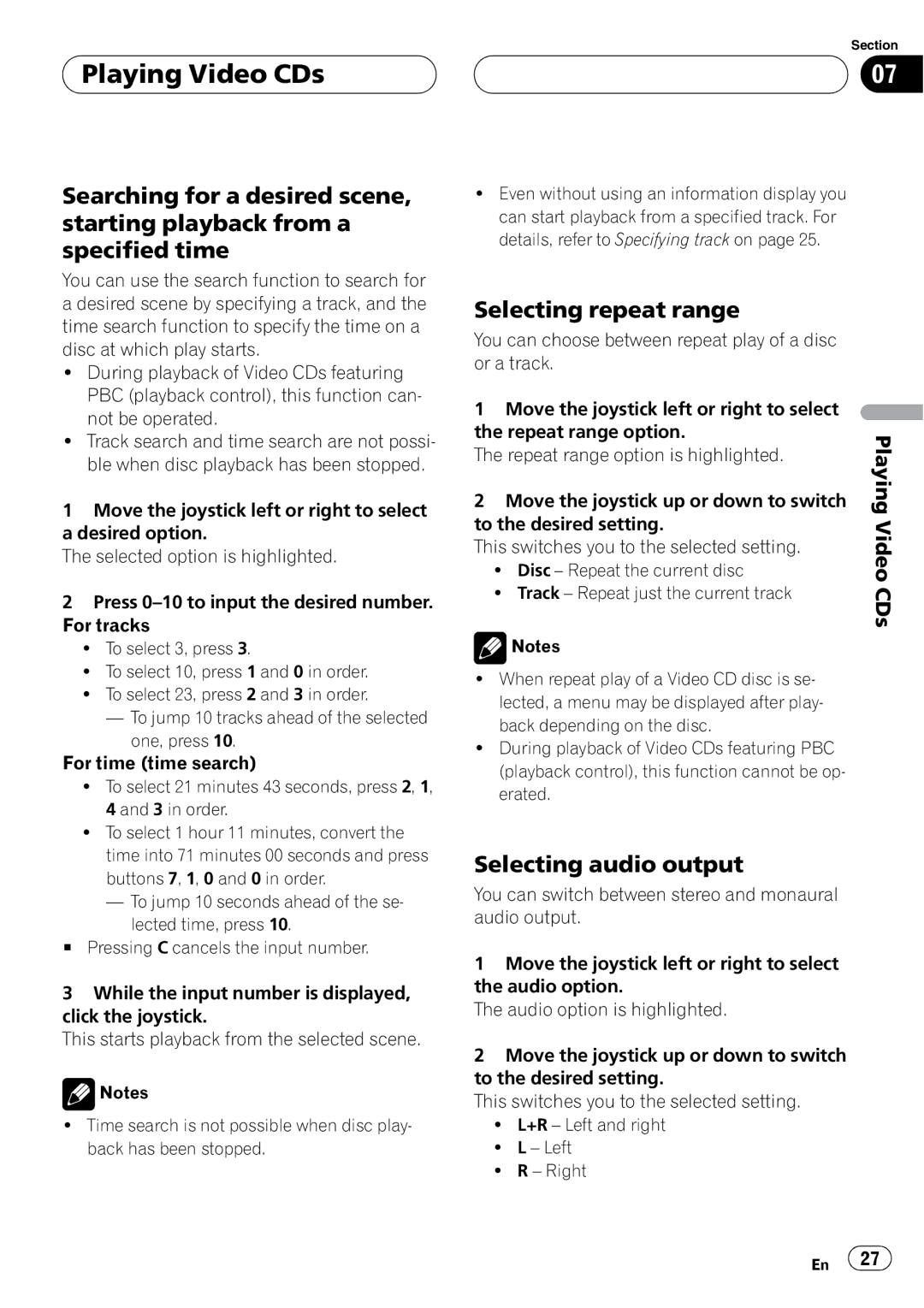Playing Video CDs
Playing Video CDs
Searching for a desired scene, starting playback from a specified time
You can use the search function to search for a desired scene by specifying a track, and the time search function to specify the time on a disc at which play starts.
!During playback of Video CDs featuring PBC (playback control), this function can- not be operated.
!Track search and time search are not possi- ble when disc playback has been stopped.
1Move the joystick left or right to select a desired option.
The selected option is highlighted.
2Press
!To select 3, press 3.
!To select 10, press 1 and 0 in order.
!To select 23, press 2 and 3 in order.
—To jump 10 tracks ahead of the selected one, press 10.
For time (time search)
!To select 21 minutes 43 seconds, press 2, 1, 4 and 3 in order.
!To select 1 hour 11 minutes, convert the time into 71 minutes 00 seconds and press buttons 7, 1, 0 and 0 in order.
—To jump 10 seconds ahead of the se- lected time, press 10.
#Pressing C cancels the input number.
3While the input number is displayed, click the joystick.
This starts playback from the selected scene.
![]() Notes
Notes
!Time search is not possible when disc play- back has been stopped.
Section
07
!Even without using an information display you can start playback from a specified track. For details, refer to Specifying track on page 25.
Selecting repeat range
You can choose between repeat play of a disc or a track.
1 Move the joystick left or right to select |
| |
the repeat range option. | Playing | |
The repeat range option is highlighted. | ||
| ||
2 Move the joystick up or down to switch |
| |
to the desired setting. | Video | |
! Disc – Repeat the current disc | ||
This switches you to the selected setting. |
| |
! Track – Repeat just the current track | CDs | |
|
![]() Notes
Notes
!When repeat play of a Video CD disc is se- lected, a menu may be displayed after play- back depending on the disc.
!During playback of Video CDs featuring PBC (playback control), this function cannot be op- erated.
Selecting audio output
You can switch between stereo and monaural audio output.
1Move the joystick left or right to select the audio option.
The audio option is highlighted.
2Move the joystick up or down to switch to the desired setting.
This switches you to the selected setting.
!L+R – Left and right
!L – Left
!R – Right
En ![]() 27
27![]()