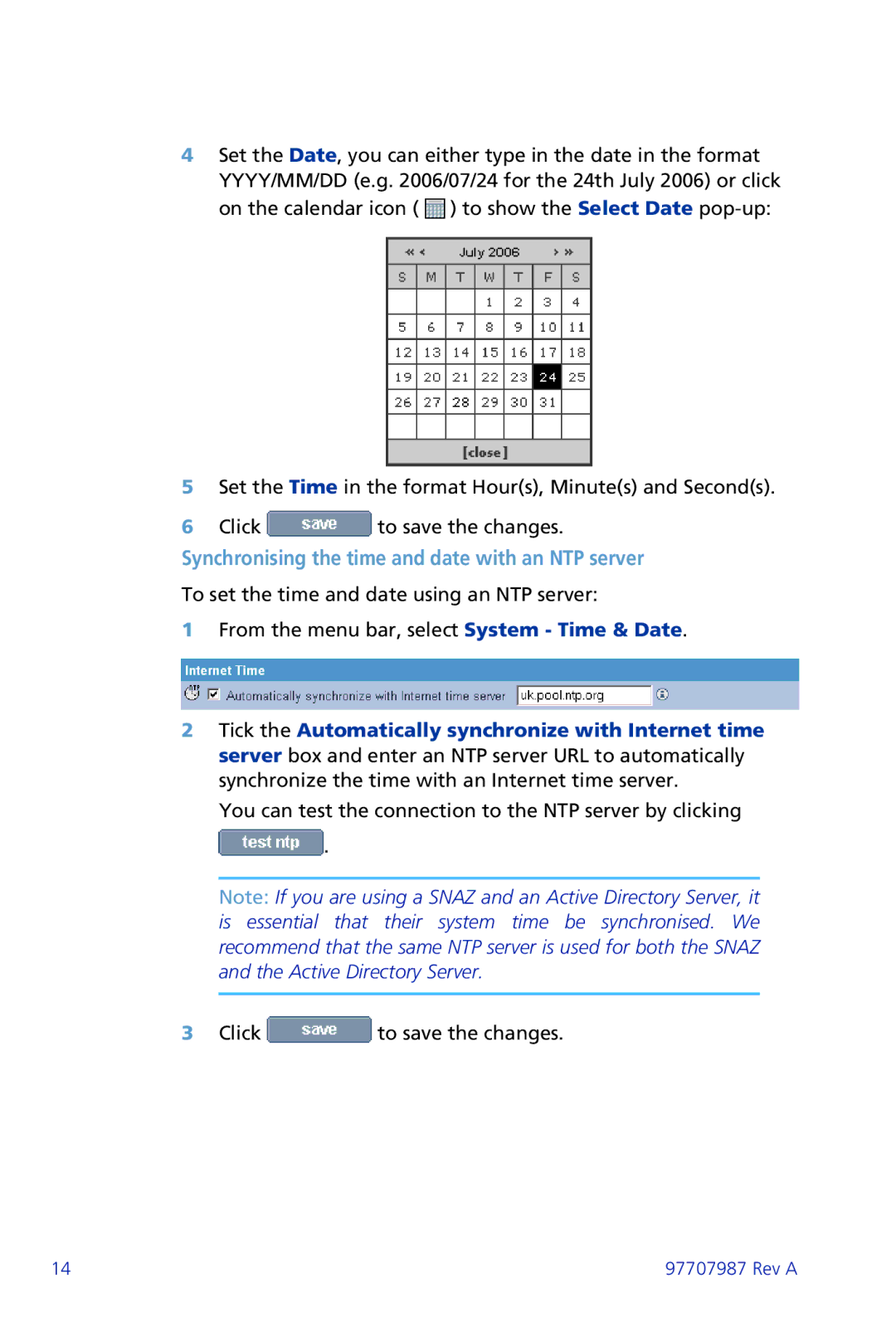4Set the Date, you can either type in the date in the format YYYY/MM/DD (e.g. 2006/07/24 for the 24th July 2006) or click on the calendar icon ( ![]() ) to show the Select Date
) to show the Select Date
5Set the Time in the format Hour(s), Minute(s) and Second(s).
6Click ![]() to save the changes.
to save the changes.
Synchronising the time and date with an NTP server
To set the time and date using an NTP server:
1From the menu bar, select System - Time & Date.
2Tick the Automatically synchronize with Internet time server box and enter an NTP server URL to automatically synchronize the time with an Internet time server.
You can test the connection to the NTP server by clicking ![]() .
.
Note: If you are using a SNAZ and an Active Directory Server, it is essential that their system time be synchronised. We recommend that the same NTP server is used for both the SNAZ and the Active Directory Server.
3Click ![]() to save the changes.
to save the changes.
14 | 97707987 Rev A |