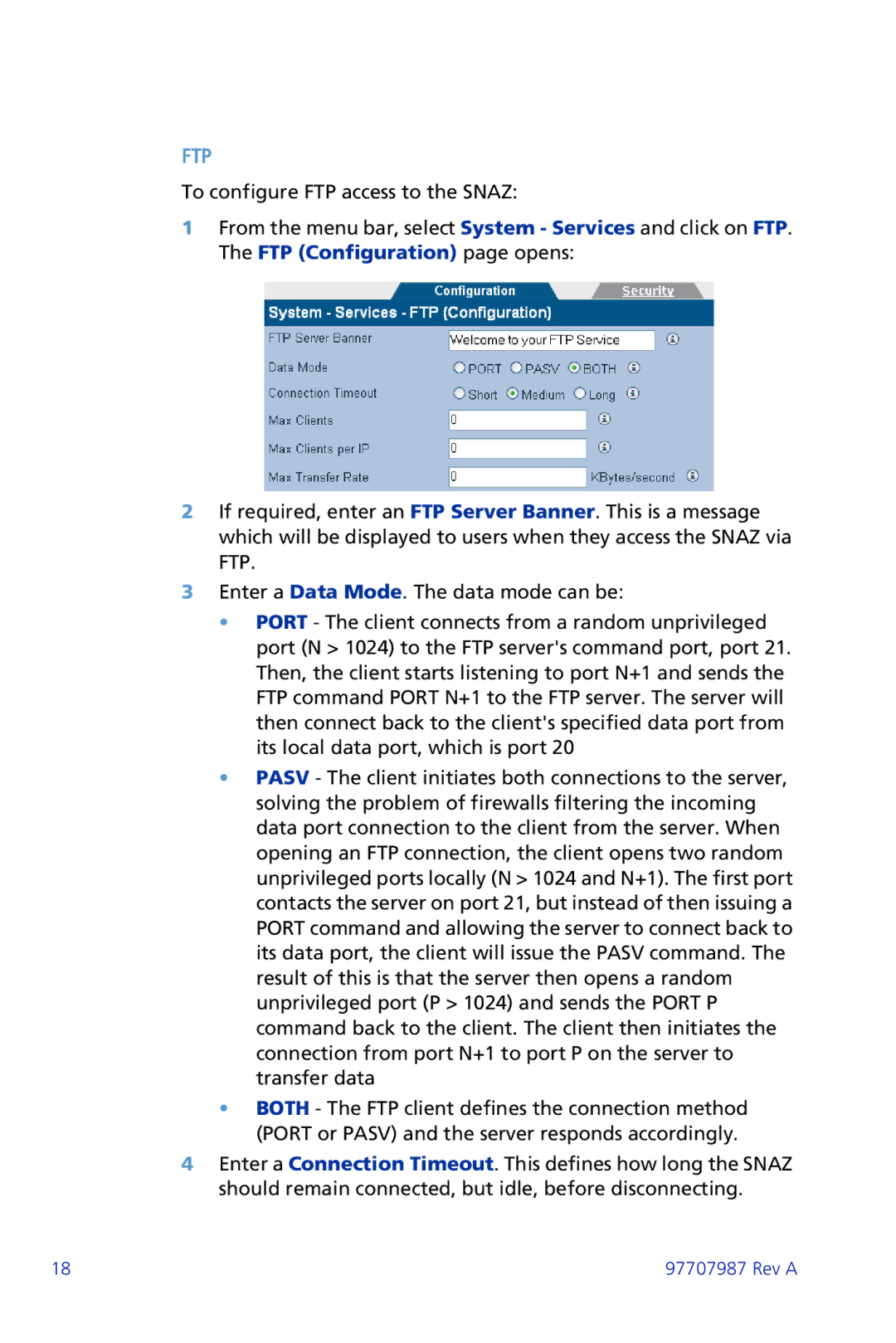FTP
To configure FTP access to the SNAZ:
1From the menu bar, select System - Services and click on FTP. The FTP (Configuration) page opens:
2If required, enter an FTP Server Banner. This is a message which will be displayed to users when they access the SNAZ via FTP.
3Enter a Data Mode. The data mode can be:
•PORT - The client connects from a random unprivileged port (N > 1024) to the FTP server's command port, port 21. Then, the client starts listening to port N+1 and sends the FTP command PORT N+1 to the FTP server. The server will then connect back to the client's specified data port from its local data port, which is port 20
•PASV - The client initiates both connections to the server, solving the problem of firewalls filtering the incoming data port connection to the client from the server. When opening an FTP connection, the client opens two random unprivileged ports locally (N > 1024 and N+1). The first port contacts the server on port 21, but instead of then issuing a PORT command and allowing the server to connect back to its data port, the client will issue the PASV command. The result of this is that the server then opens a random unprivileged port (P > 1024) and sends the PORT P command back to the client. The client then initiates the connection from port N+1 to port P on the server to transfer data
•BOTH - The FTP client defines the connection method (PORT or PASV) and the server responds accordingly.
4Enter a Connection Timeout. This defines how long the SNAZ should remain connected, but idle, before disconnecting.
18 | 97707987 Rev A |