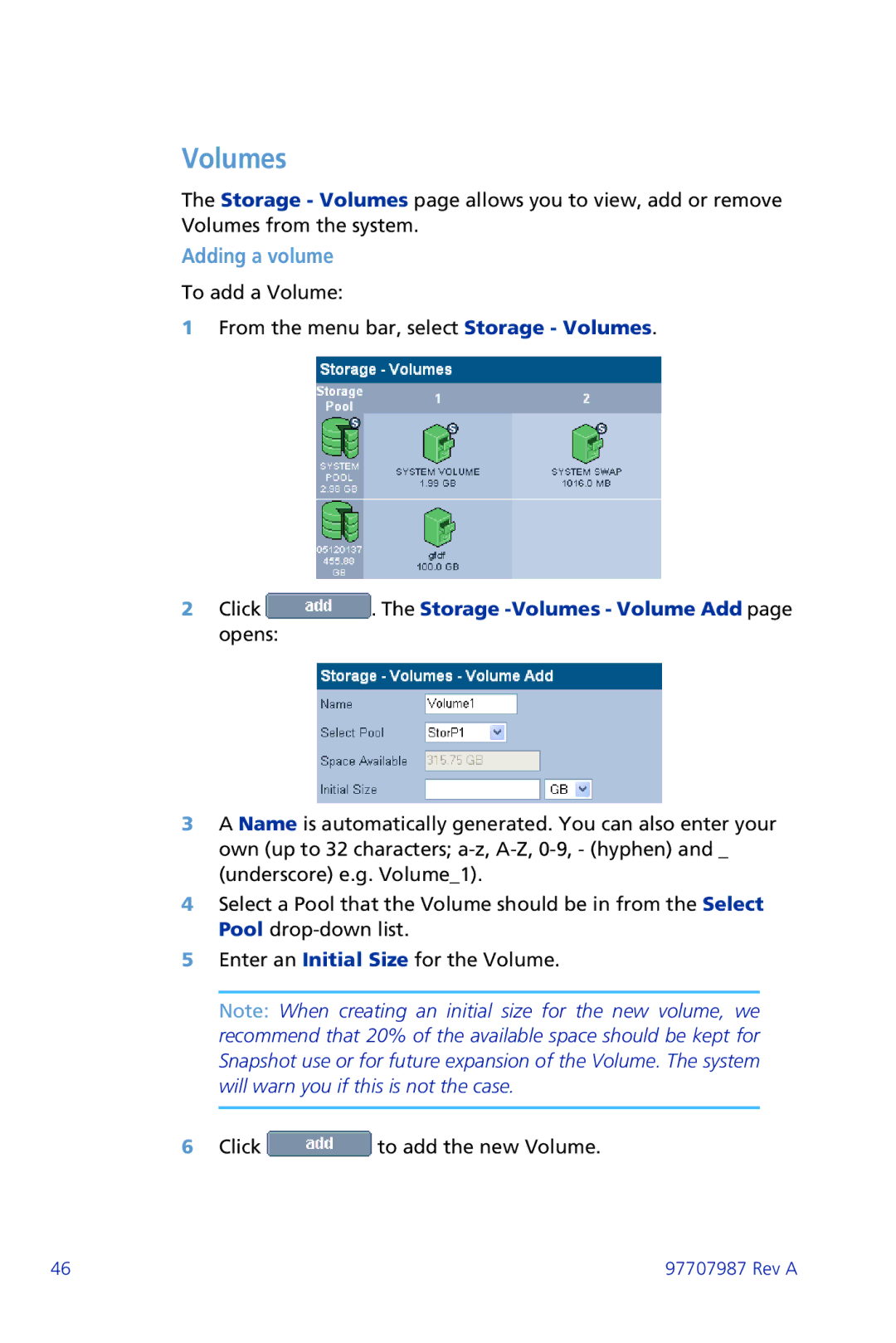Volumes
The Storage - Volumes page allows you to view, add or remove Volumes from the system.
Adding a volume
To add a Volume:
1From the menu bar, select Storage - Volumes.
2Click  . The Storage
. The Storage -Volumes - Volume Add page opens:
3A Name is automatically generated. You can also enter your own (up to 32 characters;
4Select a Pool that the Volume should be in from the Select Pool
5Enter an Initial Size for the Volume.
Note: When creating an initial size for the new volume, we recommend that 20% of the available space should be kept for Snapshot use or for future expansion of the Volume. The system will warn you if this is not the case.
6Click ![]() to add the new Volume.
to add the new Volume.
46 | 97707987 Rev A |