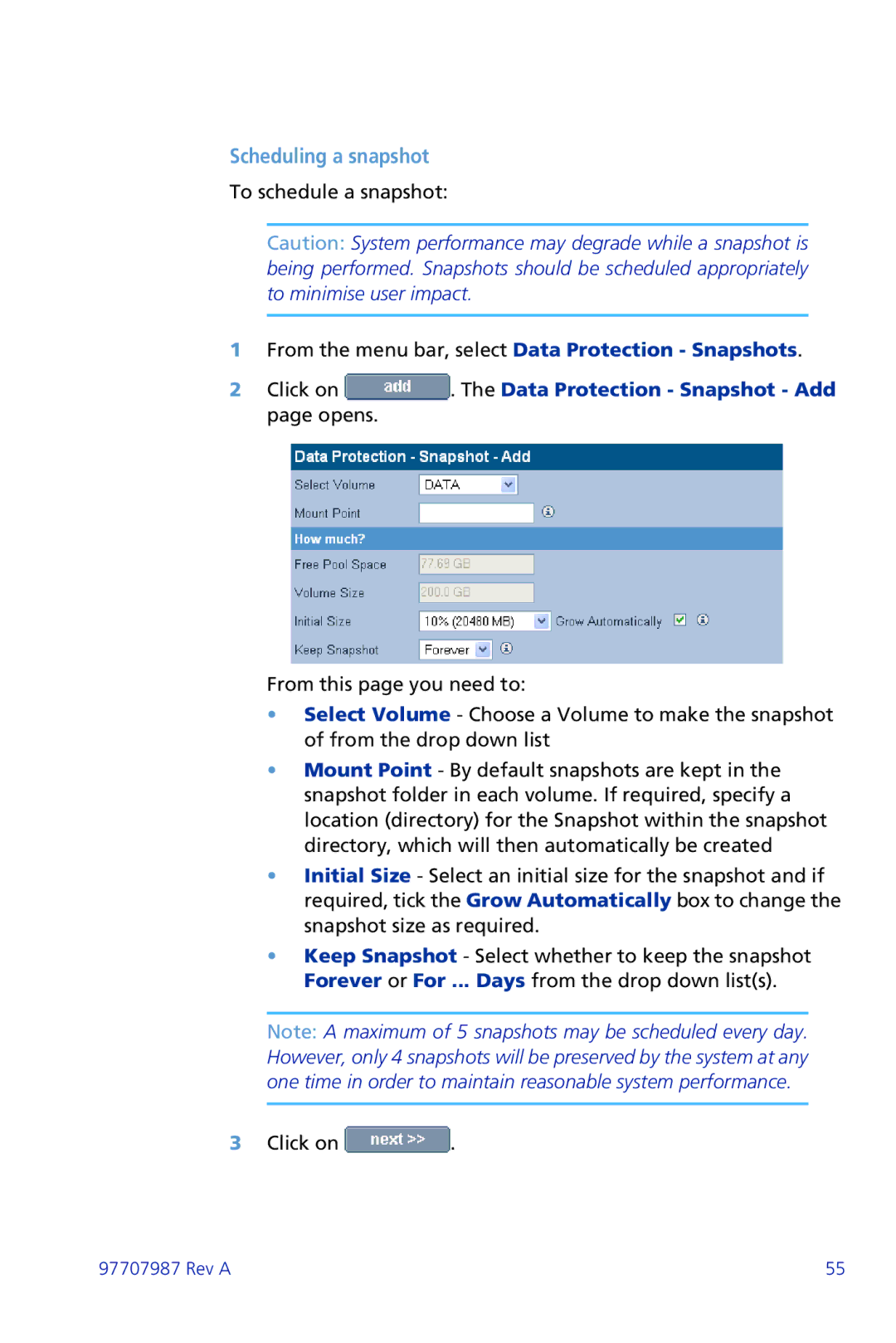Scheduling a snapshot
To schedule a snapshot:
Caution: System performance may degrade while a snapshot is being performed. Snapshots should be scheduled appropriately to minimise user impact.
1From the menu bar, select Data Protection - Snapshots.
2Click on  . The Data Protection - Snapshot - Add page opens.
. The Data Protection - Snapshot - Add page opens.
From this page you need to:
•Select Volume - Choose a Volume to make the snapshot of from the drop down list
•Mount Point - By default snapshots are kept in the snapshot folder in each volume. If required, specify a location (directory) for the Snapshot within the snapshot directory, which will then automatically be created
•Initial Size - Select an initial size for the snapshot and if required, tick the Grow Automatically box to change the snapshot size as required.
•Keep Snapshot - Select whether to keep the snapshot Forever or For ... Days from the drop down list(s).
Note: A maximum of 5 snapshots may be scheduled every day. However, only 4 snapshots will be preserved by the system at any one time in order to maintain reasonable system performance.
3Click on ![]() .
.
97707987 Rev A | 55 |