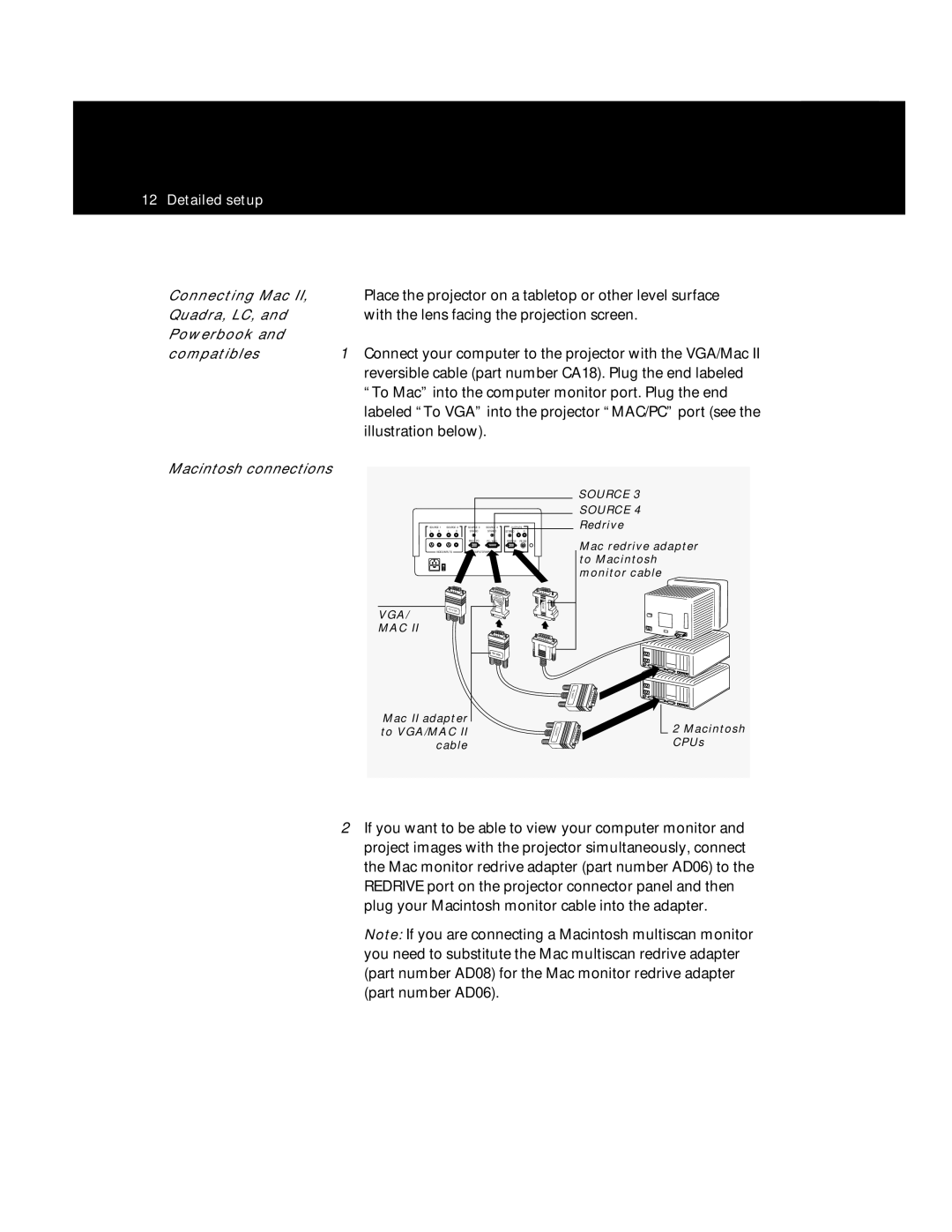Polaview
Radiate radio frequency energy and, if not installed
Protection against such interference when operated in a
Regarding safety, public health, environment
Specifications are subject to change without notice
Table of contents
Storage, cleaning and care Replacing the lamp
Appendix a Parts Appendix B Standards
Introduction
What’s in the box?
Items included with the projector
Computer/video compatibility
Connector panel
Quick start
Introduction
Introduction
Polaroid Polaview Model 220 Projector and remote control
Detailed setup
Your Polaview Model 220 Projector
Polaroid Polaview Model 220 Projector rear view
Getting started
Connector panel
Computer Inputs Outputs Stereo L R Redrive RS
Computer and VCR connections
To Mac into the computer monitor port. Plug the end
Labeled To VGA into the projector MAC/PC port see
Input composite jacks yellow on the projector connector
Connect one of the yellow RCA composite video cable
Video source. Connect the yellow plug at the other end
Panel see the illustration below
Use Sources 1 and 2 to connect
Supplying power to the projector
Power receptacle and AC power switch
Using the projector
Turning on the projector
On the control panel or remote control. Adjust the image
Size by using the Zoom control on the control panel or
Want to adjust the rear feet of the projector to position
Focus the projected image with the Focus control either
Control-panel keys
Image, when used with the cursor
Decreases or increases the volume
Adjusts the focus of the image
Adjusts the brightness and contrast
Using the remote control
Controls the volume, balance, treble
Brightness, contrast, tint, phase
Laser pointer Serves as a pointing device
Bass of the source connected to
Focus + Adjusts the focus of the image
Zoom + Zooms in and out. Press + to make
Menu selections
Select the Setup menu to make adjustments to
Following settings
Or rear projection mode
Resets all adjustments to
Image optimization
From the projector control panel or remote control, press
Using the cursor pad, scroll through the menu selections
Adjust brightness and contrast. The correct combination
Examine the projected image for horizontal noise bars or
Use the Tint option to make the adjustments
Adjust the color balance of the projected image
Changes from the default setting are stored in memory for
Control panel or remote control commands, you can
Maintenance
Storage, cleaning and care
Replacing the lamp assembly
Unlock the lamp assembly by rotating the locking key on
Half revolution. Grasp the wire handle and gently pull
Lamp assembly straight out of the unit
Align the lamp-assembly slide rails with the slide-rail
Troubleshooting guide
Troubleshooting
Symptom Cause Solution
Your computer dealer
Where to get help
If at any time you need help
Polaroid Offices and Service Centers
Brasil
New Zealand
One Year Warranty
Maintenance
Replacement product
Optional accessory
Appendix a Parts
OG45
Appendix a
Appendix B Standards