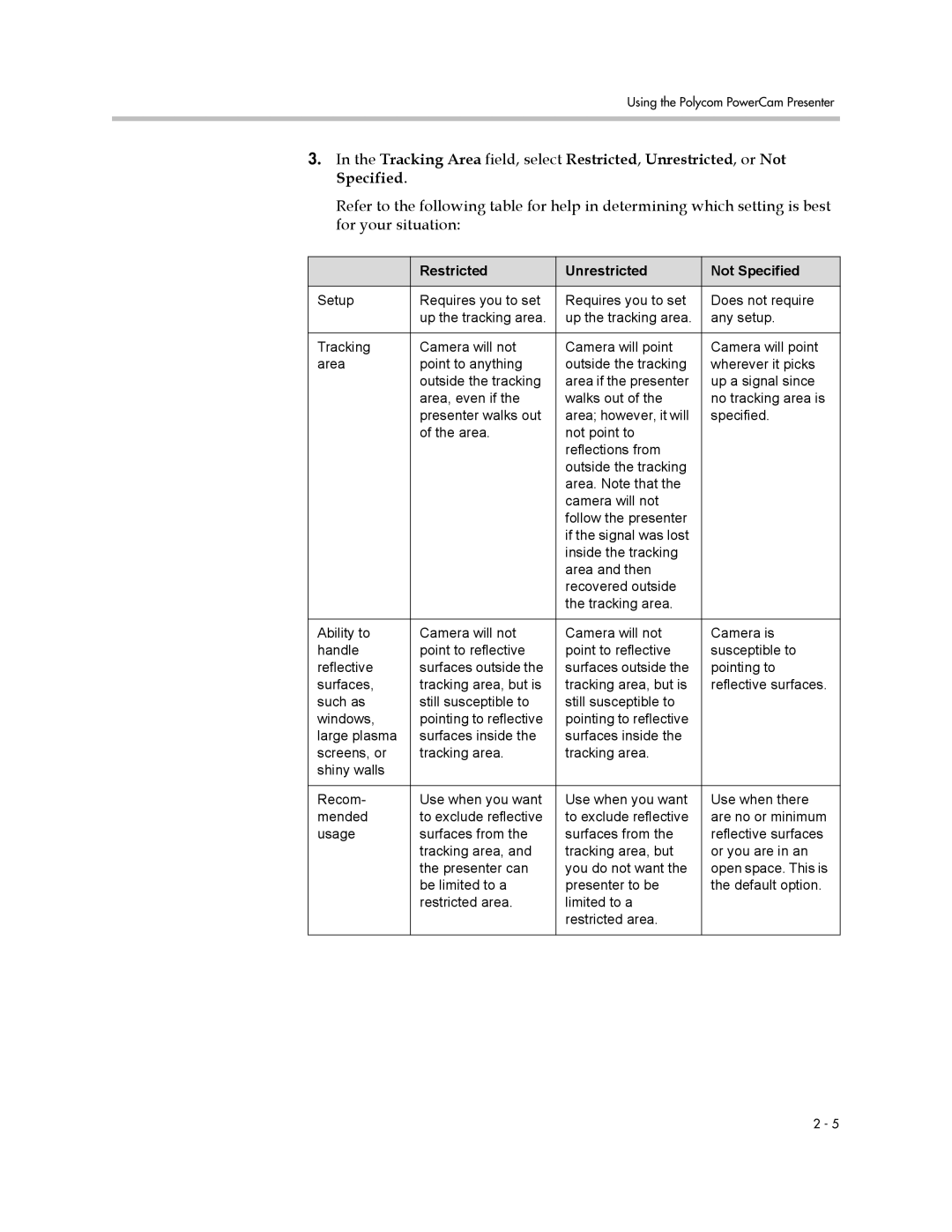Using the Polycom PowerCam Presenter
3.In the Tracking Area field, select Restricted, Unrestricted, or Not Specified.
Refer to the following table for help in determining which setting is best for your situation:
| Restricted | Unrestricted | Not Specified |
|
|
|
|
Setup | Requires you to set | Requires you to set | Does not require |
| up the tracking area. | up the tracking area. | any setup. |
|
|
|
|
Tracking | Camera will not | Camera will point | Camera will point |
area | point to anything | outside the tracking | wherever it picks |
| outside the tracking | area if the presenter | up a signal since |
| area, even if the | walks out of the | no tracking area is |
| presenter walks out | area; however, it will | specified. |
| of the area. | not point to |
|
|
| reflections from |
|
|
| outside the tracking |
|
|
| area. Note that the |
|
|
| camera will not |
|
|
| follow the presenter |
|
|
| if the signal was lost |
|
|
| inside the tracking |
|
|
| area and then |
|
|
| recovered outside |
|
|
| the tracking area. |
|
|
|
|
|
Ability to | Camera will not | Camera will not | Camera is |
handle | point to reflective | point to reflective | susceptible to |
reflective | surfaces outside the | surfaces outside the | pointing to |
surfaces, | tracking area, but is | tracking area, but is | reflective surfaces. |
such as | still susceptible to | still susceptible to |
|
windows, | pointing to reflective | pointing to reflective |
|
large plasma | surfaces inside the | surfaces inside the |
|
screens, or | tracking area. | tracking area. |
|
shiny walls |
|
|
|
|
|
|
|
Recom- | Use when you want | Use when you want | Use when there |
mended | to exclude reflective | to exclude reflective | are no or minimum |
usage | surfaces from the | surfaces from the | reflective surfaces |
| tracking area, and | tracking area, but | or you are in an |
| the presenter can | you do not want the | open space. This is |
| be limited to a | presenter to be | the default option. |
| restricted area. | limited to a |
|
|
| restricted area. |
|
|
|
|
|
2 - 5