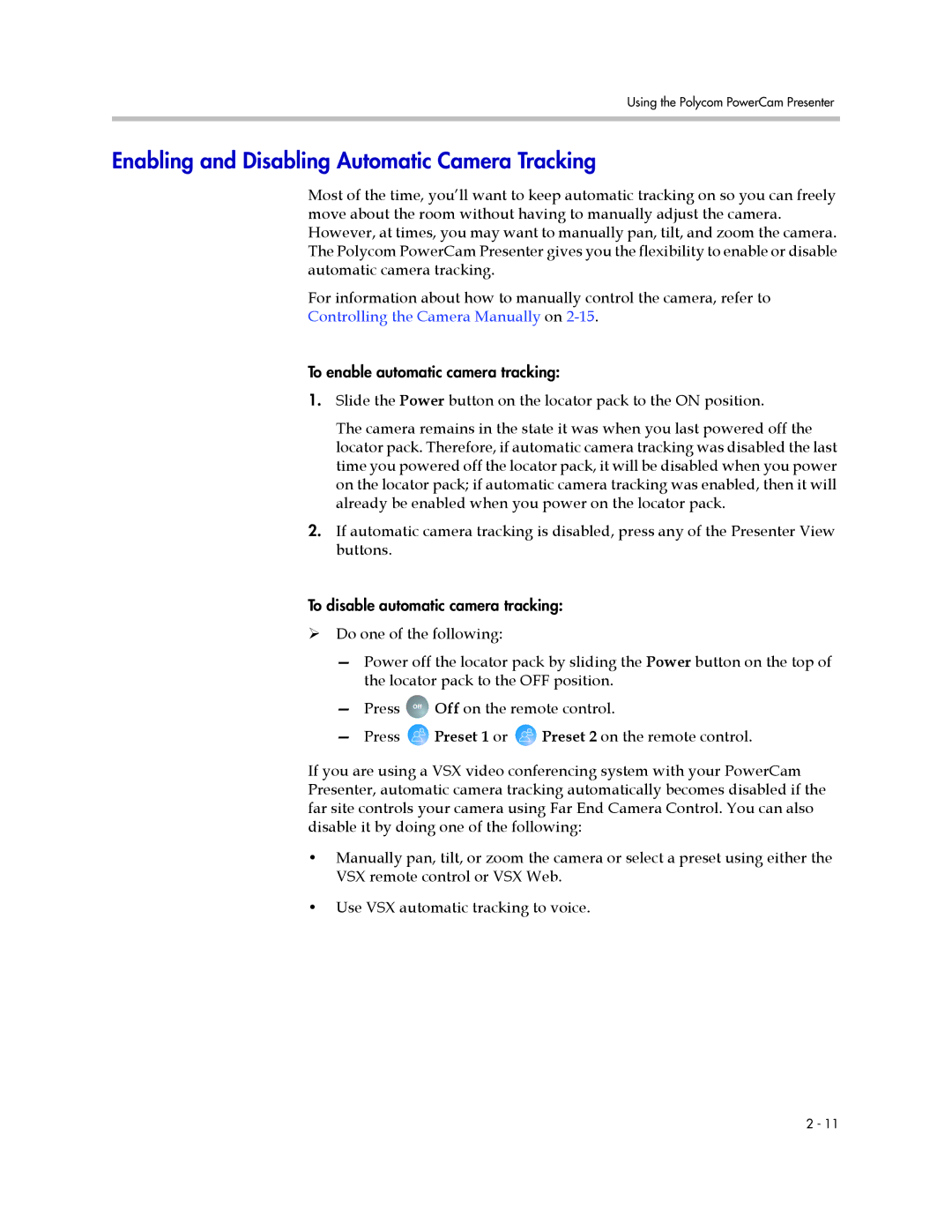Using the Polycom PowerCam Presenter
Enabling and Disabling Automatic Camera Tracking
Most of the time, you’ll want to keep automatic tracking on so you can freely move about the room without having to manually adjust the camera. However, at times, you may want to manually pan, tilt, and zoom the camera. The Polycom PowerCam Presenter gives you the flexibility to enable or disable automatic camera tracking.
For information about how to manually control the camera, refer to Controlling the Camera Manually on
To enable automatic camera tracking:
1.Slide the Power button on the locator pack to the ON position.
The camera remains in the state it was when you last powered off the locator pack. Therefore, if automatic camera tracking was disabled the last time you powered off the locator pack, it will be disabled when you power on the locator pack; if automatic camera tracking was enabled, then it will already be enabled when you power on the locator pack.
2.If automatic camera tracking is disabled, press any of the Presenter View buttons.
To disable automatic camera tracking:
¾Do one of the following:
—Power off the locator pack by sliding the Power button on the top of the locator pack to the OFF position.
— Press Off![]() Off on the remote control.
Off on the remote control.
—Press ![]() Preset 1 or
Preset 1 or ![]() Preset 2 on the remote control.
Preset 2 on the remote control.
If you are using a VSX video conferencing system with your PowerCam Presenter, automatic camera tracking automatically becomes disabled if the far site controls your camera using Far End Camera Control. You can also disable it by doing one of the following:
•Manually pan, tilt, or zoom the camera or select a preset using either the VSX remote control or VSX Web.
•Use VSX automatic tracking to voice.
2 - 11