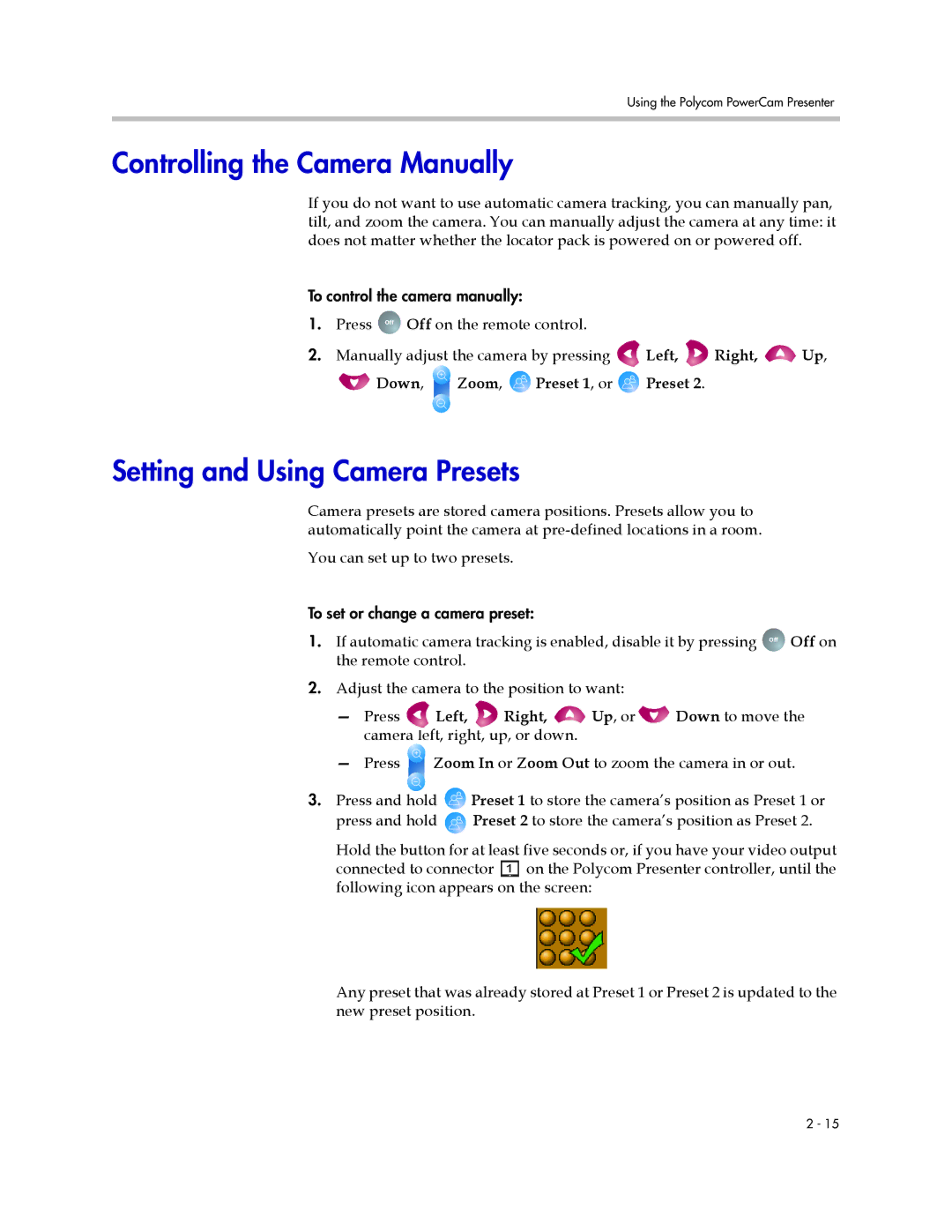Using the Polycom PowerCam Presenter
Controlling the Camera Manually
If you do not want to use automatic camera tracking, you can manually pan, tilt, and zoom the camera. You can manually adjust the camera at any time: it does not matter whether the locator pack is powered on or powered off.
To control the camera manually:
1. Press Off![]() Off on the remote control.
Off on the remote control.
2.Manually adjust the camera by pressing ![]() Left,
Left, ![]() Right,
Right, ![]() Up,
Up,
![]() Down,
Down, ![]() Zoom,
Zoom, ![]() Preset 1, or
Preset 1, or ![]() Preset 2.
Preset 2.
Setting and Using Camera Presets
Camera presets are stored camera positions. Presets allow you to automatically point the camera at
You can set up to two presets.
To set or change a camera preset:
1. If automatic camera tracking is enabled, disable it by pressing Off![]() Off on the remote control.
Off on the remote control.
2.Adjust the camera to the position to want:
— Press | Left, | Right, | Up, or | Down to move the |
camera left, right, up, or down. |
|
| ||
— Press ![]() Zoom In or Zoom Out to zoom the camera in or out.
Zoom In or Zoom Out to zoom the camera in or out.
3.Press and hold ![]() Preset 1 to store the camera’s position as Preset 1 or press and hold
Preset 1 to store the camera’s position as Preset 1 or press and hold ![]() Preset 2 to store the camera’s position as Preset 2.
Preset 2 to store the camera’s position as Preset 2.
Hold the button for at least five seconds or, if you have your video output connected to connector ![]() on the Polycom Presenter controller, until the following icon appears on the screen:
on the Polycom Presenter controller, until the following icon appears on the screen:
Any preset that was already stored at Preset 1 or Preset 2 is updated to the new preset position.
2 - 15