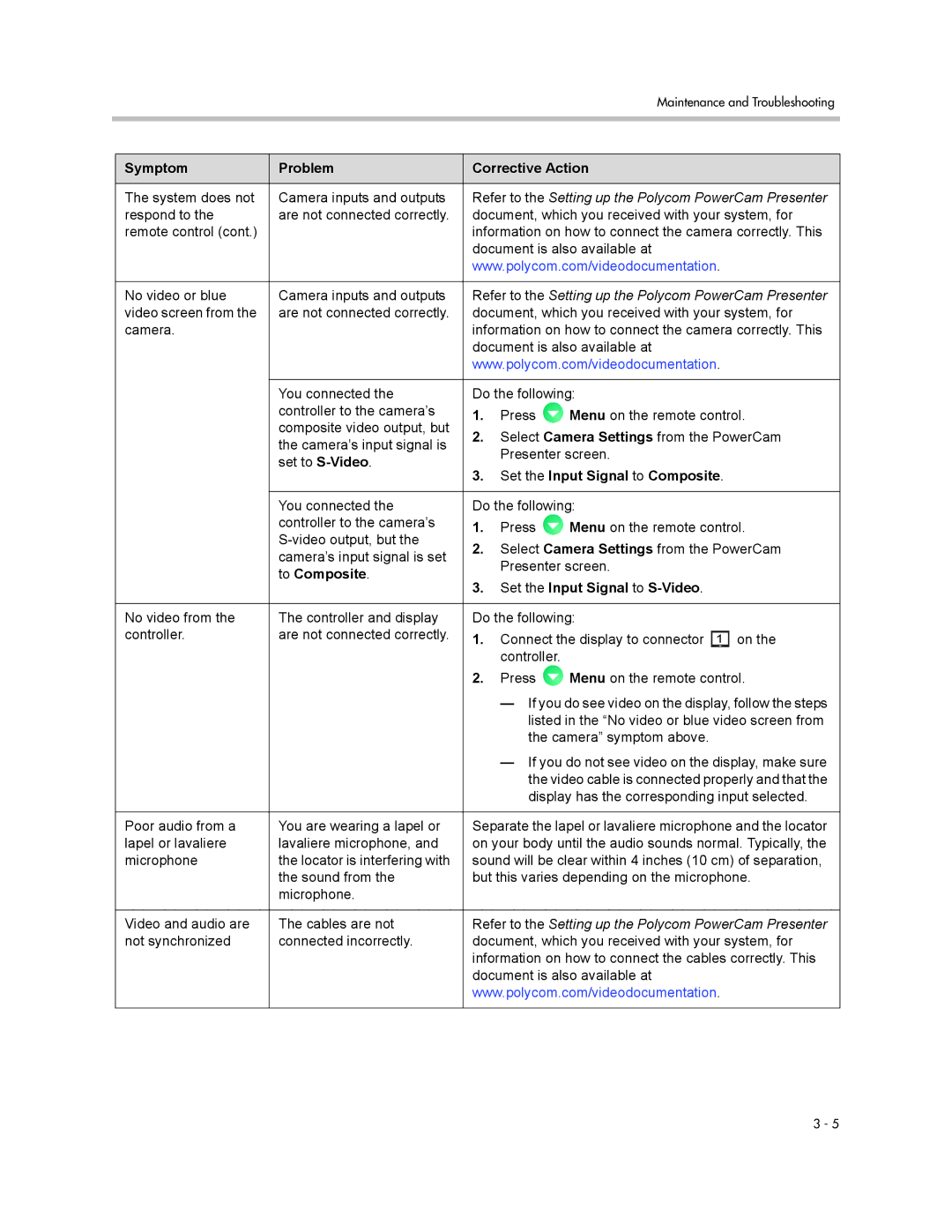|
|
|
|
| Maintenance and Troubleshooting |
|
|
|
| ||
|
|
|
| ||
| Symptom | Problem | Corrective Action | ||
|
|
|
| ||
| The system does not | Camera inputs and outputs | Refer to the Setting up the Polycom PowerCam Presenter | ||
| respond to the | are not connected correctly. | document, which you received with your system, for | ||
| remote control (cont.) |
| information on how to connect the camera correctly. This | ||
|
|
| document is also available at | ||
|
|
| www.polycom.com/videodocumentation. | ||
|
|
|
| ||
| No video or blue | Camera inputs and outputs | Refer to the Setting up the Polycom PowerCam Presenter | ||
| video screen from the | are not connected correctly. | document, which you received with your system, for | ||
| camera. |
| information on how to connect the camera correctly. This | ||
|
|
| document is also available at | ||
|
|
| www.polycom.com/videodocumentation. | ||
|
|
|
| ||
|
| You connected the | Do the following: | ||
|
| controller to the camera’s | 1. | Press | Menu on the remote control. |
|
| composite video output, but | |||
|
| 2. | Select Camera Settings from the PowerCam | ||
|
| the camera’s input signal is | |||
|
|
| Presenter screen. | ||
|
| set to |
| ||
|
|
|
|
| |
3.Set the Input Signal to Composite.
You connected the | Do the following: | |||
controller to the camera’s | 1. | Press | Menu on the remote control. | |
2. | Select Camera Settings from the PowerCam | |||
camera’s input signal is set | ||||
| Presenter screen. | |||
to Composite. |
| |||
|
|
| ||
3.Set the Input Signal to S-Video.
No video from the | The controller and display | Do the following: |
|
controller. | are not connected correctly. | 1. Connect the display to connector | on the |
|
| controller. |
|
2.Press ![]() Menu on the remote control.
Menu on the remote control.
—If you do see video on the display, follow the steps listed in the “No video or blue video screen from the camera” symptom above.
—If you do not see video on the display, make sure the video cable is connected properly and that the display has the corresponding input selected.
Poor audio from a | You are wearing a lapel or | Separate the lapel or lavaliere microphone and the locator |
lapel or lavaliere | lavaliere microphone, and | on your body until the audio sounds normal. Typically, the |
microphone | the locator is interfering with | sound will be clear within 4 inches (10 cm) of separation, |
| the sound from the | but this varies depending on the microphone. |
| microphone. |
|
|
|
|
Video and audio are | The cables are not | Refer to the Setting up the Polycom PowerCam Presenter |
not synchronized | connected incorrectly. | document, which you received with your system, for |
|
| information on how to connect the cables correctly. This |
|
| document is also available at |
|
| www.polycom.com/videodocumentation. |
3 - 5