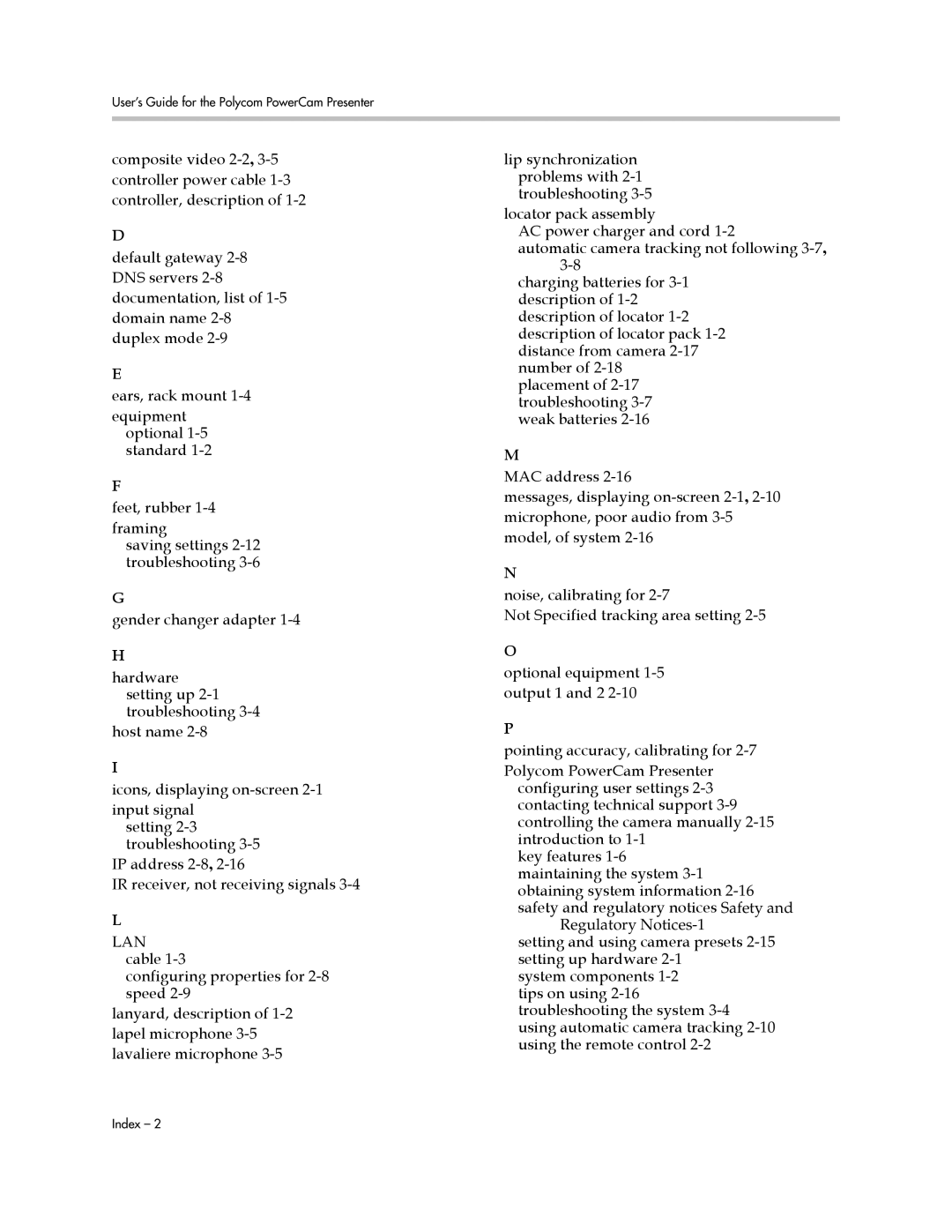User’s Guide for the Polycom PowerCam Presenter
composite video
D
default gateway
E
ears, rack mount
equipment optional
F
feet, rubber
framing
saving settings
G
gender changer adapter
H
hardware setting up 2-1 troubleshooting 3-4
host name
I
icons, displaying
input signal setting
IP address
IR receiver, not receiving signals
L
LAN cable 1-3
configuring properties for
lanyard, description of
lip synchronization problems with
locator pack assembly
AC power charger and cord
automatic camera tracking not following
charging batteries for
placement of
M
MAC address
messages, displaying
N
noise, calibrating for
Not Specified tracking area setting
O
optional equipment
P
pointing accuracy, calibrating for
Polycom PowerCam Presenter configuring user settings
key features
Regulatory Notices-1
setting and using camera presets
system components
using automatic camera tracking
Index – 2