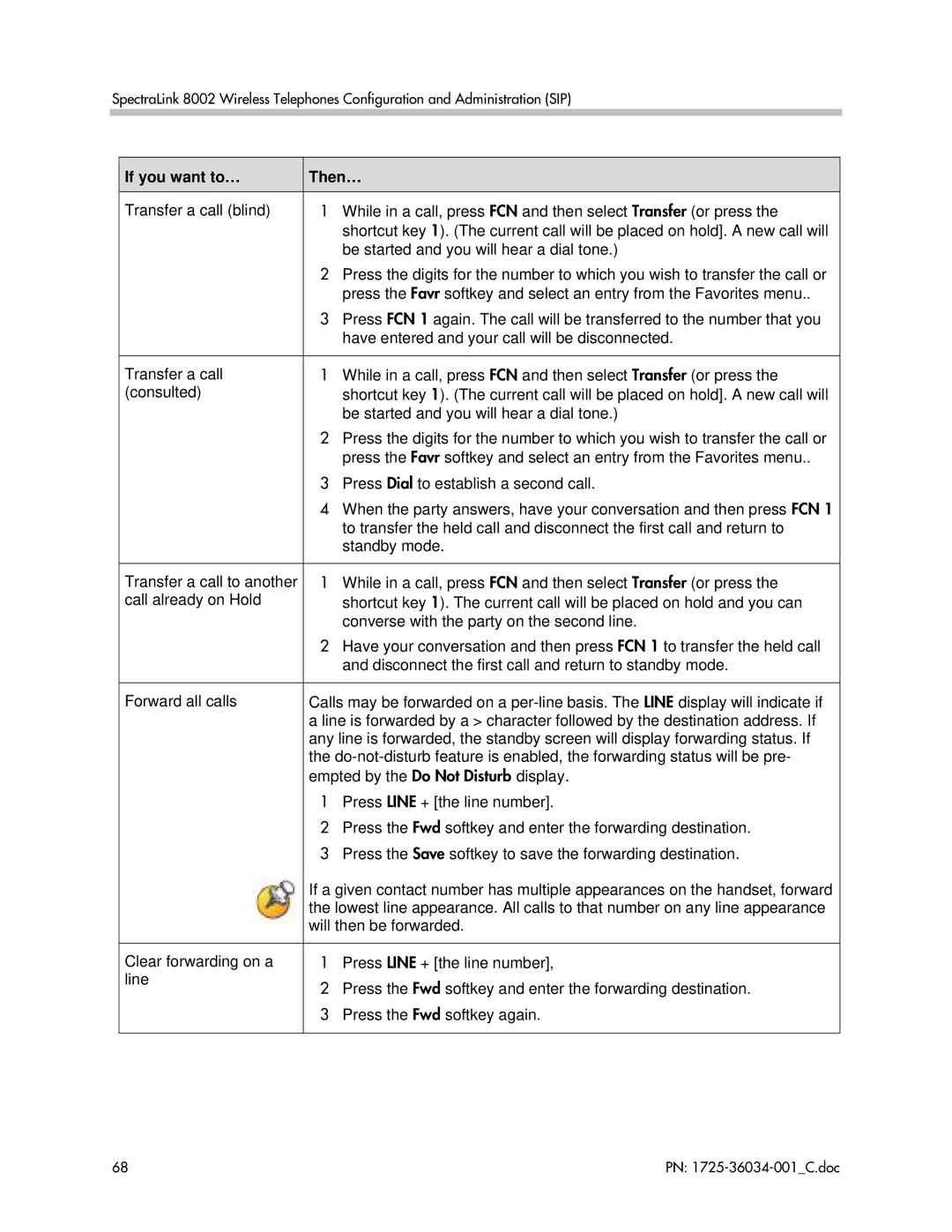SpectraLink 8002 Wireless Telephones Configuration and Administration (SIP)
If you want to… | Then… | |
|
|
|
Transfer a call (blind) | 1 | While in a call, press FCN and then select Transfer (or press the |
|
| shortcut key 1). (The current call will be placed on hold]. A new call will |
|
| be started and you will hear a dial tone.) |
| 2 | Press the digits for the number to which you wish to transfer the call or |
|
| press the Favr softkey and select an entry from the Favorites menu.. |
| 3 | Press FCN 1 again. The call will be transferred to the number that you |
|
| have entered and your call will be disconnected. |
|
|
|
Transfer a call | 1 | While in a call, press FCN and then select Transfer (or press the |
(consulted) |
| shortcut key 1). (The current call will be placed on hold]. A new call will |
|
| be started and you will hear a dial tone.) |
| 2 | Press the digits for the number to which you wish to transfer the call or |
|
| press the Favr softkey and select an entry from the Favorites menu.. |
| 3 | Press Dial to establish a second call. |
| 4 | When the party answers, have your conversation and then press FCN 1 |
|
| to transfer the held call and disconnect the first call and return to |
|
| standby mode. |
|
|
|
Transfer a call to another | 1 | While in a call, press FCN and then select Transfer (or press the |
call already on Hold |
| shortcut key 1). The current call will be placed on hold and you can |
|
| converse with the party on the second line. |
| 2 | Have your conversation and then press FCN 1 to transfer the held call |
|
| and disconnect the first call and return to standby mode. |
|
| |
Forward all calls | Calls may be forwarded on a | |
| a line is forwarded by a > character followed by the destination address. If | |
| any line is forwarded, the standby screen will display forwarding status. If | |
| the | |
| empted by the Do Not Disturb display. | |
| 1 | Press LINE + [the line number]. |
| 2 | Press the Fwd softkey and enter the forwarding destination. |
| 3 | Press the Save softkey to save the forwarding destination. |
| If a given contact number has multiple appearances on the handset, forward | |
| the lowest line appearance. All calls to that number on any line appearance | |
| will then be forwarded. | |
|
|
|
Clear forwarding on a | 1 | Press LINE + [the line number], |
line | 2 | Press the Fwd softkey and enter the forwarding destination. |
| ||
| 3 | Press the Fwd softkey again. |
|
|
|
68 | PN: |