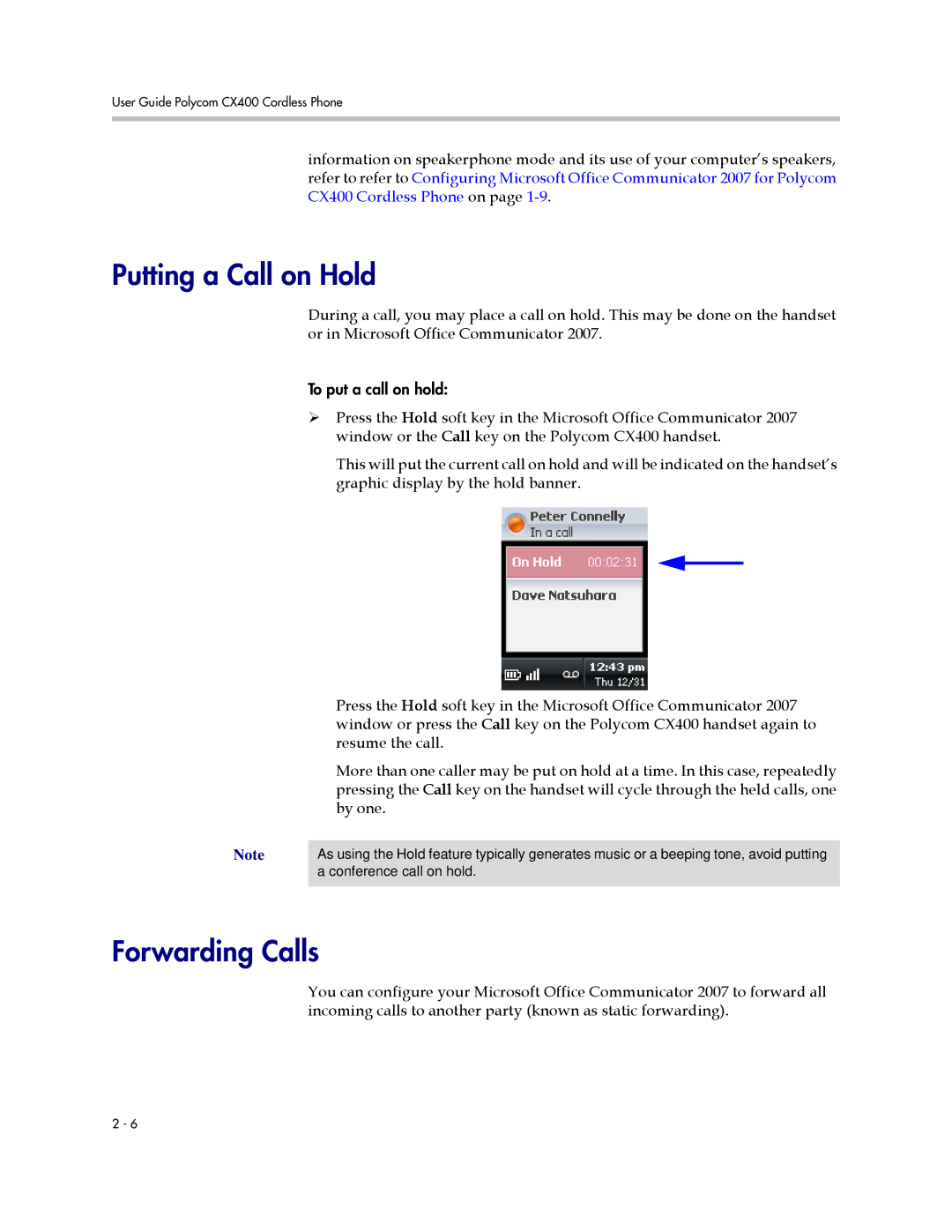User Guide Polycom CX400 Cordless Phone
information on speakerphone mode and its use of your computer’s speakers, refer to refer to Configuring Microsoft Office Communicator 2007 for Polycom CX400 Cordless Phone on page
Putting a Call on Hold
During a call, you may place a call on hold. This may be done on the handset or in Microsoft Office Communicator 2007.
To put a call on hold:
¾Press the Hold soft key in the Microsoft Office Communicator 2007 window or the Call key on the Polycom CX400 handset.
This will put the current call on hold and will be indicated on the handset’s graphic display by the hold banner.
Press the Hold soft key in the Microsoft Office Communicator 2007 window or press the Call key on the Polycom CX400 handset again to resume the call.
More than one caller may be put on hold at a time. In this case, repeatedly pressing the Call key on the handset will cycle through the held calls, one by one.
Note | As using the Hold feature typically generates music or a beeping tone, avoid putting |
| a conference call on hold. |
|
|
Forwarding Calls
You can configure your Microsoft Office Communicator 2007 to forward all incoming calls to another party (known as static forwarding).
2 - 6