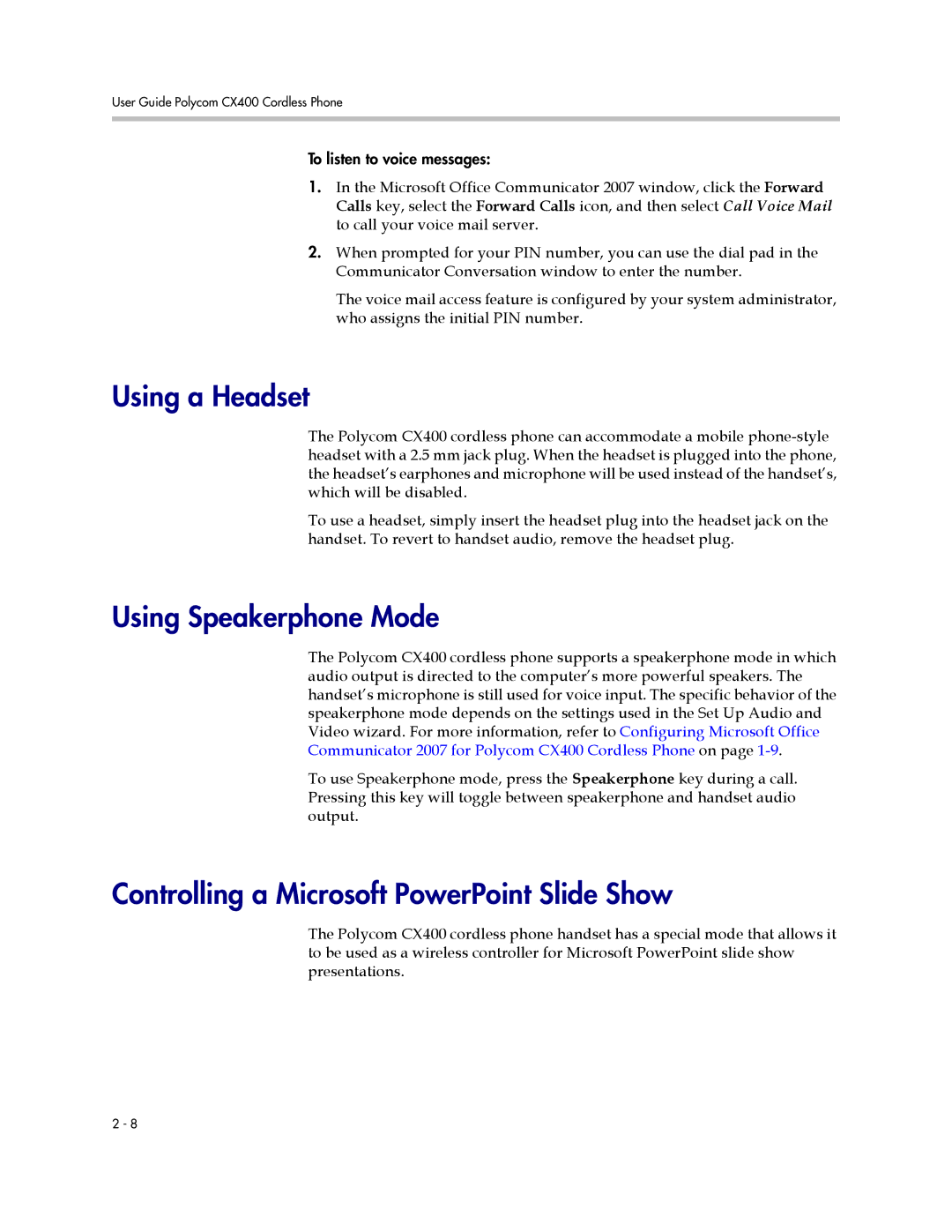User Guide Polycom CX400 Cordless Phone
To listen to voice messages:
1.In the Microsoft Office Communicator 2007 window, click the Forward Calls key, select the Forward Calls icon, and then select Call Voice Mail to call your voice mail server.
2.When prompted for your PIN number, you can use the dial pad in the Communicator Conversation window to enter the number.
The voice mail access feature is configured by your system administrator, who assigns the initial PIN number.
Using a Headset
The Polycom CX400 cordless phone can accommodate a mobile
To use a headset, simply insert the headset plug into the headset jack on the handset. To revert to handset audio, remove the headset plug.
Using Speakerphone Mode
The Polycom CX400 cordless phone supports a speakerphone mode in which audio output is directed to the computer’s more powerful speakers. The handset’s microphone is still used for voice input. The specific behavior of the speakerphone mode depends on the settings used in the Set Up Audio and Video wizard. For more information, refer to Configuring Microsoft Office Communicator 2007 for Polycom CX400 Cordless Phone on page
To use Speakerphone mode, press the Speakerphone key during a call. Pressing this key will toggle between speakerphone and handset audio output.
Controlling a Microsoft PowerPoint Slide Show
The Polycom CX400 cordless phone handset has a special mode that allows it to be used as a wireless controller for Microsoft PowerPoint slide show presentations.
2 - 8