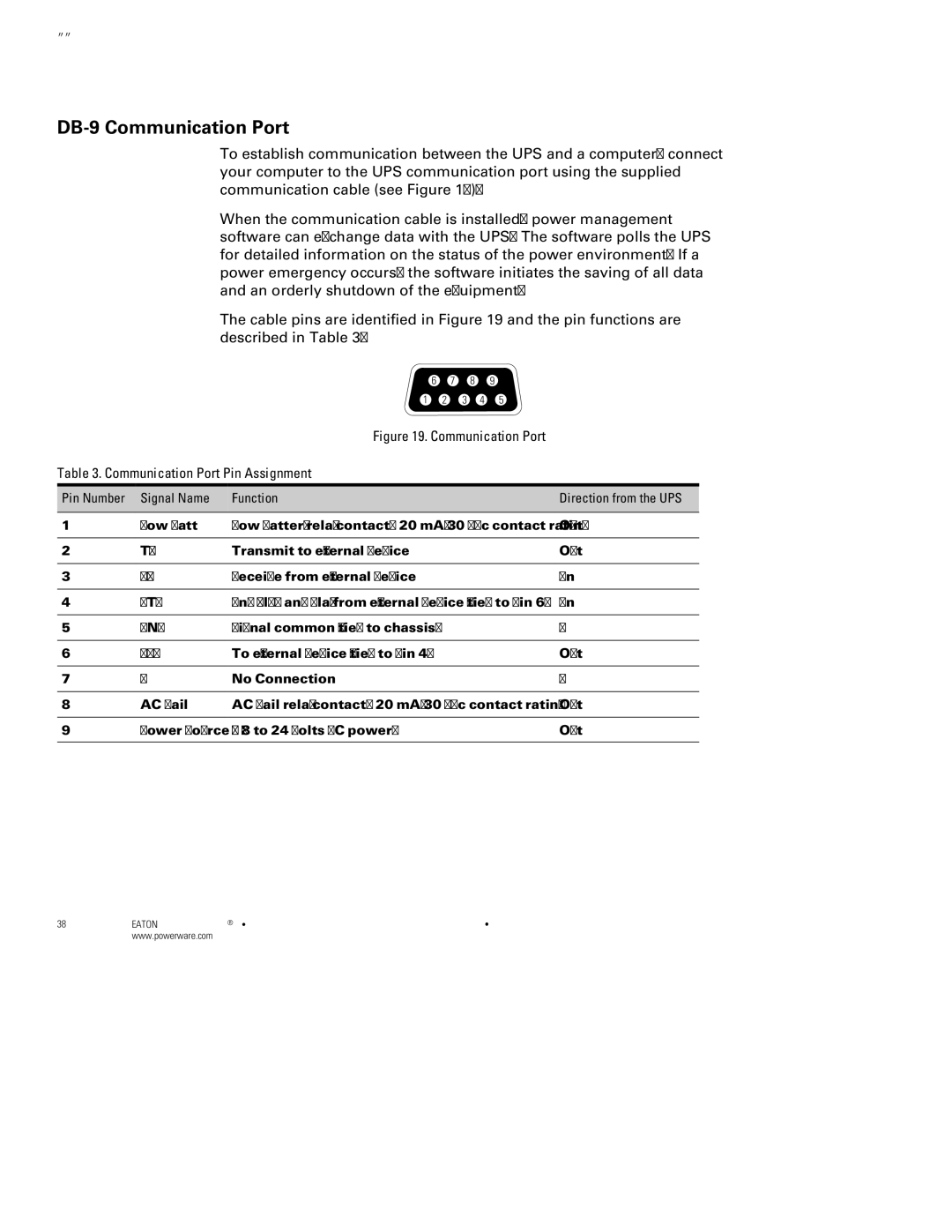6000 VA, 5000 specifications
The Powerware 5000 and 6000 VA uninterruptible power supplies (UPS) are robust solutions designed to provide high-performance protection for mission-critical IT equipment and infrastructure. These models are renowned for their reliability, efficiency, and advanced technologies, making them ideal for various applications, from small data centers to larger enterprise environments.One of the standout features of the Powerware 5000 and 6000 VA is their modular design. This allows for easy scalability, enabling users to add battery modules as their power requirements grow. Such flexibility ensures that businesses can adapt their power solutions to match changing needs without investing in entirely new systems. Additionally, these UPS units offer redundant capabilities for critical components, ensuring higher availability and reducing the risk of downtime.
Efficiency is a crucial aspect of the Powerware series. With intelligent battery management technology, users can expect extended battery life and reduced operational costs. The Powerware 5000 and 6000 VA are designed to operate in various modes, including online, line-interactive, and eco-mode, which maximizes efficiency while maintaining high levels of power quality.
The UPS units also feature advanced monitoring and management capabilities. An intuitive LCD display provides real-time information regarding load levels, battery status, and system performance, enabling users to make informed decisions and respond swiftly to changing conditions. Furthermore, support for network management protocols allows for remote monitoring and management, making it easier to maintain system health without requiring physical access.
In terms of protection features, the Powerware 5000 and 6000 VA ingeniously incorporate surge protection, short circuit protection, and overload protection. This comprehensive approach safeguards critical equipment from power disturbances, ensuring uninterrupted operations.
Another notable characteristic is compatibility with various environments. The Powerware series is designed to fit seamlessly into both standard and compact spaces, benefiting data centers and telecom facilities.
Overall, the Powerware 5000 and 6000 VA uninterruptible power supplies stand out for their robust build quality, efficiency, and advanced power management capabilities. They are excellent choices for organizations seeking reliable, scalable, and efficient power protection solutions in an increasingly power-dependent world. They help ensure that businesses continue operating smoothly, even amidst potential power disruptions.