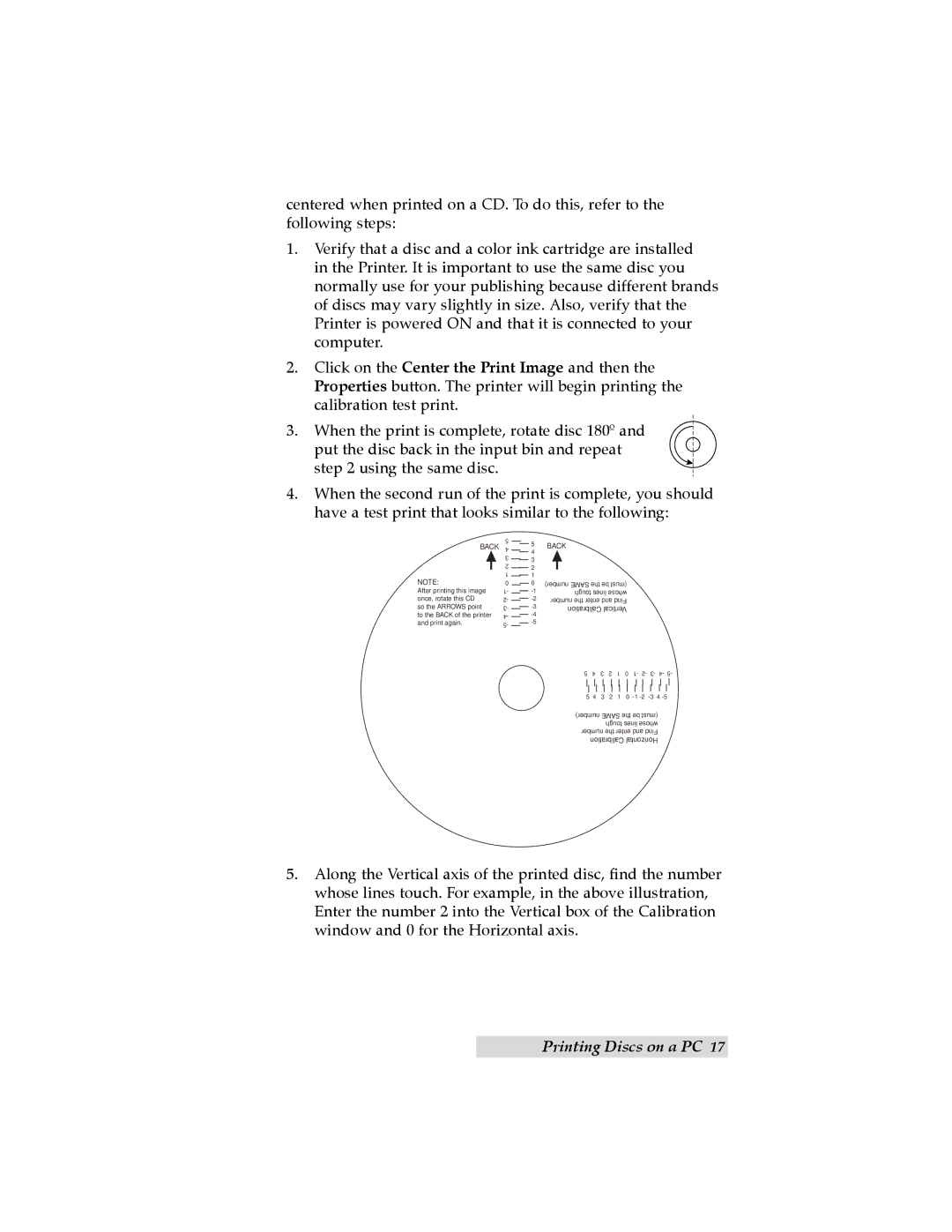TOC | INDEX |
centered when printed on a CD. To do this, refer to the following steps:
1.Verify that a disc and a color ink cartridge are installed in the Printer. It is important to use the same disc you normally use for your publishing because different brands of discs may vary slightly in size. Also, verify that the Printer is powered ON and that it is connected to your computer.
2.Click on the Center the Print Image and then the Properties button. The printer will begin printing the calibration test print.
3.When the print is complete, rotate disc 180º and put the disc back in the input bin and repeat
step 2 using the same disc.
4.When the second run of the print is complete, you should have a test print that looks similar to the following:
BACK
NOTE:
After printing this image once, rotate this CD so the ARROWS point
to the BACK of the printer and print again.
5 4 3 2 1 0 1- 2- 3- 4- 5-
5BACK
![]() 4
4
3 |
|
| |
2 |
|
| |
1 |
|
| |
0 | number) SAME the be (must | ||
| tough lines whose | ||
| |||
number the enter and Find | |||
| Calibration Vertical | ||
| |||
|
| ||
5 4 3 2 1 0 1- 2- 3- | 4- | 5- | |||||||||
|
|
|
|
|
|
|
|
|
|
|
|
|
|
|
|
|
|
|
|
|
|
|
|
5 4 3 2 1 0 |
| ||||||||||
number) SAME the be (must |
|
| |||||||||
|
|
| tough lines whose |
|
| ||||||
number the enter and Find |
|
| |||||||||
| Calibration Horizontal |
|
| ||||||||
5.Along the Vertical axis of the printed disc, find the number whose lines touch. For example, in the above illustration, Enter the number 2 into the Vertical box of the Calibration window and 0 for the Horizontal axis.
Printing Discs on a PC 17