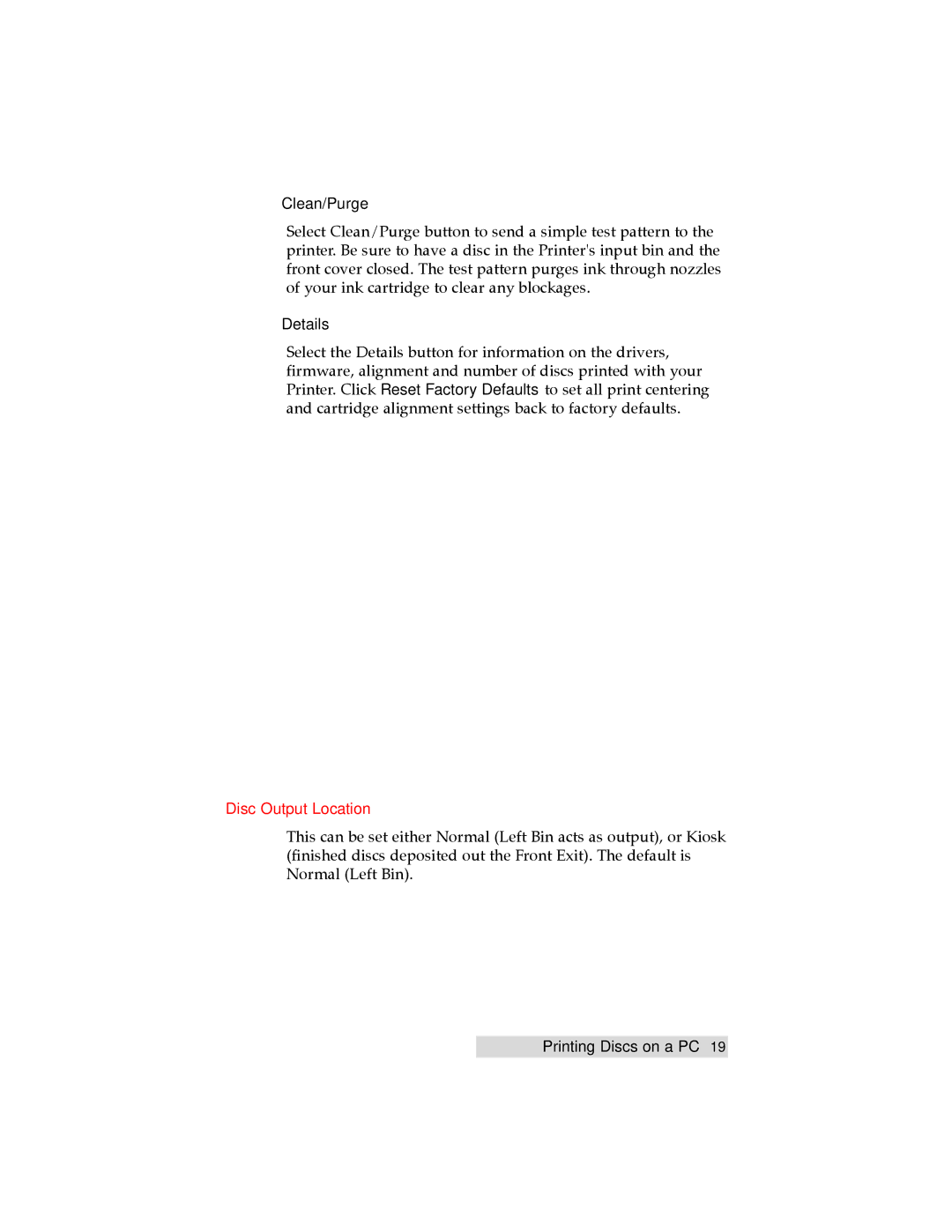TOC | INDEX |
Clean/Purge
Select Clean/Purge button to send a simple test pattern to the printer. Be sure to have a disc in the Printer's input bin and the front cover closed. The test pattern purges ink through nozzles of your ink cartridge to clear any blockages.
Details
Select the Details button for information on the drivers, firmware, alignment and number of discs printed with your Printer. Click Reset Factory Defaults to set all print centering and cartridge alignment settings back to factory defaults.
Disc Output Location
This can be set either Normal (Left Bin acts as output), or Kiosk (finished discs deposited out the Front Exit). The default is Normal (Left Bin).
Printing Discs on a PC 19