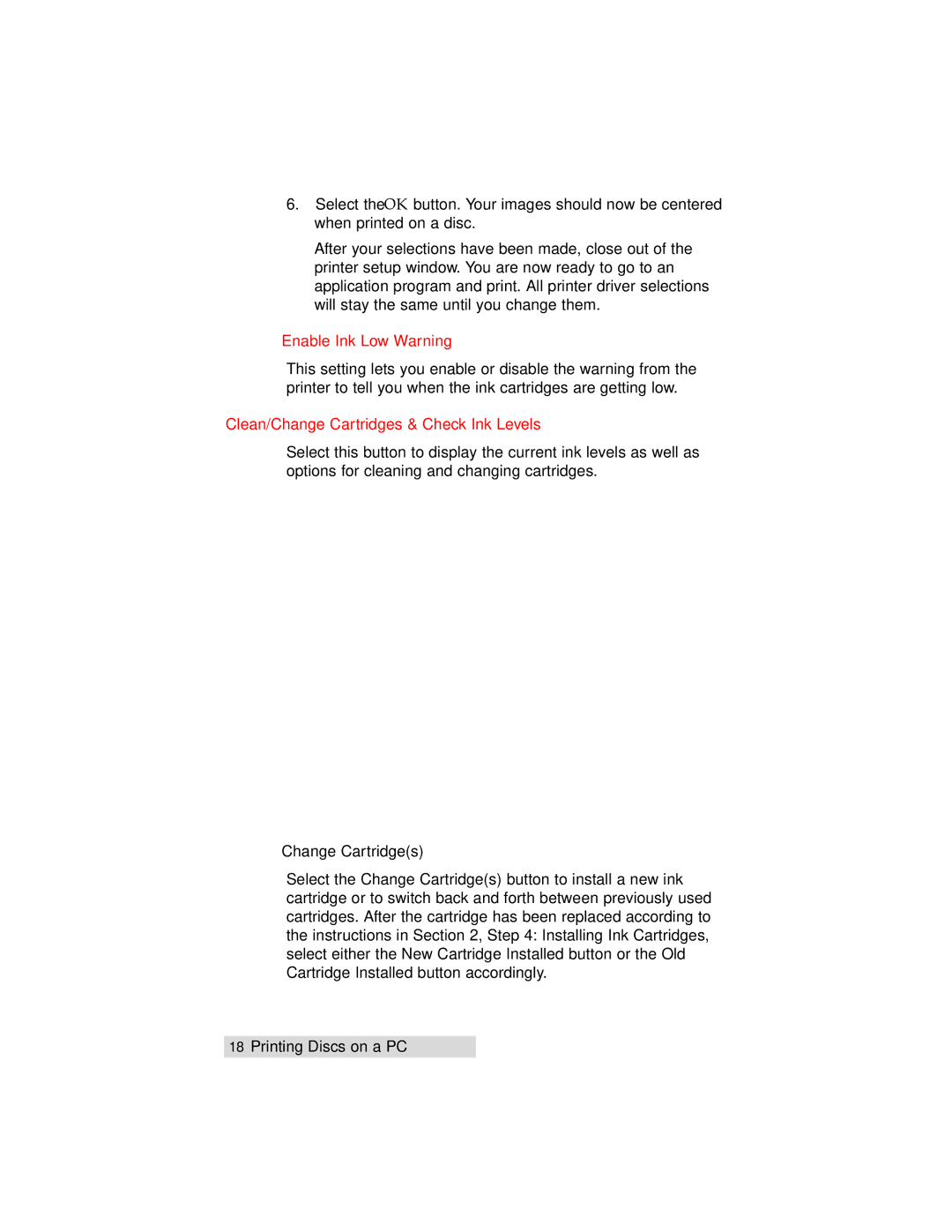TOC | INDEX |
6.Select the OK button. Your images should now be centered when printed on a disc.
After your selections have been made, close out of the printer setup window. You are now ready to go to an application program and print. All printer driver selections will stay the same until you change them.
Enable Ink Low Warning
This setting lets you enable or disable the warning from the printer to tell you when the ink cartridges are getting low.
Clean/Change Cartridges & Check Ink Levels
Select this button to display the current ink levels as well as options for cleaning and changing cartridges.
Change Cartridge(s)
Select the Change Cartridge(s) button to install a new ink cartridge or to switch back and forth between previously used cartridges. After the cartridge has been replaced according to the instructions in Section 2, Step 4: Installing Ink Cartridges, select either the New Cartridge Installed button or the Old Cartridge Installed button accordingly.
18Printing Discs on a PC