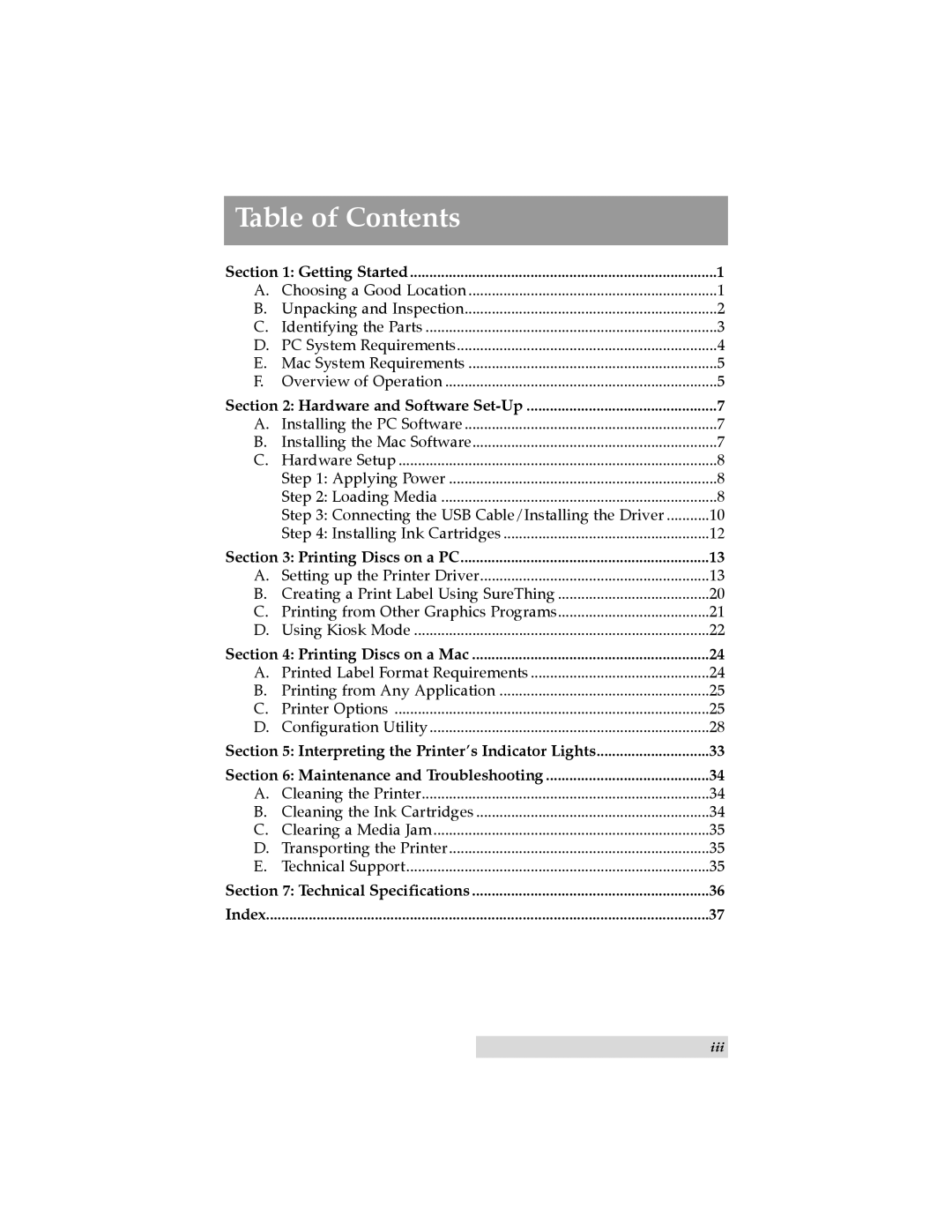Table of Contents |
| |
Section 1: Getting Started | 1 | |
A. | Choosing a Good Location | 1 |
B. | Unpacking and Inspection | 2 |
C. | Identifying the Parts | 3 |
D. | PC System Requirements | 4 |
E. | Mac System Requirements | 5 |
F. | Overview of Operation | 5 |
Section 2: Hardware and Software | 7 | |
A. | Installing the PC Software | 7 |
B. | Installing the Mac Software | 7 |
C. | Hardware Setup | 8 |
| Step 1: Applying Power | 8 |
| Step 2: Loading Media | 8 |
| Step 3: Connecting the USB Cable/Installing the Driver | 10 |
| Step 4: Installing Ink Cartridges | 12 |
Section 3: Printing Discs on a PC | 13 | |
A. | Setting up the Printer Driver | 13 |
B. | Creating a Print Label Using SureThing | 20 |
C. | Printing from Other Graphics Programs | 21 |
D. Using Kiosk Mode | 22 | |
Section 4: Printing Discs on a Mac | 24 | |
A. | Printed Label Format Requirements | 24 |
B. | Printing from Any Application | 25 |
C. | Printer Options | 25 |
D. | Configuration Utility | 28 |
Section 5: Interpreting the Printer’s Indicator Lights | 33 | |
Section 6: Maintenance and Troubleshooting | 34 | |
A. | Cleaning the Printer | 34 |
B. | Cleaning the Ink Cartridges | 34 |
C. | Clearing a Media Jam | 35 |
D. | Transporting the Printer | 35 |
E. | Technical Support | 35 |
Section 7: Technical Specifications | 36 | |
Index | 37 | |
iii