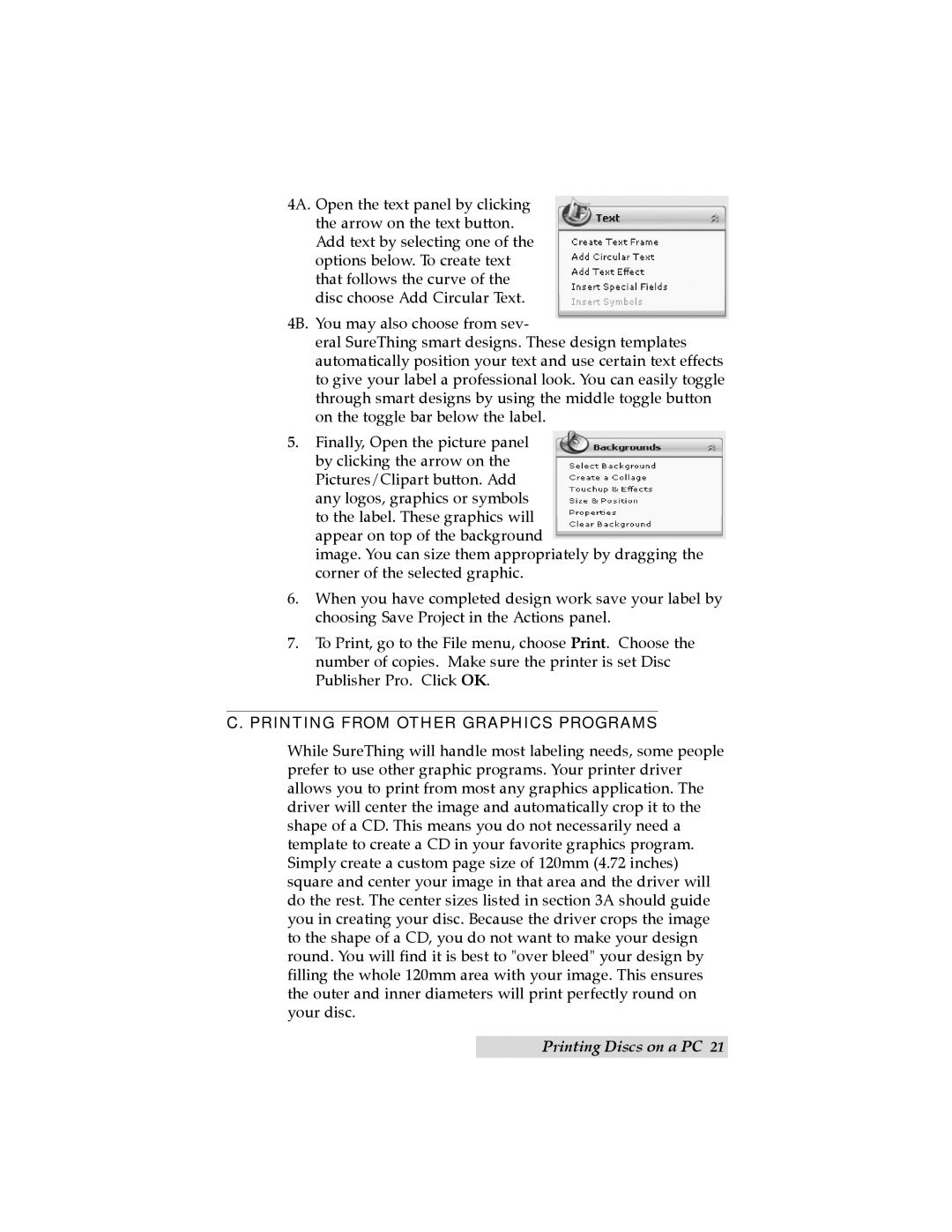TOC | INDEX |
4A. Open the text panel by clicking the arrow on the text button. Add text by selecting one of the options below. To create text that follows the curve of the disc choose Add Circular Text.
4B. You may also choose from sev-
eral SureThing smart designs. These design templates automatically position your text and use certain text effects to give your label a professional look. You can easily toggle through smart designs by using the middle toggle button on the toggle bar below the label.
5.Finally, Open the picture panel by clicking the arrow on the Pictures/Clipart button. Add any logos, graphics or symbols to the label. These graphics will appear on top of the background
image. You can size them appropriately by dragging the corner of the selected graphic.
6.When you have completed design work save your label by choosing Save Project in the Actions panel.
7.To Print, go to the File menu, choose Print. Choose the number of copies. Make sure the printer is set Disc Publisher Pro. Click OK.
C.PRINTING FROM OTHER GRAPHICS PROGRAMS
While SureThing will handle most labeling needs, some people prefer to use other graphic programs. Your printer driver allows you to print from most any graphics application. The driver will center the image and automatically crop it to the shape of a CD. This means you do not necessarily need a template to create a CD in your favorite graphics program. Simply create a custom page size of 120mm (4.72 inches) square and center your image in that area and the driver will do the rest. The center sizes listed in section 3A should guide you in creating your disc. Because the driver crops the image to the shape of a CD, you do not want to make your design round. You will find it is best to "over bleed" your design by filling the whole 120mm area with your image. This ensures the outer and inner diameters will print perfectly round on your disc.
Printing Discs on a PC 21