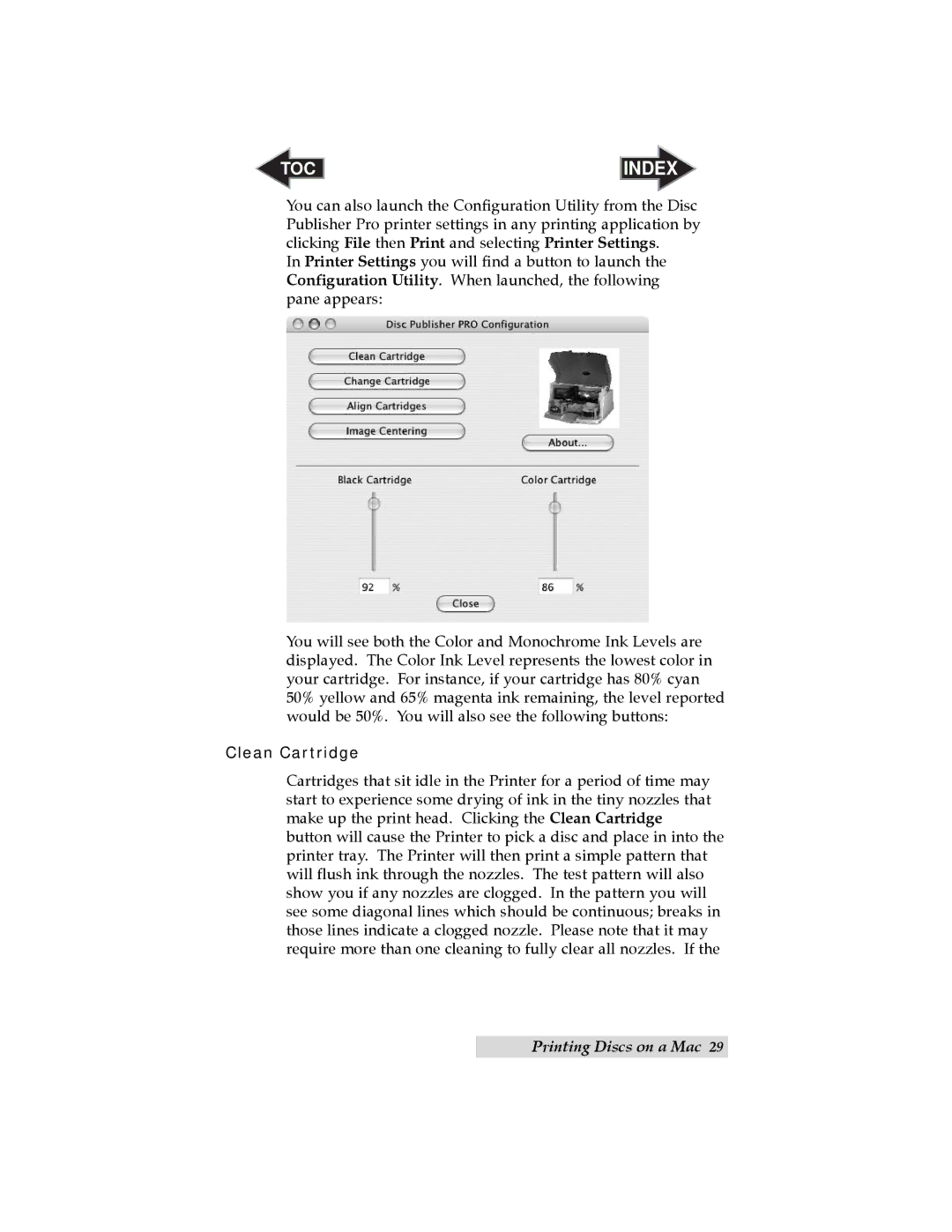TOC | INDEX |
You can also launch the Configuration Utility from the Disc Publisher Pro printer settings in any printing application by clicking File then Print and selecting Printer Settings.
In Printer Settings you will find a button to launch the Configuration Utility. When launched, the following pane appears:
You will see both the Color and Monochrome Ink Levels are displayed. The Color Ink Level represents the lowest color in your cartridge. For instance, if your cartridge has 80% cyan 50% yellow and 65% magenta ink remaining, the level reported would be 50%. You will also see the following buttons:
Clean Cartridge
Cartridges that sit idle in the Printer for a period of time may start to experience some drying of ink in the tiny nozzles that make up the print head. Clicking the Clean Cartridge button will cause the Printer to pick a disc and place in into the printer tray. The Printer will then print a simple pattern that will flush ink through the nozzles. The test pattern will also show you if any nozzles are clogged. In the pattern you will see some diagonal lines which should be continuous; breaks in those lines indicate a clogged nozzle. Please note that it may require more than one cleaning to fully clear all nozzles. If the
Printing Discs on a Mac 29