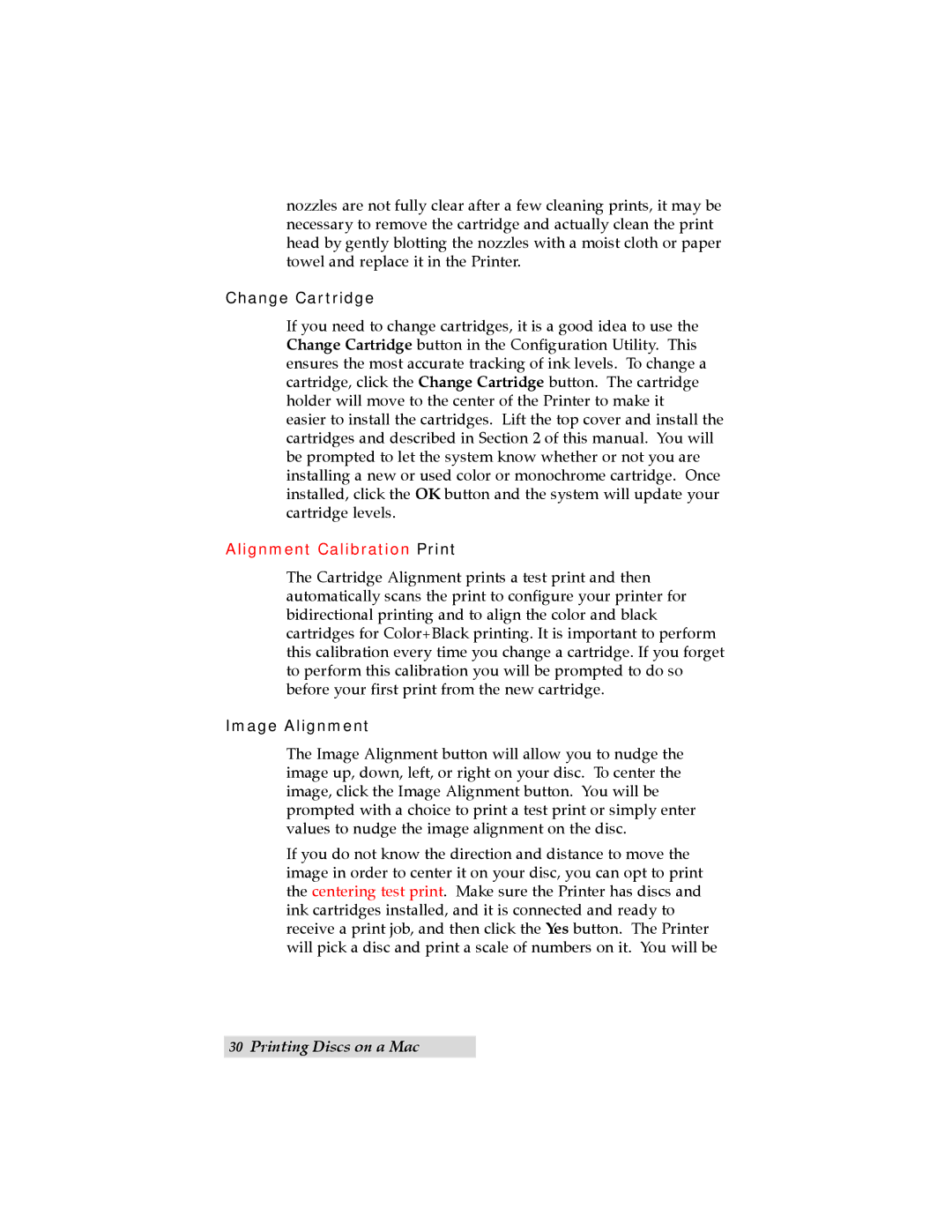TOC | INDEX |
nozzles are not fully clear after a few cleaning prints, it may be necessary to remove the cartridge and actually clean the print head by gently blotting the nozzles with a moist cloth or paper towel and replace it in the Printer.
Change Cartridge
If you need to change cartridges, it is a good idea to use the Change Cartridge button in the Configuration Utility. This ensures the most accurate tracking of ink levels. To change a cartridge, click the Change Cartridge button. The cartridge holder will move to the center of the Printer to make it easier to install the cartridges. Lift the top cover and install the cartridges and described in Section 2 of this manual. You will be prompted to let the system know whether or not you are installing a new or used color or monochrome cartridge. Once installed, click the OK button and the system will update your cartridge levels.
Alignment Calibration Print
The Cartridge Alignment prints a test print and then automatically scans the print to configure your printer for bidirectional printing and to align the color and black cartridges for Color+Black printing. It is important to perform this calibration every time you change a cartridge. If you forget to perform this calibration you will be prompted to do so before your first print from the new cartridge.
Image Alignment
The Image Alignment button will allow you to nudge the image up, down, left, or right on your disc. To center the image, click the Image Alignment button. You will be prompted with a choice to print a test print or simply enter values to nudge the image alignment on the disc.
If you do not know the direction and distance to move the image in order to center it on your disc, you can opt to print the centering test print. Make sure the Printer has discs and ink cartridges installed, and it is connected and ready to receive a print job, and then click the Yes button. The Printer will pick a disc and print a scale of numbers on it. You will be
30Printing Discs on a Mac