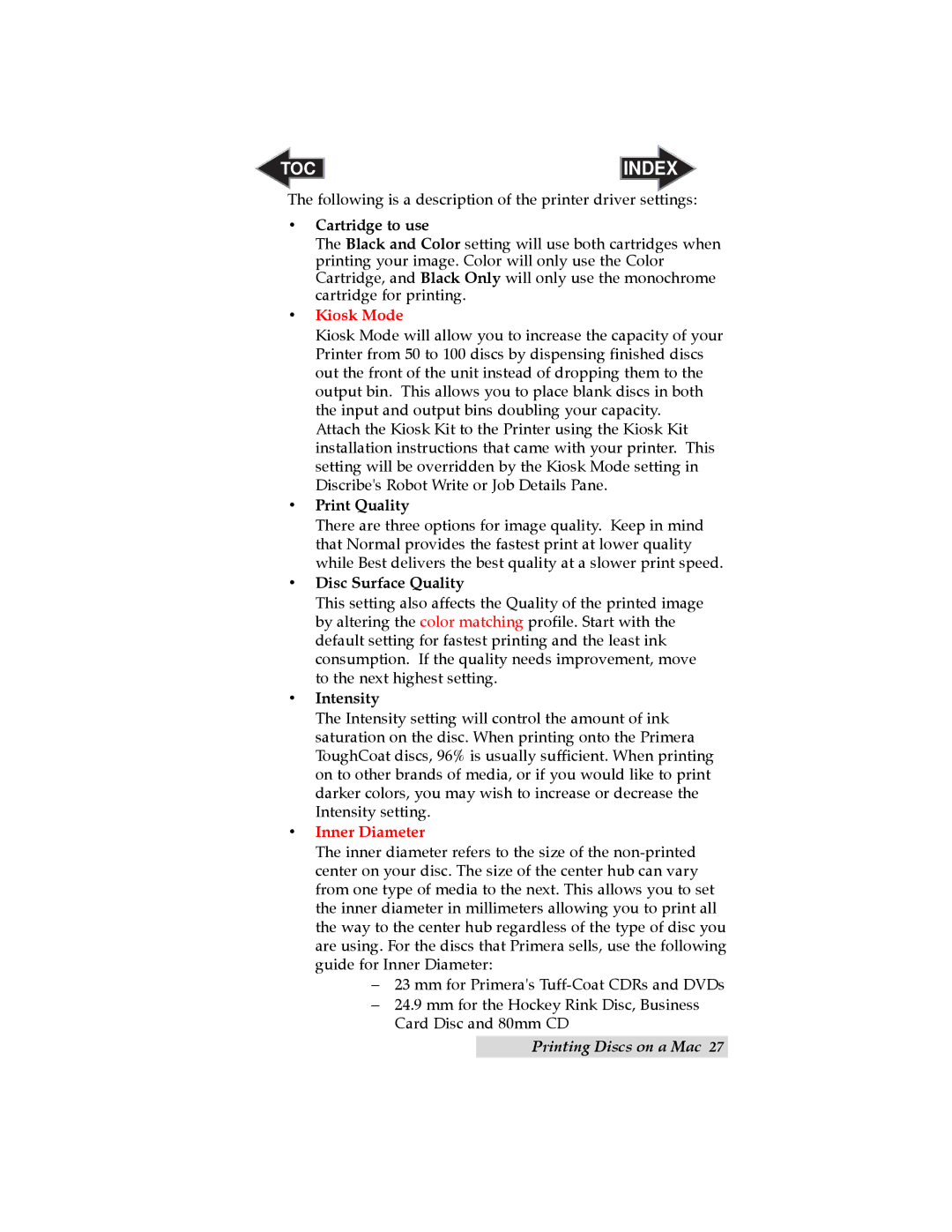TOC | INDEX |
The following is a description of the printer driver settings:
•Cartridge to use
The Black and Color setting will use both cartridges when printing your image. Color will only use the Color Cartridge, and Black Only will only use the monochrome cartridge for printing.
•Kiosk Mode
Kiosk Mode will allow you to increase the capacity of your Printer from 50 to 100 discs by dispensing finished discs out the front of the unit instead of dropping them to the output bin. This allows you to place blank discs in both the input and output bins doubling your capacity.
Attach the Kiosk Kit to the Printer using the Kiosk Kit installation instructions that came with your printer. This setting will be overridden by the Kiosk Mode setting in Discribe's Robot Write or Job Details Pane.
•Print Quality
There are three options for image quality. Keep in mind that Normal provides the fastest print at lower quality while Best delivers the best quality at a slower print speed.
•Disc Surface Quality
This setting also affects the Quality of the printed image by altering the color matching profile. Start with the default setting for fastest printing and the least ink consumption. If the quality needs improvement, move to the next highest setting.
•Intensity
The Intensity setting will control the amount of ink saturation on the disc. When printing onto the Primera ToughCoat discs, 96% is usually sufficient. When printing on to other brands of media, or if you would like to print darker colors, you may wish to increase or decrease the Intensity setting.
•Inner Diameter
The inner diameter refers to the size of the
−23 mm for Primera's
−24.9 mm for the Hockey Rink Disc, Business Card Disc and 80mm CD
Printing Discs on a Mac 27