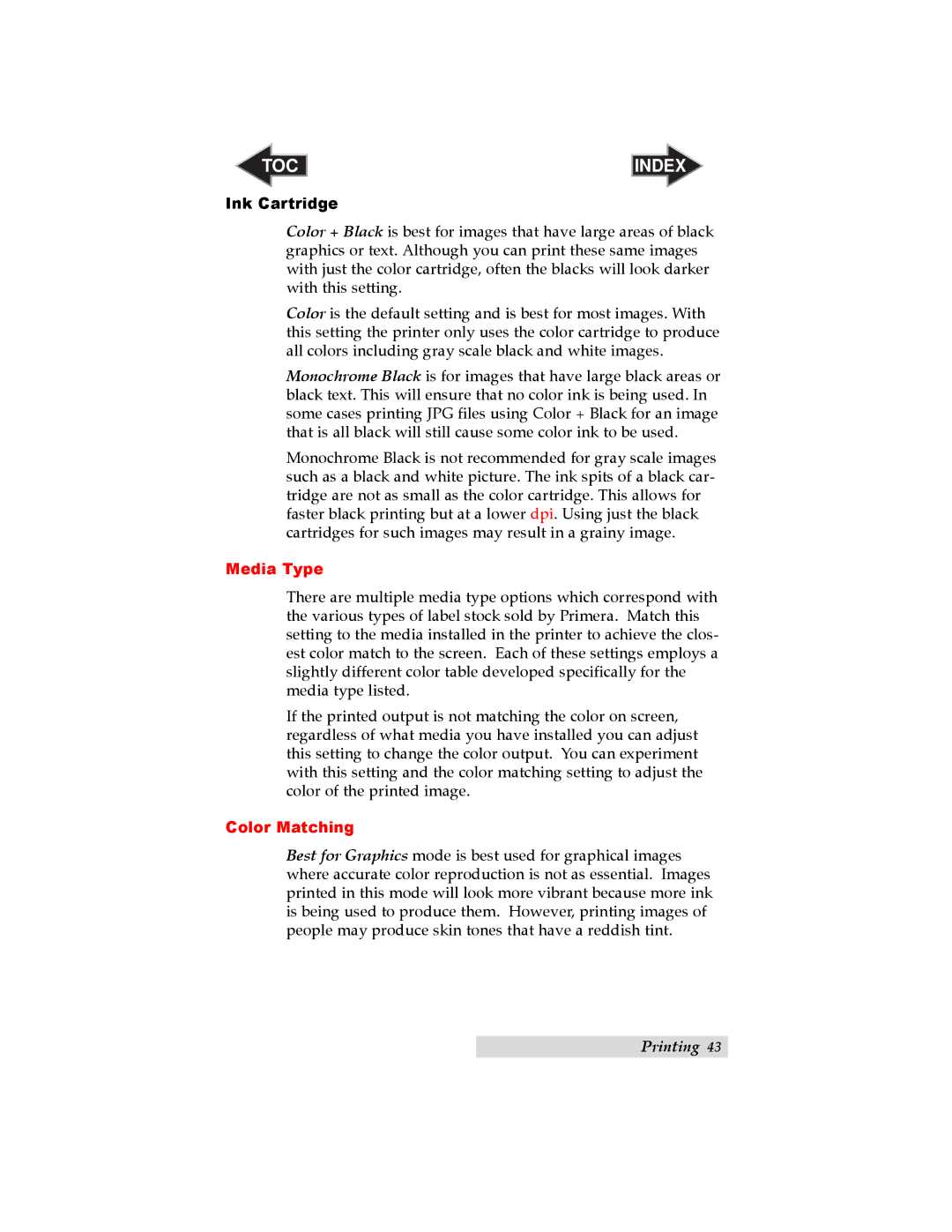TOC | INDEX |
Ink Cartridge
Color + Black is best for images that have large areas of black graphics or text. Although you can print these same images with just the color cartridge, often the blacks will look darker with this setting.
Color is the default setting and is best for most images. With this setting the printer only uses the color cartridge to produce all colors including gray scale black and white images.
Monochrome Black is for images that have large black areas or black text. This will ensure that no color ink is being used. In some cases printing JPG files using Color + Black for an image that is all black will still cause some color ink to be used.
Monochrome Black is not recommended for gray scale images such as a black and white picture. The ink spits of a black car- tridge are not as small as the color cartridge. This allows for faster black printing but at a lower dpi. Using just the black cartridges for such images may result in a grainy image.
Media Type
There are multiple media type options which correspond with the various types of label stock sold by Primera. Match this setting to the media installed in the printer to achieve the clos- est color match to the screen. Each of these settings employs a slightly different color table developed specifically for the media type listed.
If the printed output is not matching the color on screen, regardless of what media you have installed you can adjust this setting to change the color output. You can experiment with this setting and the color matching setting to adjust the color of the printed image.
Color Matching
Best for Graphics mode is best used for graphical images where accurate color reproduction is not as essential. Images printed in this mode will look more vibrant because more ink is being used to produce them. However, printing images of people may produce skin tones that have a reddish tint.
Printing 43