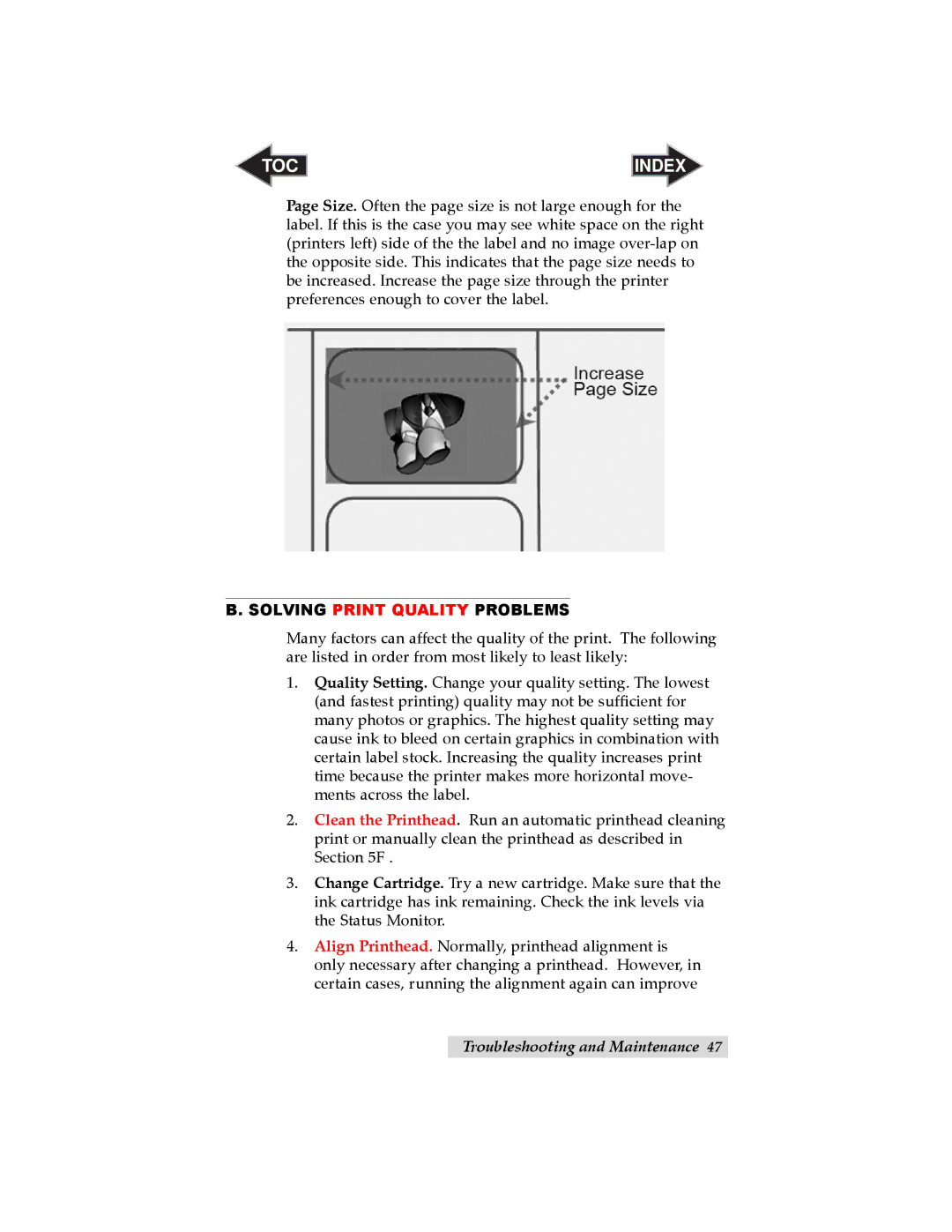TOC | INDEX |
Page Size. Often the page size is not large enough for the label. If this is the case you may see white space on the right (printers left) side of the the label and no image
B. SOLVING PRINT QUALITY PROBLEMS
Many factors can affect the quality of the print. The following are listed in order from most likely to least likely:
1.Quality Setting. Change your quality setting. The lowest (and fastest printing) quality may not be sufficient for many photos or graphics. The highest quality setting may cause ink to bleed on certain graphics in combination with certain label stock. Increasing the quality increases print time because the printer makes more horizontal move- ments across the label.
2.Clean the Printhead. Run an automatic printhead cleaning print or manually clean the printhead as described in Section 5F .
3.Change Cartridge. Try a new cartridge. Make sure that the ink cartridge has ink remaining. Check the ink levels via the Status Monitor.
4.Align Printhead. Normally, printhead alignment is only necessary after changing a printhead. However, in certain cases, running the alignment again can improve
Troubleshooting and Maintenance 47