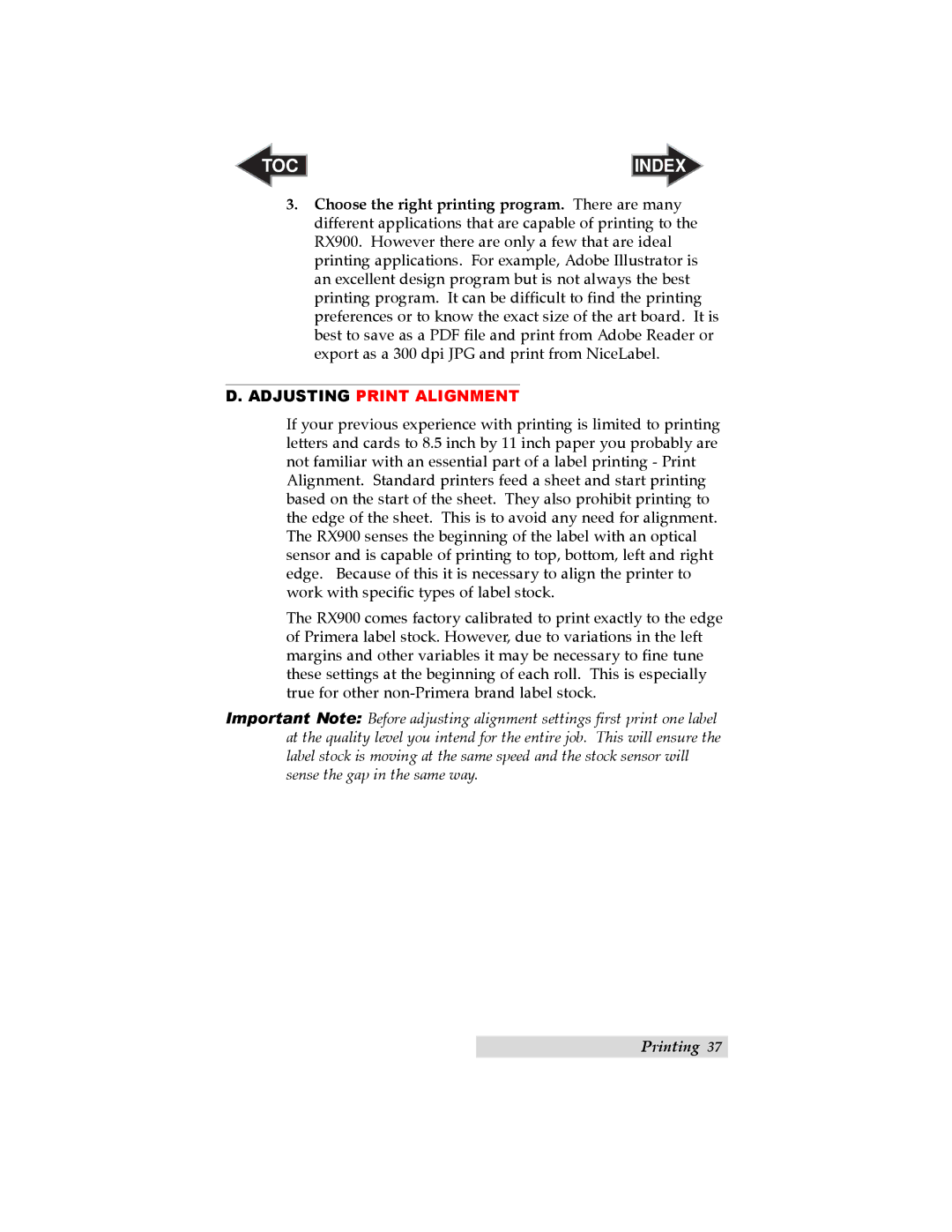TOC | INDEX |
3.Choose the right printing program. There are many different applications that are capable of printing to the RX900. However there are only a few that are ideal printing applications. For example, Adobe Illustrator is an excellent design program but is not always the best printing program. It can be difficult to find the printing preferences or to know the exact size of the art board. It is best to save as a PDF file and print from Adobe Reader or export as a 300 dpi JPG and print from NiceLabel.
D.ADJUSTING PRINT ALIGNMENT
If your previous experience with printing is limited to printing letters and cards to 8.5 inch by 11 inch paper you probably are not familiar with an essential part of a label printing - Print Alignment. Standard printers feed a sheet and start printing based on the start of the sheet. They also prohibit printing to the edge of the sheet. This is to avoid any need for alignment. The RX900 senses the beginning of the label with an optical sensor and is capable of printing to top, bottom, left and right edge. Because of this it is necessary to align the printer to work with specific types of label stock.
The RX900 comes factory calibrated to print exactly to the edge of Primera label stock. However, due to variations in the left margins and other variables it may be necessary to fine tune these settings at the beginning of each roll. This is especially true for other
Important Note: Before adjusting alignment settings first print one label at the quality level you intend for the entire job. This will ensure the label stock is moving at the same speed and the stock sensor will sense the gap in the same way.
Printing 37