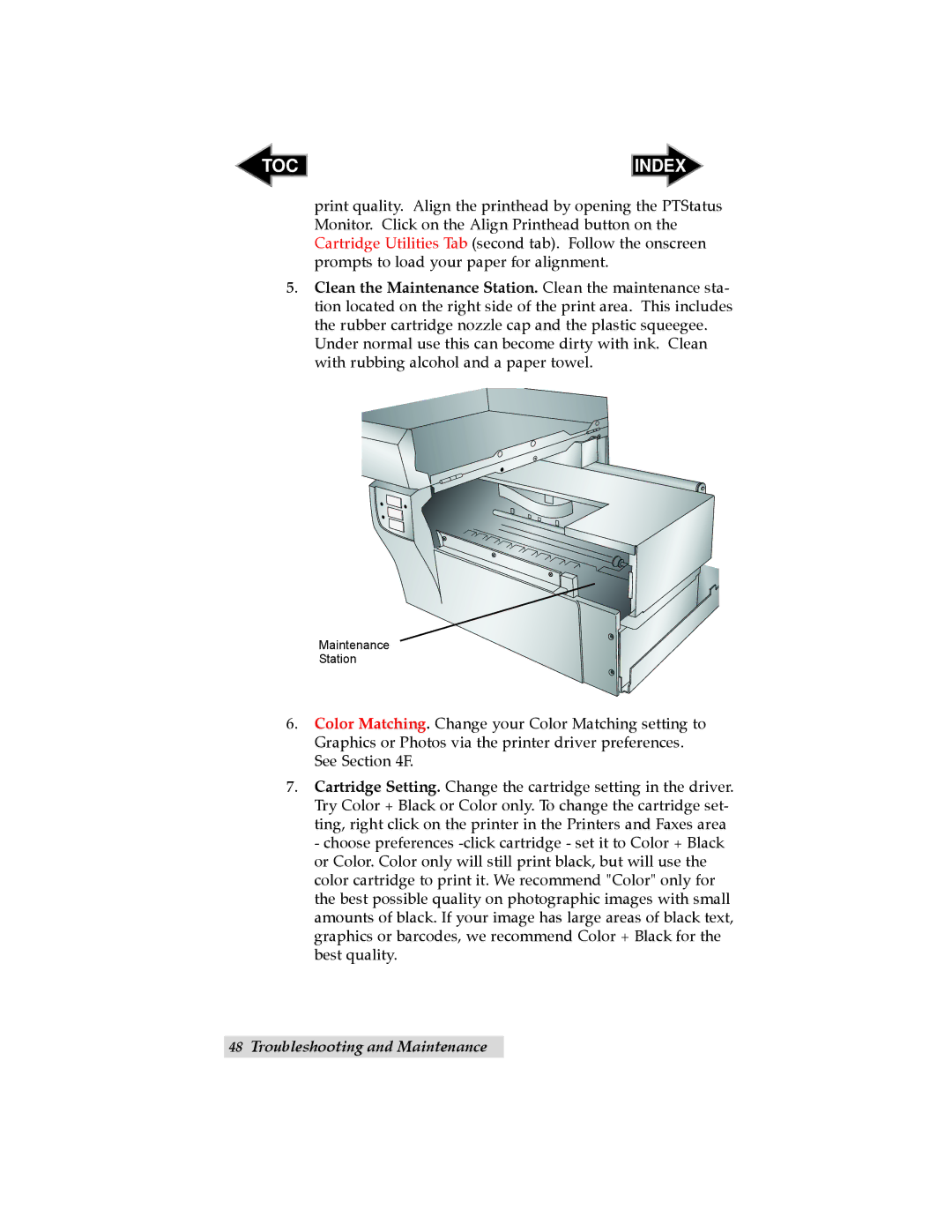TOC | INDEX |
print quality. Align the printhead by opening the PTStatus Monitor. Click on the Align Printhead button on the Cartridge Utilities Tab (second tab). Follow the onscreen prompts to load your paper for alignment.
5.Clean the Maintenance Station. Clean the maintenance sta- tion located on the right side of the print area. This includes the rubber cartridge nozzle cap and the plastic squeegee.
Under normal use this can become dirty with ink. Clean with rubbing alcohol and a paper towel.
Maintenance
Station
6.Color Matching. Change your Color Matching setting to Graphics or Photos via the printer driver preferences. See Section 4F.
7.Cartridge Setting. Change the cartridge setting in the driver. Try Color + Black or Color only. To change the cartridge set- ting, right click on the printer in the Printers and Faxes area - choose preferences
48Troubleshooting and Maintenance