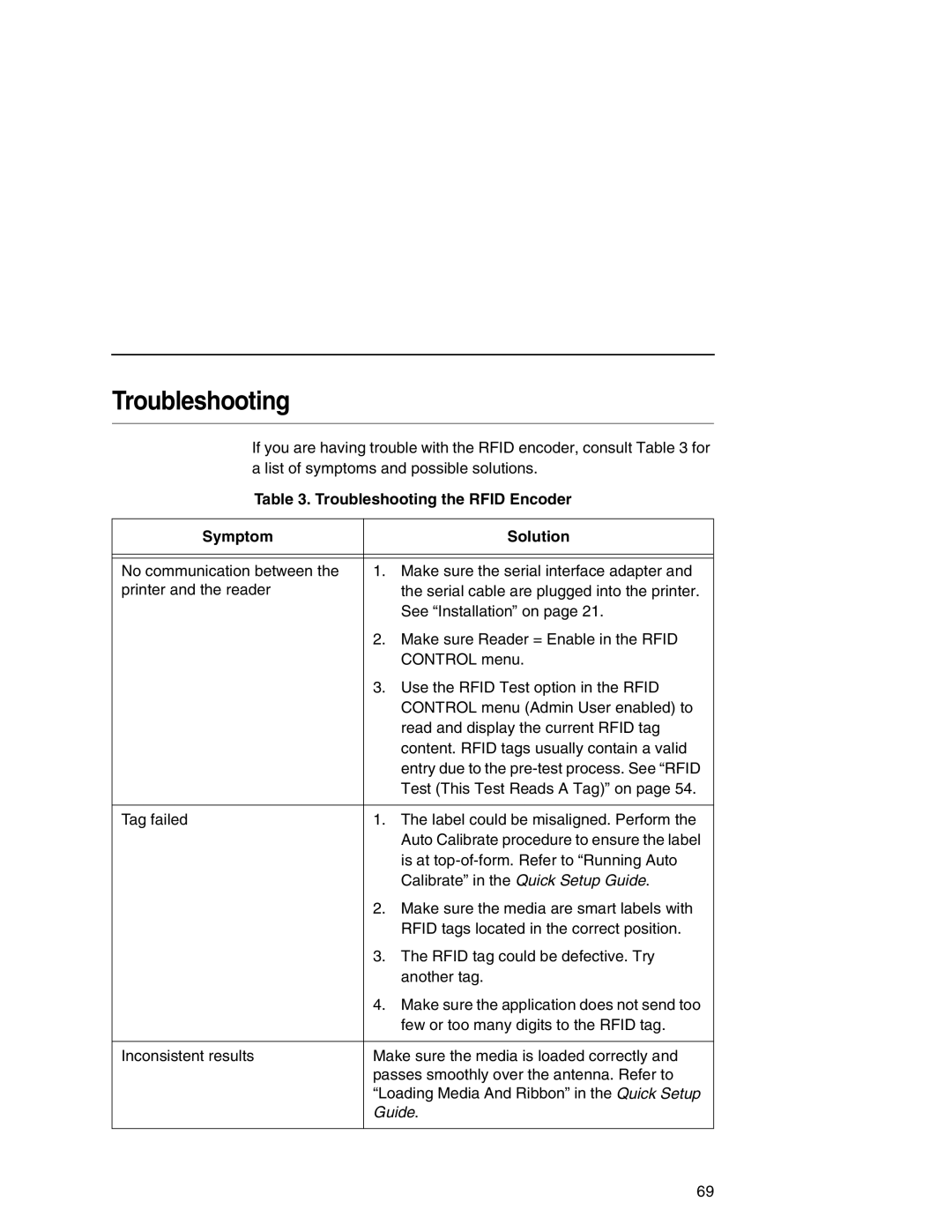Troubleshooting
If you are having trouble with the RFID encoder, consult Table 3 for a list of symptoms and possible solutions.
Table 3. Troubleshooting the RFID Encoder
Symptom |
| Solution |
|
|
|
|
|
|
No communication between the | 1. | Make sure the serial interface adapter and |
printer and the reader |
| the serial cable are plugged into the printer. |
|
| See “Installation” on page 21. |
| 2. | Make sure Reader = Enable in the RFID |
|
| CONTROL menu. |
| 3. | Use the RFID Test option in the RFID |
|
| CONTROL menu (Admin User enabled) to |
|
| read and display the current RFID tag |
|
| content. RFID tags usually contain a valid |
|
| entry due to the |
|
| Test (This Test Reads A Tag)” on page 54. |
|
|
|
Tag failed | 1. | The label could be misaligned. Perform the |
|
| Auto Calibrate procedure to ensure the label |
|
| is at |
|
| Calibrate” in the Quick Setup Guide. |
| 2. | Make sure the media are smart labels with |
|
| RFID tags located in the correct position. |
| 3. | The RFID tag could be defective. Try |
|
| another tag. |
| 4. | Make sure the application does not send too |
|
| few or too many digits to the RFID tag. |
|
| |
Inconsistent results | Make sure the media is loaded correctly and | |
| passes smoothly over the antenna. Refer to | |
| “Loading Media And Ribbon” in the Quick Setup | |
| Guide. | |
|
|
|
69