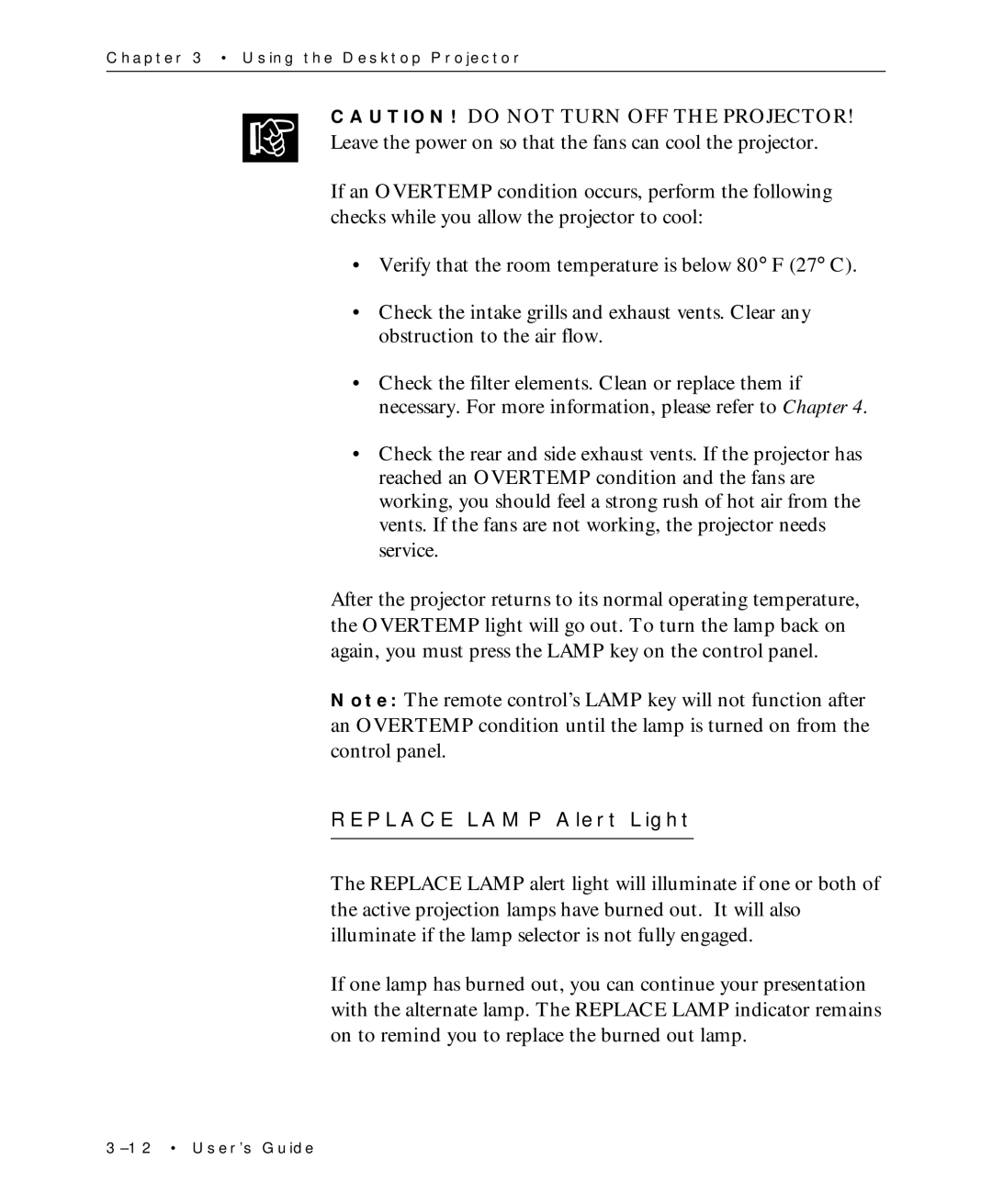Chapter 3 • Using the Desktop Projector
☞CAUTION! DO NOT TURN OFF THE PROJECTOR! Leave the power on so that the fans can cool the projector.
If an OVERTEMP condition occurs, perform the following checks while you allow the projector to cool:
•Verify that the room temperature is below 80° F (27° C).
•Check the intake grills and exhaust vents. Clear any obstruction to the air flow.
•Check the filter elements. Clean or replace them if necessary. For more information, please refer to Chapter 4.
•Check the rear and side exhaust vents. If the projector has reached an OVERTEMP condition and the fans are working, you should feel a strong rush of hot air from the vents. If the fans are not working, the projector needs service.
After the projector returns to its normal operating temperature, the OVERTEMP light will go out. To turn the lamp back on again, you must press the LAMP key on the control panel.
Note: The remote control’s LAMP key will not function after an OVERTEMP condition until the lamp is turned on from the control panel.
REPLACE LAMP Alert Light
The REPLACE LAMP alert light will illuminate if one or both of the active projection lamps have burned out. It will also illuminate if the lamp selector is not fully engaged.
If one lamp has burned out, you can continue your presentation with the alternate lamp. The REPLACE LAMP indicator remains on to remind you to replace the burned out lamp.