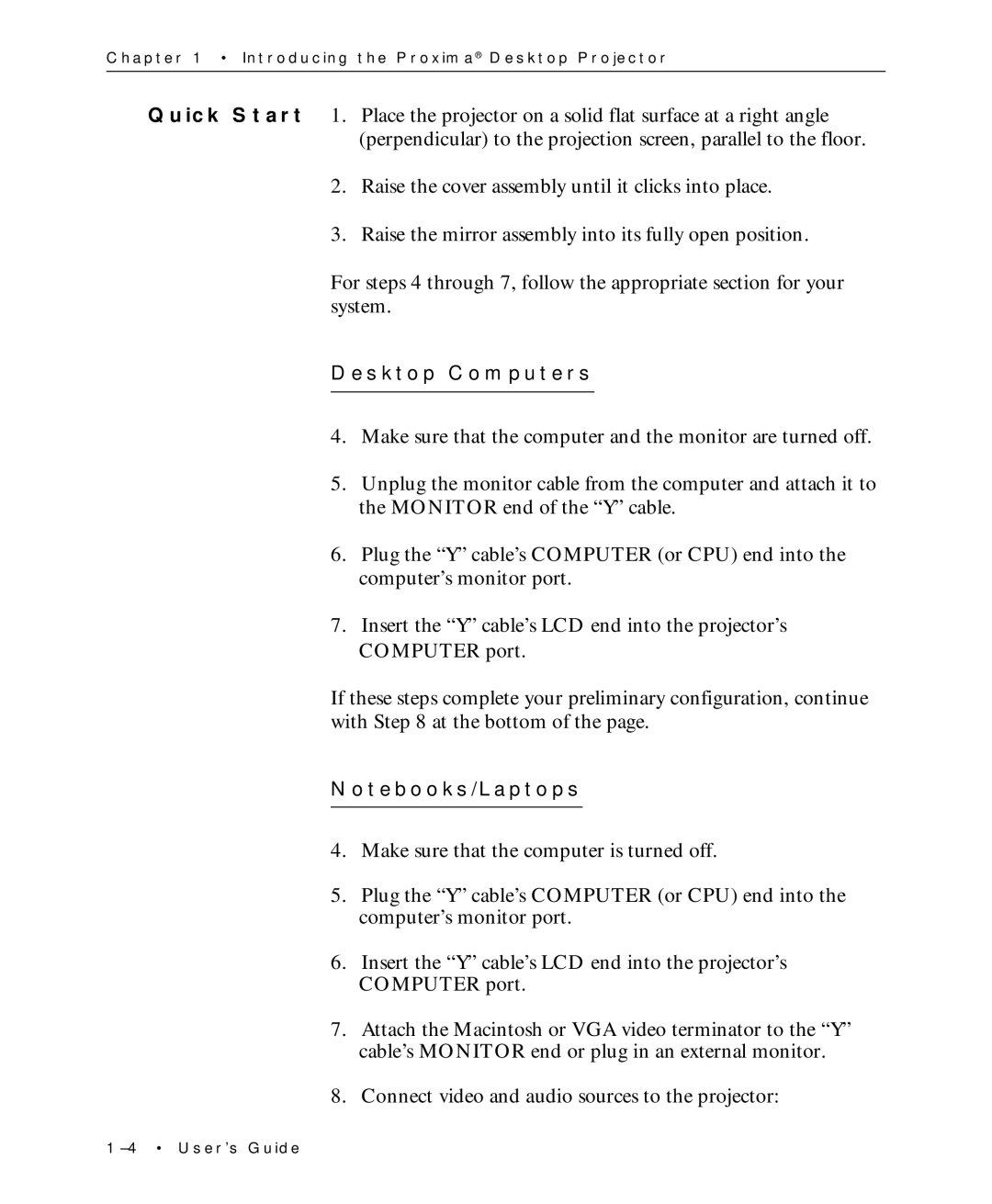Chapter 1 • Introducing the Proxima® Desktop Projector
Quick Start 1. Place the projector on a solid flat surface at a right angle (perpendicular) to the projection screen, parallel to the floor.
2.Raise the cover assembly until it clicks into place.
3.Raise the mirror assembly into its fully open position.
For steps 4 through 7, follow the appropriate section for your system.
Desktop Computers
4.Make sure that the computer and the monitor are turned off.
5.Unplug the monitor cable from the computer and attach it to the MONITOR end of the “Y” cable.
6.Plug the “Y” cable’s COMPUTER (or CPU) end into the computer’s monitor port.
7.Insert the “Y” cable’s LCD end into the projector’s COMPUTER port.
If these steps complete your preliminary configuration, continue with Step 8 at the bottom of the page.
Notebooks/Laptops
4.Make sure that the computer is turned off.
5.Plug the “Y” cable’s COMPUTER (or CPU) end into the computer’s monitor port.
6.Insert the “Y” cable’s LCD end into the projector’s COMPUTER port.
7.Attach the Macintosh or VGA video terminator to the “Y” cable’s MONITOR end or plug in an external monitor.