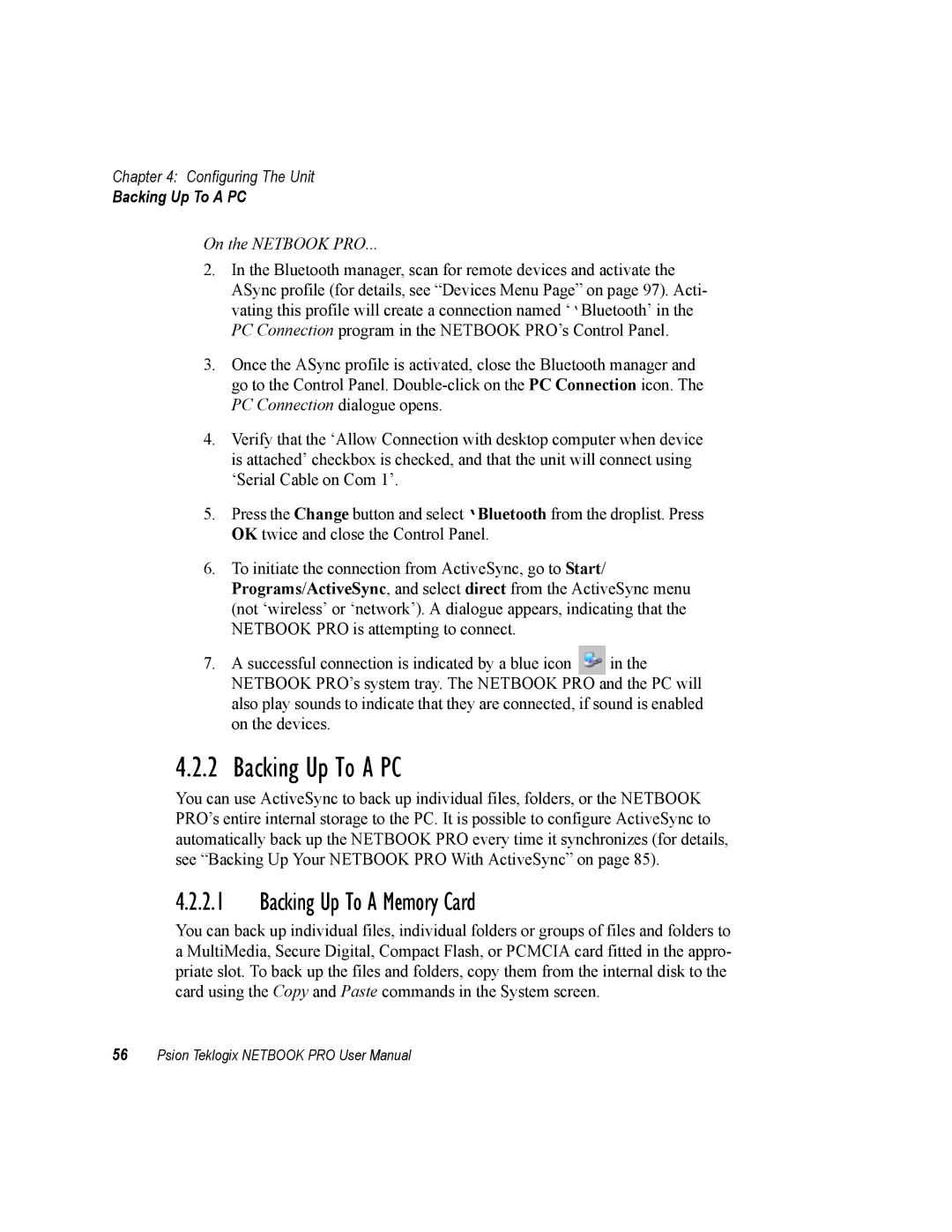Chapter 4: Configuring The Unit
Backing Up To A PC
On the NETBOOK PRO...
2.In the Bluetooth manager, scan for remote devices and activate the ASync profile (for details, see “Devices Menu Page” on page 97). Acti- vating this profile will create a connection named ‘‘Bluetooth’ in the PC Connection program in the NETBOOK PRO’s Control Panel.
3.Once the ASync profile is activated, close the Bluetooth manager and go to the Control Panel.
4.Verify that the ‘Allow Connection with desktop computer when device is attached’ checkbox is checked, and that the unit will connect using ‘Serial Cable on Com 1’.
5.Press the Change button and select ‘Bluetooth from the droplist. Press OK twice and close the Control Panel.
6.To initiate the connection from ActiveSync, go to Start/
Programs/ActiveSync, and select direct from the ActiveSync menu (not ‘wireless’ or ‘network’). A dialogue appears, indicating that the NETBOOK PRO is attempting to connect.
7.A successful connection is indicated by a blue icon ![]() in the NETBOOK PRO’s system tray. The NETBOOK PRO and the PC will also play sounds to indicate that they are connected, if sound is enabled on the devices.
in the NETBOOK PRO’s system tray. The NETBOOK PRO and the PC will also play sounds to indicate that they are connected, if sound is enabled on the devices.
4.2.2 Backing Up To A PC
You can use ActiveSync to back up individual files, folders, or the NETBOOK PRO’s entire internal storage to the PC. It is possible to configure ActiveSync to automatically back up the NETBOOK PRO every time it synchronizes (for details, see “Backing Up Your NETBOOK PRO With ActiveSync” on page 85).
4.2.2.1Backing Up To A Memory Card
You can back up individual files, individual folders or groups of files and folders to a MultiMedia, Secure Digital, Compact Flash, or PCMCIA card fitted in the appro- priate slot. To back up the files and folders, copy them from the internal disk to the card using the Copy and Paste commands in the System screen.
56Psion Teklogix NETBOOK PRO User Manual