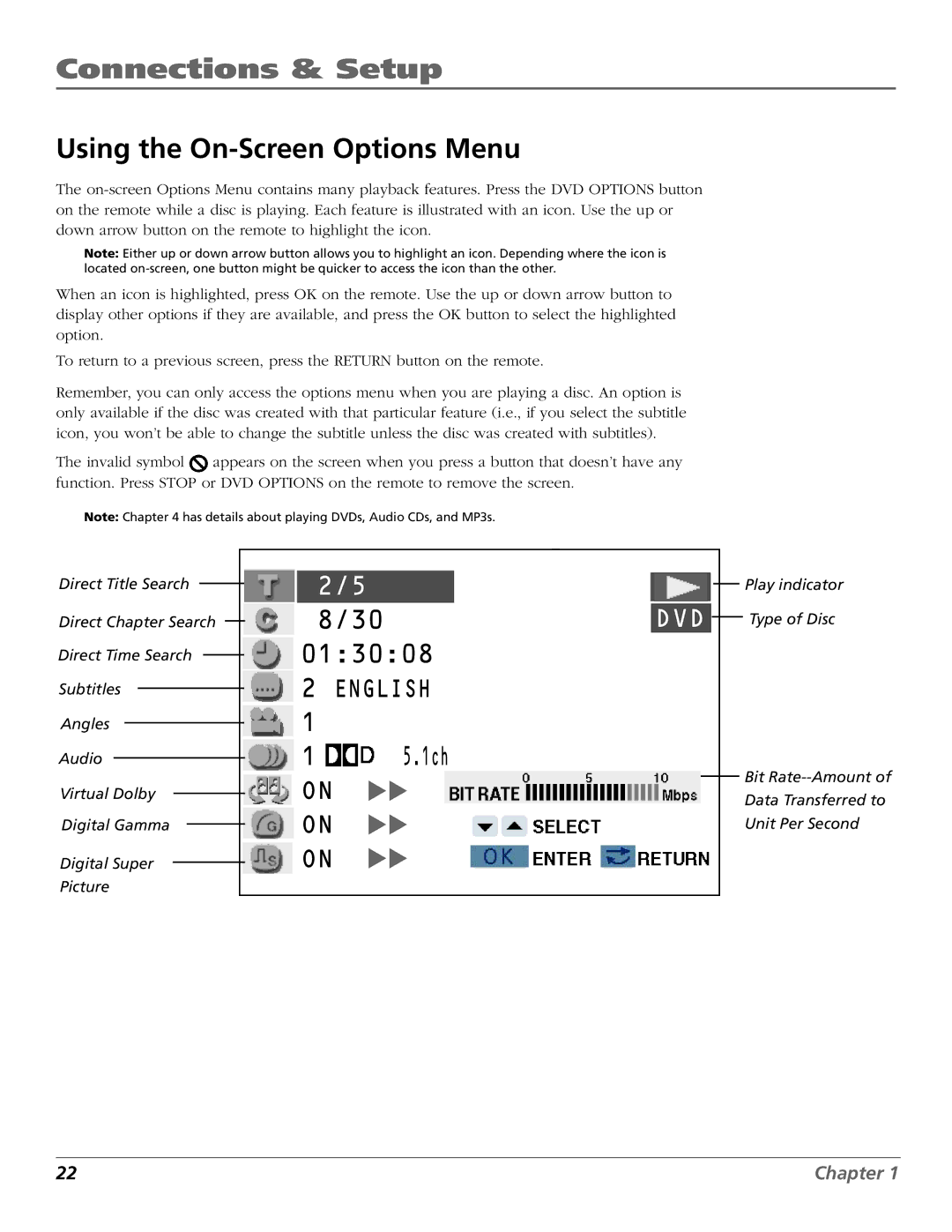Connections & Setup
Using the On-Screen Options Menu
The
Note: Either up or down arrow button allows you to highlight an icon. Depending where the icon is located
When an icon is highlighted, press OK on the remote. Use the up or down arrow button to display other options if they are available, and press the OK button to select the highlighted option.
To return to a previous screen, press the RETURN button on the remote.
Remember, you can only access the options menu when you are playing a disc. An option is only available if the disc was created with that particular feature (i.e., if you select the subtitle icon, you won’t be able to change the subtitle unless the disc was created with subtitles).
The invalid symbol ![]() appears on the screen when you press a button that doesn’t have any function. Press STOP or DVD OPTIONS on the remote to remove the screen.
appears on the screen when you press a button that doesn’t have any function. Press STOP or DVD OPTIONS on the remote to remove the screen.
Note: Chapter 4 has details about playing DVDs, Audio CDs, and MP3s.
Direct Title Search
Direct Chapter Search
Direct Time Search
Subtitles
Angles
Audio
Virtual Dolby
Digital Gamma
Digital Super
Picture
2/5
8/30
01:30:08
2ENGLISH
1
1 ![]() 5.1ch
5.1ch
ON ![]() ON
ON ![]() ON
ON ![]()
DVD
Play indicator
Type of Disc
Bit
22 | Chapter 1 |