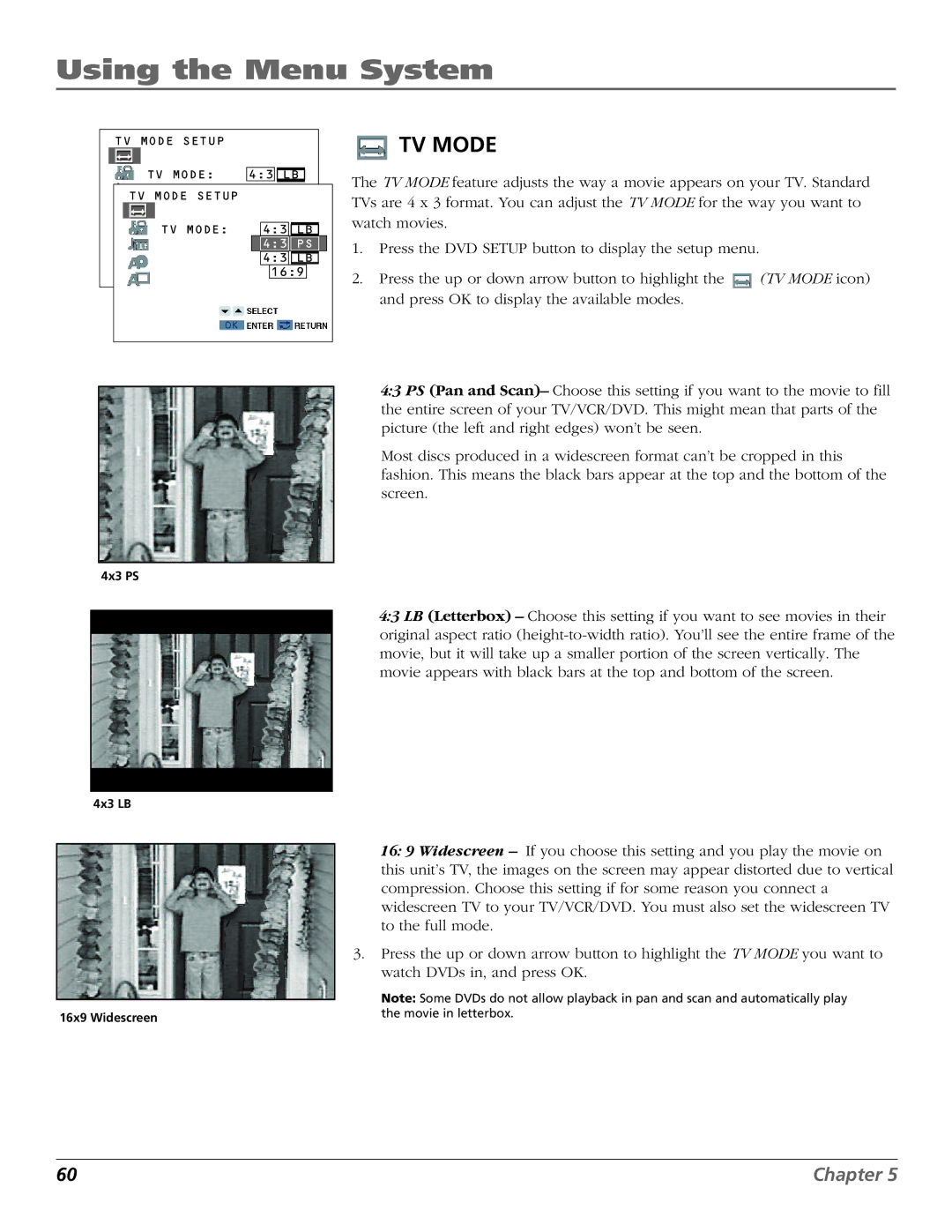Using the Menu System
TV MODE SETUP
TV MODE: 4:3![]()
![]()
![]() LB
LB ![]()
![]()
TV MODE SETUP
TV MODE: 4:3![]()
![]()
![]() LB
LB ![]()
![]() 4:3
4:3![]()
![]() PS
PS
4:3 LB
16:9
 TV MODE
TV MODE
The TV MODE feature adjusts the way a movie appears on your TV. Standard TVs are 4 x 3 format. You can adjust the TV MODE for the way you want to watch movies.
1.Press the DVD SETUP button to display the setup menu.
2.Press the up or down arrow button to highlight the ![]() (TV MODE icon) and press OK to display the available modes.
(TV MODE icon) and press OK to display the available modes.
4:3 PS (Pan and Scan)– Choose this setting if you want to the movie to fill the entire screen of your TV/VCR/DVD. This might mean that parts of the picture (the left and right edges) won’t be seen.
Most discs produced in a widescreen format can’t be cropped in this fashion. This means the black bars appear at the top and the bottom of the screen.
4x3 PS
4x3 LB
4:3 LB (Letterbox) – Choose this setting if you want to see movies in their original aspect ratio
| 16: 9 Widescreen – If you choose this setting and you play the movie on |
| this unit’s TV, the images on the screen may appear distorted due to vertical |
| compression. Choose this setting if for some reason you connect a |
| widescreen TV to your TV/VCR/DVD. You must also set the widescreen TV |
| to the full mode. |
| 3. Press the up or down arrow button to highlight the TV MODE you want to |
| watch DVDs in, and press OK. |
| Note: Some DVDs do not allow playback in pan and scan and automatically play |
| |
16x9 Widescreen | the movie in letterbox. |
|
60 | Chapter 5 |