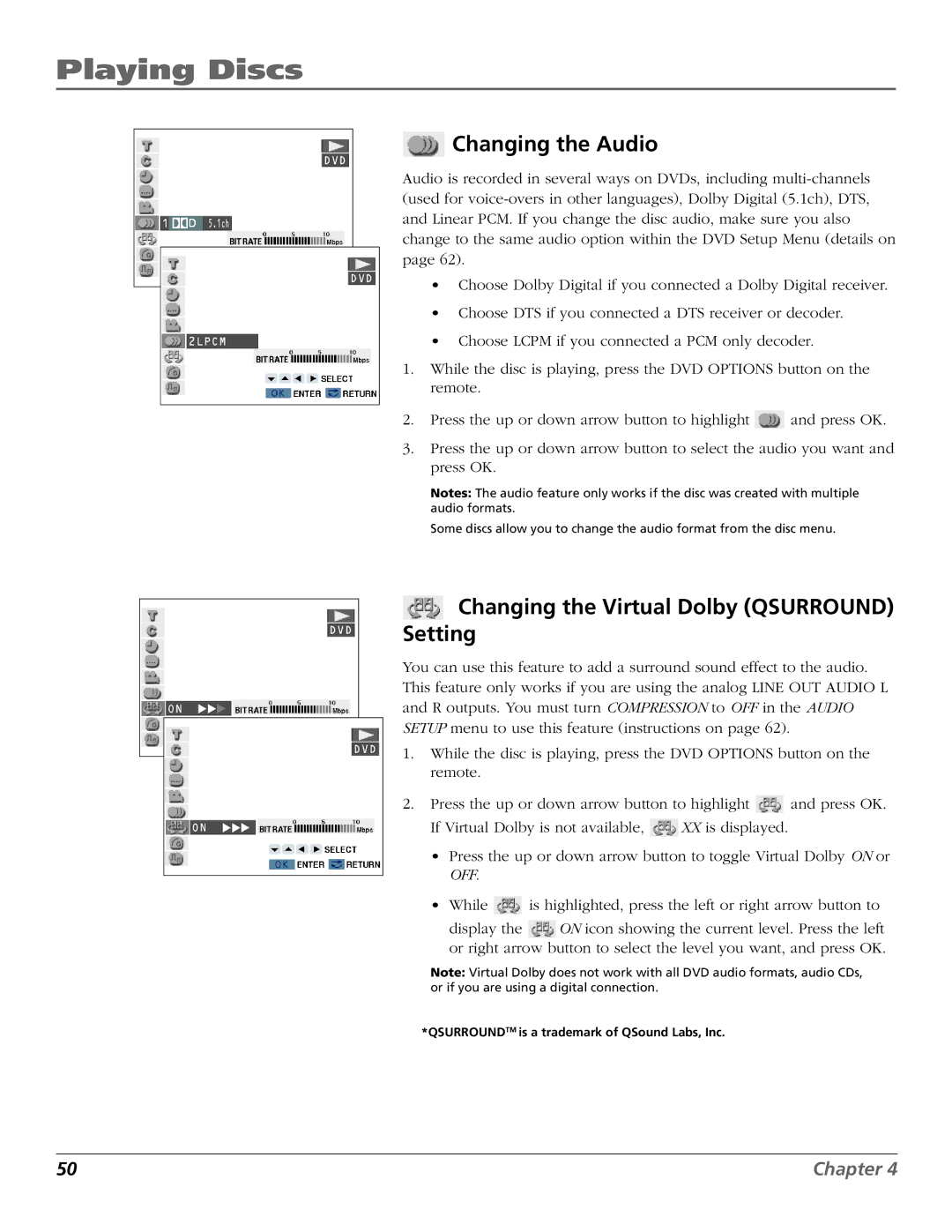Playing Discs
DVD
1![]() 5.1ch
5.1ch
DVD
2LPCM
DVD
ON
DVD
ON
 Changing the Audio
Changing the Audio
Audio is recorded in several ways on DVDs, including
•Choose Dolby Digital if you connected a Dolby Digital receiver.
•Choose DTS if you connected a DTS receiver or decoder.
•Choose LCPM if you connected a PCM only decoder.
1.While the disc is playing, press the DVD OPTIONS button on the remote.
2.Press the up or down arrow button to highlight ![]() and press OK.
and press OK.
3.Press the up or down arrow button to select the audio you want and press OK.
Notes: The audio feature only works if the disc was created with multiple audio formats.
Some discs allow you to change the audio format from the disc menu.
 Changing the Virtual Dolby (QSURROUND) Setting
Changing the Virtual Dolby (QSURROUND) Setting
You can use this feature to add a surround sound effect to the audio. This feature only works if you are using the analog LINE OUT AUDIO L and R outputs. You must turn COMPRESSION to OFF in the AUDIO SETUP menu to use this feature (instructions on page 62).
1.While the disc is playing, press the DVD OPTIONS button on the remote.
2.Press the up or down arrow button to highlight ![]() and press OK.
and press OK.
If Virtual Dolby is not available, ![]() XX is displayed.
XX is displayed.
•Press the up or down arrow button to toggle Virtual Dolby ON or OFF.
•While ![]() is highlighted, press the left or right arrow button to
is highlighted, press the left or right arrow button to
display the ![]() ON icon showing the current level. Press the left or right arrow button to select the level you want, and press OK.
ON icon showing the current level. Press the left or right arrow button to select the level you want, and press OK.
Note: Virtual Dolby does not work with all DVD audio formats, audio CDs, or if you are using a digital connection.
*QSURROUNDTM is a trademark of QSound Labs, Inc.
50 | Chapter 4 |