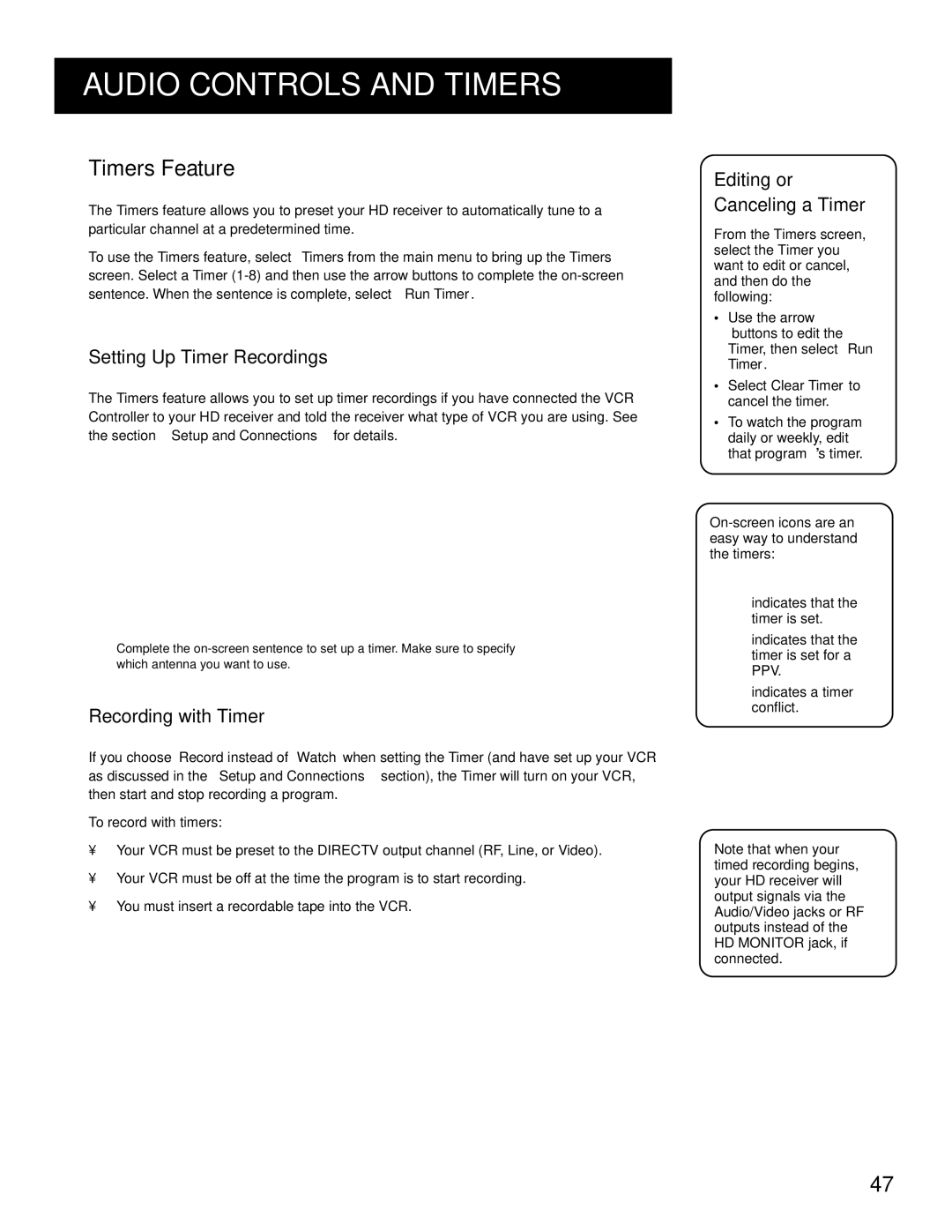AUDIO CONTROLS AND TIMERS
TIMERS FEATURE
The Timers feature allows you to preset your HD receiver to automatically tune to a particular channel at a predetermined time.
To use the Timers feature, select Timers from the main menu to bring up the Timers screen. Select a Timer
SETTING UP TIMER RECORDINGS
The Timers feature allows you to set up timer recordings if you have connected the VCR Controller to your HD receiver and told the receiver what type of VCR you are using. See the section “Setup and Connections” for details.
Complete the
RECORDING WITH TIMER
If you choose Record instead of Watch when setting the Timer (and have set up your VCR as discussed in the “Setup and Connections” section), the Timer will turn on your VCR, then start and stop recording a program.
To record with timers:
•Your VCR must be preset to the DIRECTV output channel (RF, Line, or Video).
•Your VCR must be off at the time the program is to start recording.
•You must insert a recordable tape into the VCR.
Editing or Canceling a Timer
From the Timers screen, select the Timer you want to edit or cancel, and then do the following:
•Use the arrow buttons to edit the
Timer, then select Run Timer.
•Select Clear Timer to cancel the timer.
•To watch the program daily or weekly, edit that program’s timer.
indicates that the timer is set.
indicates that the timer is set for a PPV.
indicates a timer conflict.
Note that when your timed recording begins, your HD receiver will output signals via the Audio/Video jacks or RF outputs instead of the HD MONITOR jack, if connected.
47