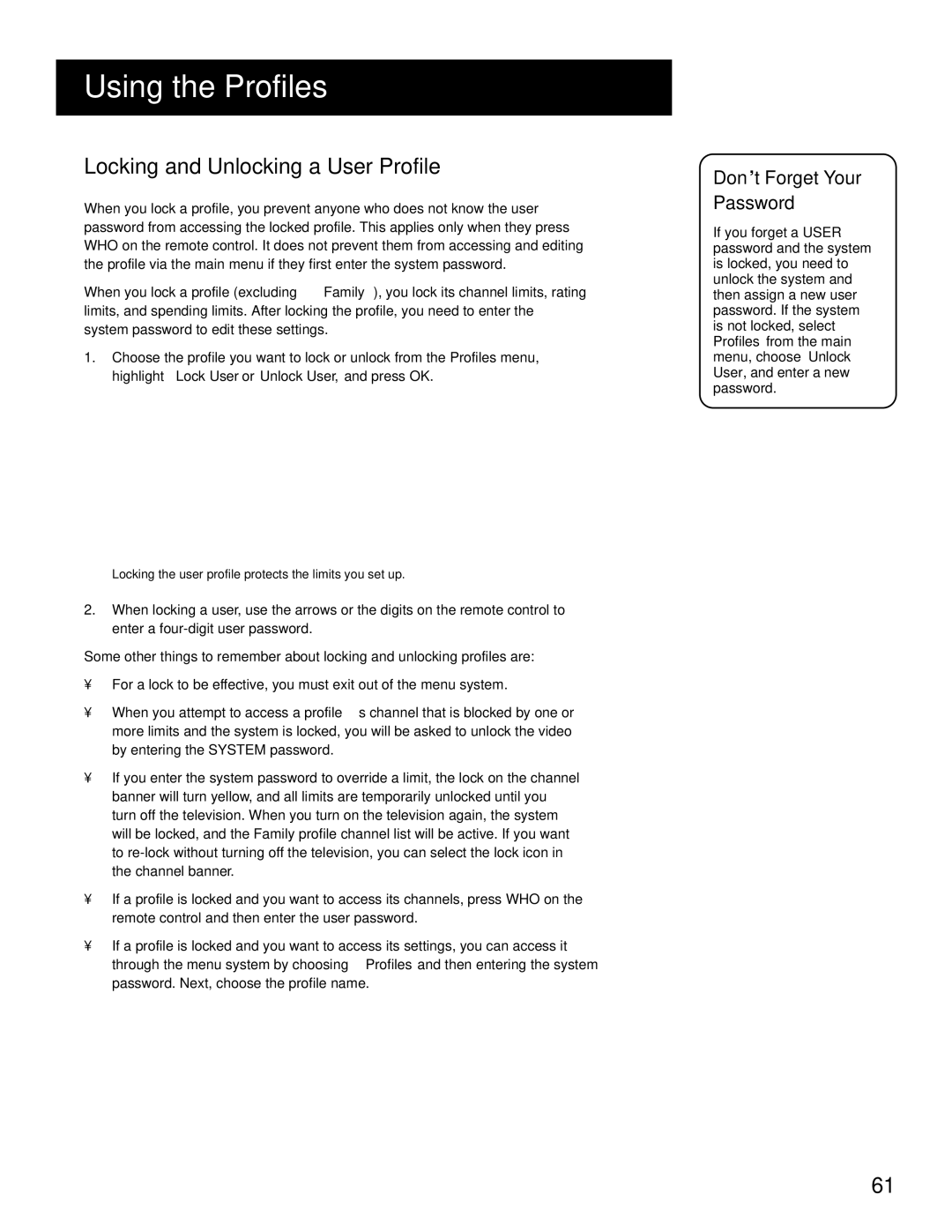USING THE PROFILES
LOCKING AND UNLOCKING A USER PROFILE
When you lock a profile, you prevent anyone who does not know the user password from accessing the locked profile. This applies only when they press WHO on the remote control. It does not prevent them from accessing and editing the profile via the main menu if they first enter the system password.
When you lock a profile (excluding “Family”), you lock its channel limits, rating limits, and spending limits. After locking the profile, you need to enter the system password to edit these settings.
1.Choose the profile you want to lock or unlock from the Profiles menu, highlight Lock User or Unlock User, and press OK.
Locking the user profile protects the limits you set up.
2.When locking a user, use the arrows or the digits on the remote control to enter a
Some other things to remember about locking and unlocking profiles are:
•For a lock to be effective, you must exit out of the menu system.
•When you attempt to access a profile’s channel that is blocked by one or more limits and the system is locked, you will be asked to unlock the video by entering the SYSTEM password.
•If you enter the system password to override a limit, the lock on the channel banner will turn yellow, and all limits are temporarily unlocked until you turn off the television. When you turn on the television again, the system will be locked, and the Family profile channel list will be active. If you want to
•If a profile is locked and you want to access its channels, press WHO on the remote control and then enter the user password.
•If a profile is locked and you want to access its settings, you can access it through the menu system by choosing Profiles and then entering the system password. Next, choose the profile name.
Don’t Forget Your Password
If you forget a USER password and the system is locked, you need to unlock the system and then assign a new user password. If the system is not locked, select Profiles from the main menu, choose Unlock User, and enter a new password.
61