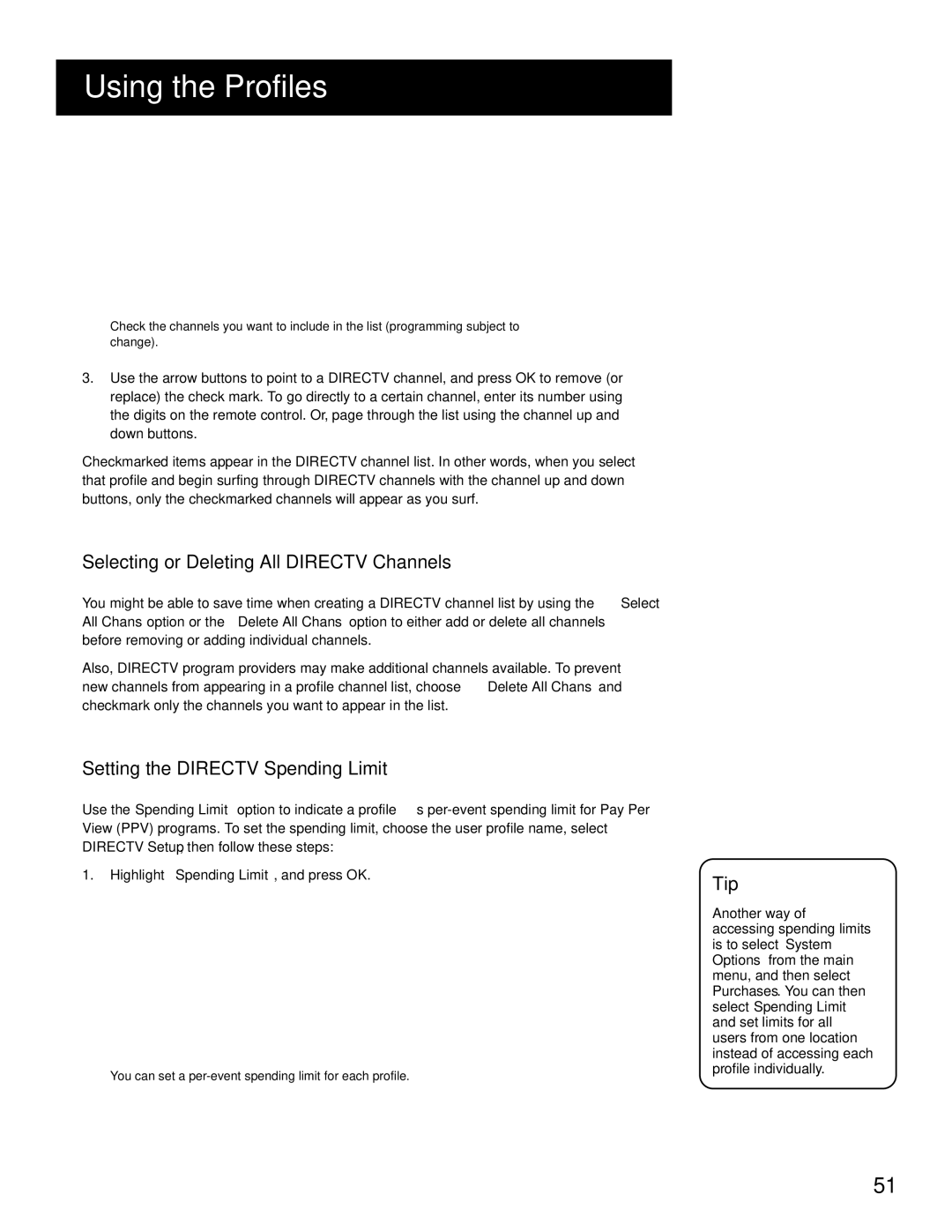USING THE PROFILES
Check the channels you want to include in the list (programming subject to change).
3.Use the arrow buttons to point to a DIRECTV channel, and press OK to remove (or replace) the check mark. To go directly to a certain channel, enter its number using the digits on the remote control. Or, page through the list using the channel up and down buttons.
Checkmarked items appear in the DIRECTV channel list. In other words, when you select that profile and begin surfing through DIRECTV channels with the channel up and down buttons, only the checkmarked channels will appear as you surf.
SELECTING OR DELETING ALL DIRECTV CHANNELS
You might be able to save time when creating a DIRECTV channel list by using the Select All Chans option or the Delete All Chans option to either add or delete all channels before removing or adding individual channels.
Also, DIRECTV program providers may make additional channels available. To prevent new channels from appearing in a profile channel list, choose Delete All Chans and checkmark only the channels you want to appear in the list.
SETTING THE DIRECTV SPENDING LIMIT
Use the Spending Limit option to indicate a profile’s
1.Highlight Spending Limit, and press OK.
You can set a
Tip
Another way of accessing spending limits is to select System Options from the main menu, and then select Purchases. You can then select Spending Limit and set limits for all users from one location instead of accessing each profile individually.
51