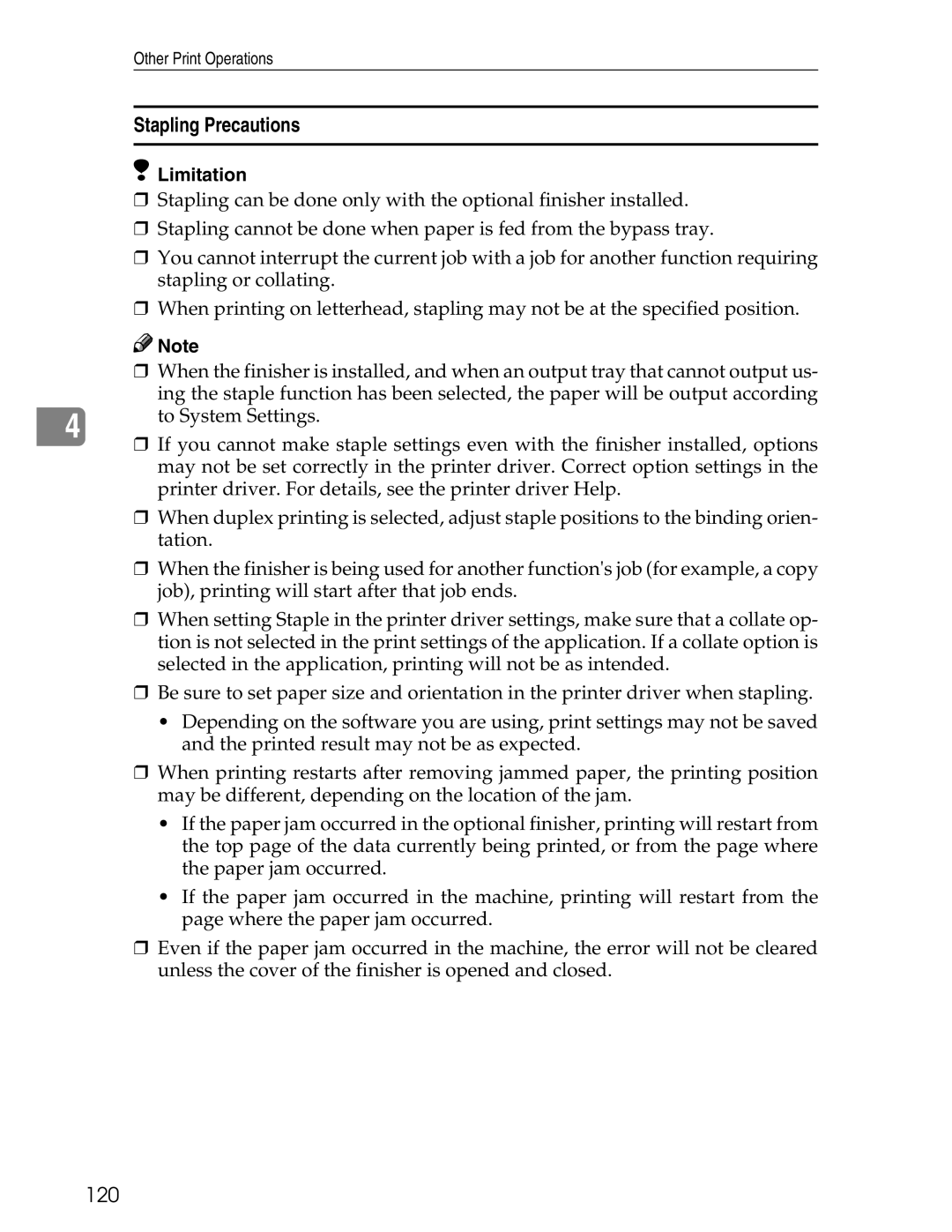3030 specifications
The Ricoh 3030 is a versatile multifunctional printer (MFP) designed to meet the needs of a variety of business environments. This compact device is perfect for small to medium-sized offices seeking effective printing, copying, scanning, and faxing solutions. With its combination of advanced technologies, rich features, and user-friendly interface, the Ricoh 3030 ensures high productivity and efficiency.One of the standout features of the Ricoh 3030 is its impressive print speed, which can reach up to 30 pages per minute. This rapid output ensures that users can complete their tasks swiftly, even during peak workloads. The printer delivers sharp and clear prints with a maximum resolution of 1200 x 1200 dpi. This high-resolution capability ensures that both text and images are reproduced with exceptional clarity, making it ideal for marketing materials and professional documents.
The Ricoh 3030 utilizes a reliable laser printing technology that not only enhances speed but also provides cost-effective printing. This MFP supports automatic duplex printing, allowing users to print on both sides of the paper without manual intervention. This not only saves time but also reduces paper consumption, aligning with environmental considerations.
Superior scanning features are another benefit of the Ricoh 3030. The device can scan documents in color or black and white at speeds of up to 50 images per minute, making it efficient for digitizing paperwork. The scanning function supports various file formats, including PDF and TIFF, providing flexibility in document management.
In terms of connectivity, the Ricoh 3030 offers a range of options, including USB, Ethernet, and wireless capabilities. This allows for seamless integration into any office network, enabling multiple users to share the device easily. It also supports mobile printing options such as AirPrint and Google Cloud Print, giving users the convenience of printing directly from their smartphones and tablets.
The device is equipped with an intuitive touchscreen interface, making it easy for users to navigate through the various functions and settings. Customizable shortcuts can be created for frequently used tasks, further enhancing user efficiency.
In conclusion, the Ricoh 3030 is a multifunctional printer that combines advanced technology with user-friendly features, making it a valuable asset for any office environment. With its fast print speeds, high-quality output, efficient scanning capabilities, and versatile connectivity options, the Ricoh 3030 is designed to meet the diverse needs of today's businesses.