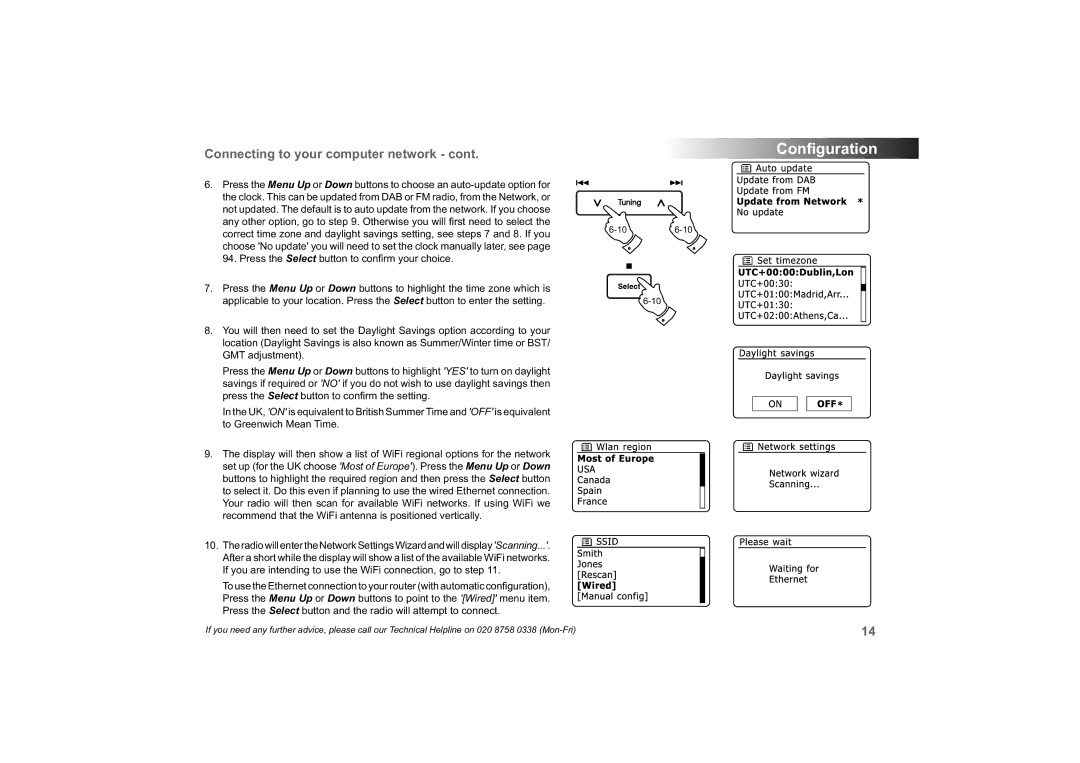Connecting to your computer network - cont.
6. Press the Menu Up or Down buttons to choose an
not updated. The default is to auto update from the network. If you choose any other option, go to step 9. Otherwise you will fi rst need to select the
correct time zone and daylight savings setting, see steps 7 and 8. If you
94. Press the Select button to confi rm your choice.
7. Press the Menu Up or Down buttons to highlight the time zone which is |
|
applicable to your location. Press the Select button to enter the setting. |
8.You will then need to set the Daylight Savings option according to your location (Daylight Savings is also known as Summer/Winter time or BST/ GMT adjustment).
Press the Menu Up or Down buttons to highlight 'YES' to turn on daylight savings if required or 'NO' if you do not wish to use daylight savings then press the Select button to confi rm the setting.
In the UK, 'ON' is equivalent to British Summer Time and 'OFF' is equivalent to Greenwich Mean Time.
9. The display will then show a list of WiFi regional options for the network set up (for the UK choose 'Most of Europe'). Press the Menu Up or Down buttons to highlight the required region and then press the Select button to select it. Do this even if planning to use the wired Ethernet connection. Your radio will then scan for available WiFi networks. If using WiFi we recommend that the WiFi antenna is positioned vertically.
10. TheradiowillentertheNetworkSettingsWizardandwilldisplay'Scanning...'. After a short while the display will show a list of the available WiFi networks. If you are intending to use the WiFi connection, go to step 11.
To use the Ethernet connection to your router (with automatic configuration),
Press the Menu Up or Down buttons to point to the '[Wired]' menu item.
Press the Select button and the radio will attempt to connect.
Configuration
If you need any further advice, please call our Technical Helpline on 020 8758 0338 | 14 |