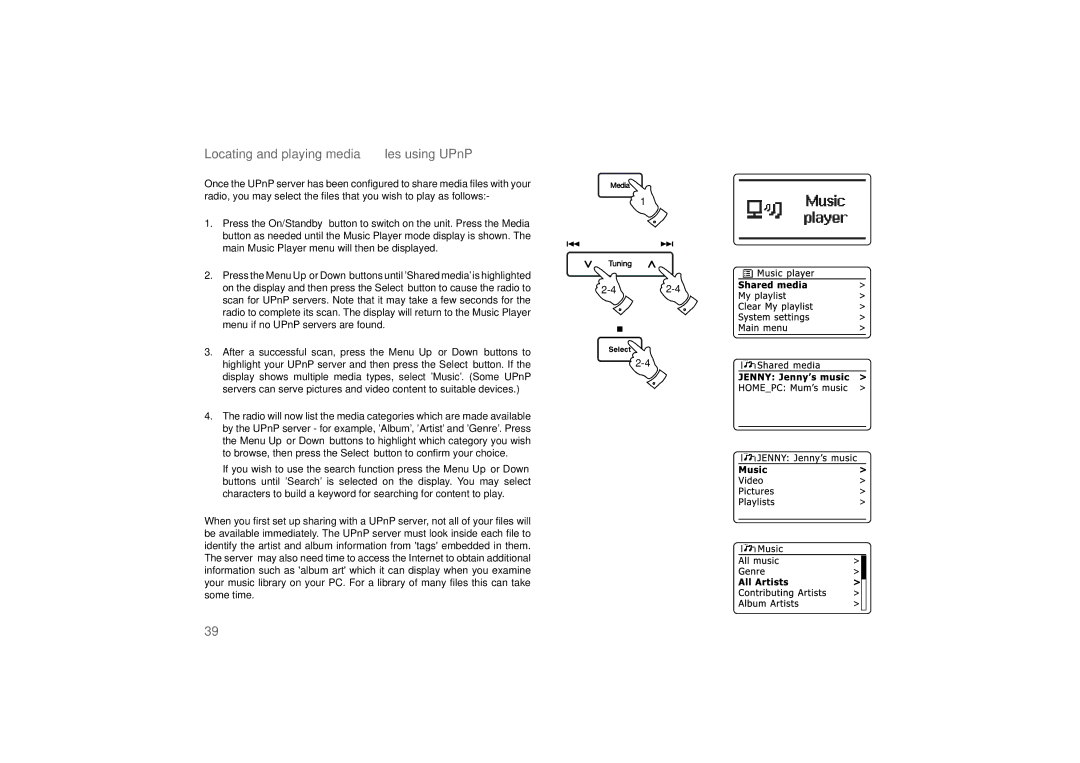Locating and playing media files using UPnP
Once the UPnP server has been confi gured to share media fi les with your |
|
radio, you may select the fi les that you wish to play as follows:- | 1 |
|
1.Press the On/Standby button to switch on the unit. Press the Media button as needed until the Music Player mode display is shown. The main Music Player menu will then be displayed.
2.Press the Menu Up or Down buttons until 'Shared media' is highlighted
on the display and then press the Select button to cause the radio to | ||
scan for UPnP servers. Note that it may take a few seconds for the |
|
|
radio to complete its scan. The display will return to the Music Player |
|
|
menu if no UPnP servers are found. |
|
|
3. After a successful scan, press the Menu Up or Down buttons to |
| |
highlight your UPnP server and then press the Select button. If the |
| |
display shows multiple media types, select 'Music'. (Some UPnP |
|
|
servers can serve pictures and video content to suitable devices.) |
|
|
4.The radio will now list the media categories which are made available by the UPnP server - for example, 'Album', 'Artist' and 'Genre'. Press the Menu Up or Down buttons to highlight which category you wish to browse, then press the Select button to confi rm your choice.
If you wish to use the search function press the Menu Up or Down buttons until 'Search' is selected on the display. You may select characters to build a keyword for searching for content to play.
When you fi rst set up sharing with a UPnP server, not all of your fi les will be available immediately. The UPnP server must look inside each fi le to identify the artist and album information from 'tags' embedded in them. The server may also need time to access the Internet to obtain additional information such as 'album art' which it can display when you examine your music library on your PC. For a library of many fi les this can take some time.
39